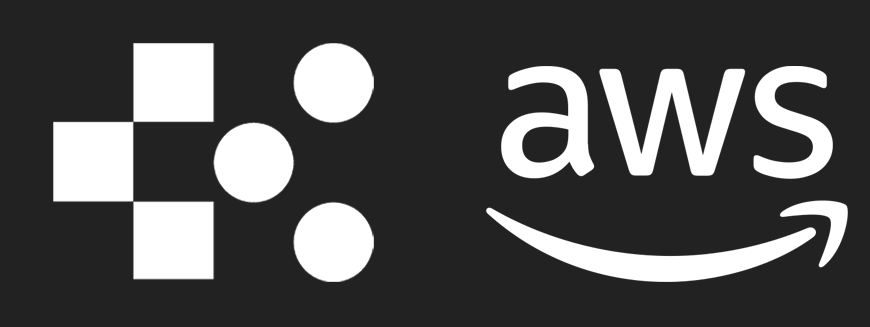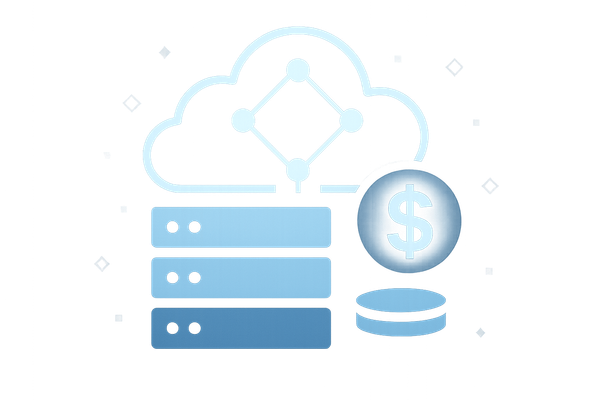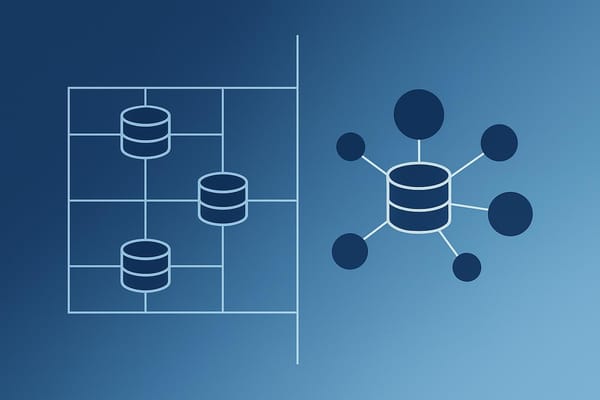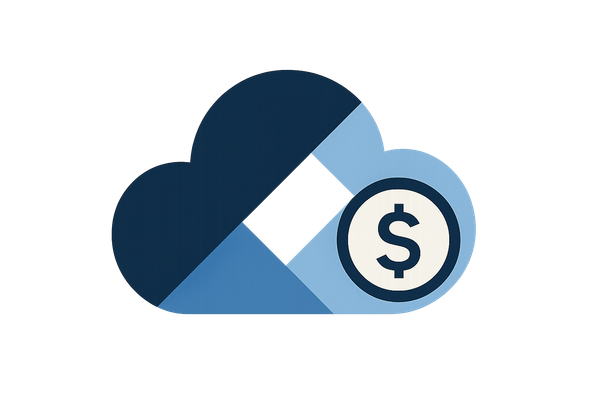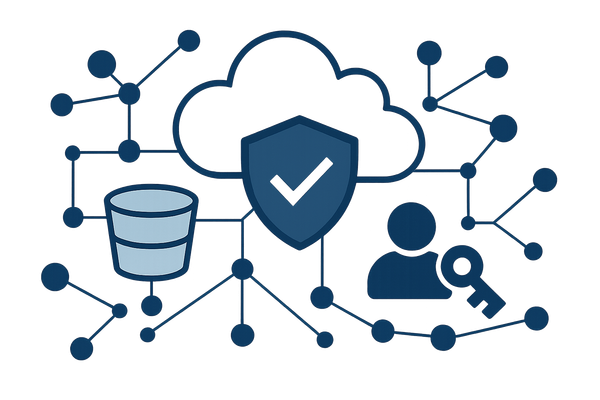Weighted Routing in AWS Route 53 Explained
Learn how weighted routing in AWS Route 53 efficiently distributes traffic across resources, ideal for A/B testing and gradual rollouts.
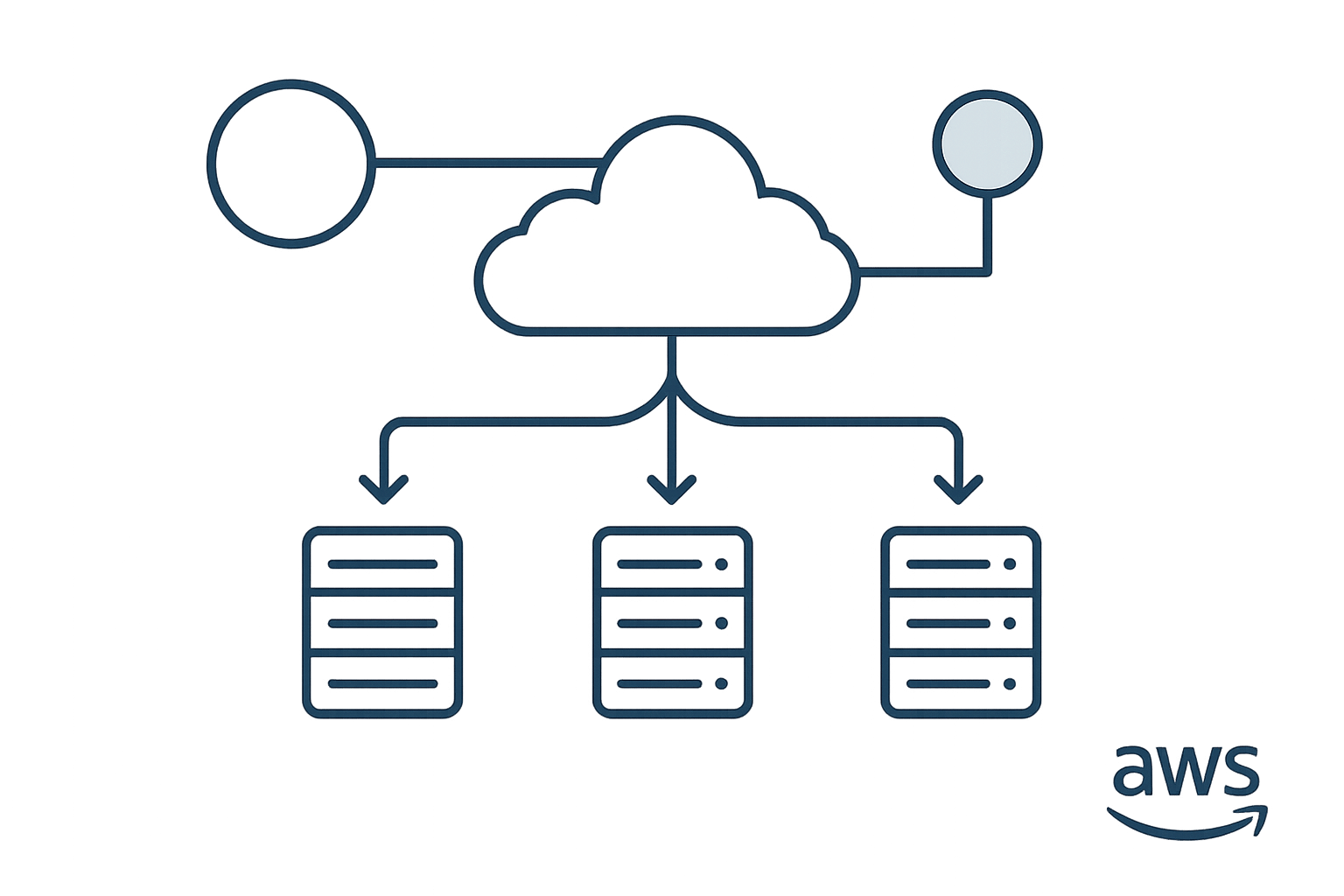
Weighted routing in AWS Route 53 allows you to control how traffic is distributed across multiple servers or resources. By assigning weights to DNS records, you can determine what percentage of traffic each resource receives. This is useful for A/B testing, gradual rollouts, and balancing traffic, especially for small and medium-sized businesses.
Key Points:
- Traffic Control: Assign weights (0–255) to resources to split traffic proportionally.
- Use Cases: Gradual feature rollouts, cross-region load balancing, cloud migrations.
- Health Checks: Ensure traffic is routed only to healthy resources.
- Setup: Create weighted records in the Route 53 console, assign weights, and configure optional health checks.
Weighted routing is a simple yet effective way to test changes, distribute traffic efficiently, and maintain reliability during server transitions or updates. Below, we dive into how it works, step-by-step setup instructions, and practical tips for optimising costs and performance.
AWS Route 53 Weighted Routing Policy
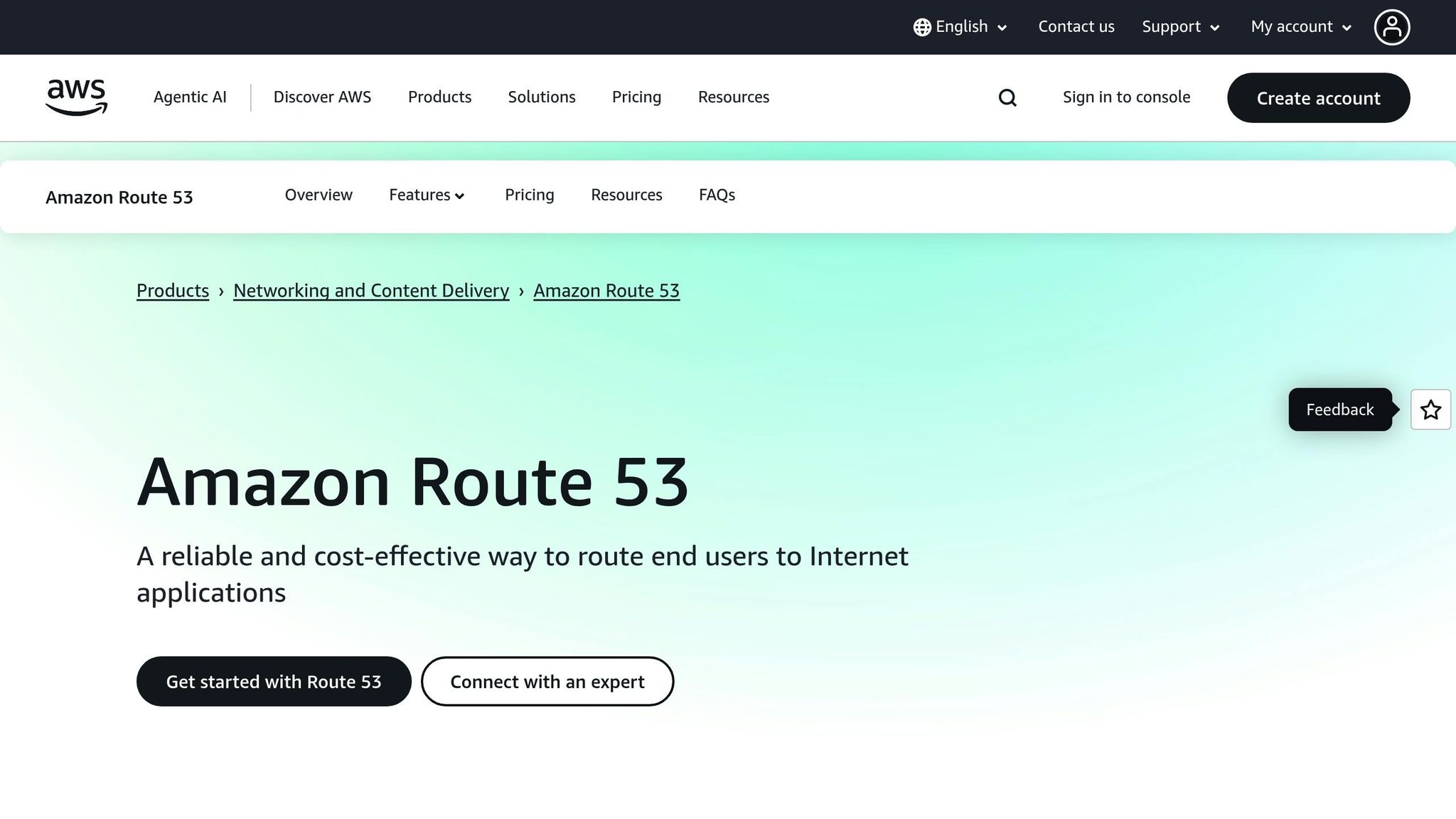
How Weighted Routing Works
Weighted routing is a method that helps distribute traffic efficiently across resources. Amazon Route 53 determines DNS responses by calculating the ratio of each record's assigned weight to the total weight. Let’s break down how this works and how it can be applied effectively.
How Traffic Distribution Works
Weighted routing relies on multiple DNS records that share the same name and type but differ in their weights. Route 53 uses these weights to allocate traffic proportionally.
For example, imagine you have three web servers with weights set at 10, 20, and 30. The total weight is 60, so traffic is distributed as follows:
- Server 1 (weight 10): 16.7% of the traffic
- Server 2 (weight 20): 33.3% of the traffic
- Server 3 (weight 30): 50% of the traffic
Weights can vary from 0 to 255, and you can define up to 100 weighted records for a given name and type. What’s more, the actual numbers don’t matter as much as their proportions. For instance, weights of 1, 2, and 3 would result in the same distribution as 100, 200, and 300. This flexibility allows you to adjust traffic gradually, making it easier to test changes or roll out new infrastructure without disrupting users.
Zero Weights and Health Checks
Assigning a weight of zero typically prevents traffic from being routed to that resource. However, things change when health checks are in play. Zero-weighted records can act as backups, stepping in only if all higher-weighted records fail. This ensures that your service remains available, even during outages.
Here’s how it works:
- When health checks are enabled, Route 53 prioritises records with weights above zero.
- If all higher-weighted records become unhealthy, Route 53 will route traffic to any healthy zero-weighted records.
- If every record in a weighted group has a weight of zero, Route 53 distributes traffic equally among all healthy resources, avoiding a complete service shutdown.
To illustrate, consider the following scenarios:
| Scenario | Record 1 (Weight: 1) | Record 2 (Weight: 1) | Record 3 (Weight: 0) | Traffic Routing |
|---|---|---|---|---|
| All healthy | Healthy | Healthy | Healthy | Records 1 & 2 only |
| Primary records unhealthy | Unhealthy | Unhealthy | Healthy | Record 3 only |
| Mixed health status | Unhealthy | Healthy | Healthy | Record 2 only |
In these examples, primary records (those with weights above zero) handle all traffic when healthy. If they fail, a healthy zero-weighted record takes over, ensuring uninterrupted service until the primary records recover.
Weighted Routing vs Other Routing Types
Selecting the right routing policy depends on your specific needs and infrastructure. Each policy has its strengths, and weighted routing offers unique benefits for traffic control and gradual rollouts.
| Routing Type | Best For | Traffic Control | Health Check Support | Complexity |
|---|---|---|---|---|
| Simple | Single resource, straightforward setups | None | No | Low |
| Weighted | A/B testing, phased deployments | Precise percentage control | Yes | Medium |
| Failover | High availability, disaster recovery | Primary/secondary only | Yes (required) | Low |
| Latency-based | Performance optimisation for global users | Automatic based on latency | Yes | Medium |
| Geolocation | Serving region-specific content | Geographic regions | Yes | High |
Weighted routing strikes a balance between control and simplicity, making it a great choice for small to medium-sized businesses. It allows for precise traffic distribution while avoiding the complexity of geolocation-based policies. However, unlike latency-based routing, weighted routing doesn’t account for user proximity. For instance, a user in London could be directed to a server in Sydney if the weights dictate it, which might impact performance.
For businesses that want to manage traffic effectively without dealing with the intricacies of global infrastructure, weighted routing is often the most practical option.
How to Set Up Weighted Routing in AWS Route 53
Weighted routing in AWS Route 53 allows you to control how traffic is distributed across multiple resources. Here's a straightforward guide to setting it up using the AWS Management Console.
Creating DNS Records with Weights
To begin, create multiple DNS records under the same name and type, each pointing to a different resource. Assign a weight to each record to determine how much traffic it should handle.
- Log in to the AWS Management Console and go to the Route 53 console. Under Hosted zones, select your hosted zone.
- Click Create record and choose Weighted as the routing policy.
- Enter the domain or subdomain in the Record name field (e.g., "www" for www.yourcompany.co.uk).
- Choose the appropriate DNS record type:
- A record for IPv4 addresses
- AAAA record for IPv6 addresses
- CNAME record for domain names For example, to point www.example.com to an IP address, select an A record and enter
192.0.2.1as the value.
- In the Weight field, enter a value between 0 and 255. The relative values determine the traffic distribution. For instance, weights of 1, 2, and 3 work the same as 100, 200, and 300. For equal traffic distribution, assign the same weight to each record.
- Set the TTL (Time to Live). Lower TTL values update DNS changes faster but increase query frequency, while higher TTL values reduce query costs but slow updates.
- Add a unique Record ID to identify each record, using descriptive names like "primary-server" or "backup-server".
- Click Create records to save your entry.
Repeat these steps for each additional resource. Ensure all records share the same name and type but have unique weights, values, and record IDs.
Setting Up Health Checks
To ensure traffic is routed only to healthy resources, set up health checks for each weighted record. This adds an extra layer of reliability to your configuration.
- Associate a health check with each record. For HTTP/HTTPS endpoints, use a simple path like
/healththat returns a 200 status code. - Health checks continuously monitor endpoints and automatically remove unhealthy resources from routing. If a record doesn’t have a health check, it’s always considered healthy.
- For alias records pointing to AWS resources like Application Load Balancers, set Evaluate Target Health to Yes.
Tip: Zero-weight records with health checks act as backups. When all records with weights greater than 0 are unhealthy, Route 53 routes traffic to the zero-weight record.
| Primary Records Status | Zero-Weight Record Status | Traffic Routing Result |
|---|---|---|
| Both healthy | Healthy | Traffic goes to primary records only |
| One unhealthy, one healthy | Healthy | Only the healthy primary record is used |
| Both unhealthy | Healthy | Traffic is routed to the zero-weight record |
| Both unhealthy | Unhealthy | No traffic is routed (service unavailable) |
Testing Your Setup
Once your records and health checks are configured, test the setup to ensure everything is working as expected.
- Use tools like
nslookupordigto query your domain repeatedly. Check which IP addresses are returned to verify traffic distribution matches the assigned weights. - Monitor logs or use tracking tools to confirm traffic splits. For example, if you’ve set a 3:1 ratio between two servers, about 75% of requests should go to the higher-weighted server and 25% to the other.
- Test health checks by simulating failures. Stop a service or block its health check endpoint to see if Route 53 detects the issue and stops routing traffic to the affected resource. Once the service is restored, traffic should resume as expected.
- Simulate different failure scenarios, like partial outages or network issues, to ensure zero-weight backup records activate correctly and traffic adjusts as needed.
Start with equal weights for all resources, then gradually adjust the weights while monitoring the impact. This step-by-step approach ensures a smooth and reliable setup.
Best Practices and Use Cases for SMBs
Weighted Routing Best Practices
Once you've set up AWS Route 53, applying some thoughtful strategies can help fine-tune your configuration for better results. For small and medium-sized businesses (SMBs), planning weighted routing is key. A good starting point is to assign equal weights to all resources to ensure traffic is distributed evenly. Once you're confident the setup works, you can adjust weights to match your business needs.
Don't skip health checks. They're crucial for every weighted record to ensure that traffic isn't sent to resources that are down or underperforming. Pair this with regular monitoring using CloudWatch to keep an eye on traffic trends and resource performance. Adjust weights as needed to respond to changes in traffic or system behaviour.
Real Examples for Small Businesses
Weighted routing offers SMBs several practical applications, making it a versatile tool for improving operations.
For instance, blue-green deployments are a great way to introduce updates. You can gradually shift user traffic from your current production environment to a new version. This approach lets you monitor how the new version performs and quickly roll back if any issues pop up.
Another example is cross-region load balancing, which is particularly useful for businesses in the UK. Imagine directing traffic between a London-based server and another regional data centre. By adjusting weights, you can balance server capacity and respond to local demand.
Finally, incremental rollouts and A/B testing allow you to introduce new features in stages or compare different application versions. These methods not only reduce risk but also provide valuable insights into performance and user preferences, helping you make informed decisions.
Keeping Costs Down
Managing DNS query costs is an important consideration for SMBs. Here are some practical tips to save money while maintaining efficiency:
- Reduce health check frequency for non-critical resources. This helps strike a balance between reliability and budget.
- Use CloudWatch to analyse DNS query patterns. Spikes in activity could indicate misconfigurations or unwanted bot traffic.
- Set up billing alerts to catch unusual DNS activity early.
- Opt for alias records when pointing to AWS resources like Application Load Balancers or CloudFront distributions. This can help you avoid extra query charges.
For more cost-saving tips and tailored advice for SMBs, check out AWS for SMBs. These strategies not only keep expenses in check but also enhance the overall efficiency of your DNS setup.
Fixing Problems and Improving Performance
Common Problems and Solutions
Even with careful planning, weighted routing can sometimes lead to unexpected challenges. A frequent issue is when traffic distribution doesn't align with the expected ratios, often due to DNS resolver caching. This happens because intermediate DNS resolvers cache responses and continue directing clients to specific endpoints for the entire Time to Live (TTL) period. As a result, test results might show query counts that differ from the intended traffic proportions.
To tackle this, try testing DNS resolution from multiple locations or directly query the authoritative name servers. This approach bypasses caching and gives a more accurate picture of how your routing policy is performing.
Another issue arises when certain weighted records don't appear in DNS responses. This is typically caused by failing health checks. For example, a record with a weight of 50 might be excluded because its associated health check isn't passing. To fix this, double-check your health check configurations, including endpoints, ports, and authentication settings.
A trickier situation occurs when all weighted records fail their health checks. In such cases, Route 53 still provides a response but treats all records as healthy. It distributes traffic based on the configured weights, excluding any records with a weight of 0.
| Issue | Cause | Solution |
|---|---|---|
| Traffic not matching expected ratios | DNS resolver caching | Test from multiple locations or query authoritative name servers |
| Some records not returned | Health check failure | Verify and correct health check settings |
| All records unhealthy | All health checks failing | Ensure at least one record is healthy or adjust health checks |
Once these issues are addressed, the next step is to focus on monitoring your DNS performance.
Monitoring DNS Performance
Effective monitoring is essential to ensure your DNS routing works as intended. Building on earlier health check practices, you can use CloudWatch to track key metrics like query volumes, response times, and the status of health checks across all weighted records.
Keep an eye on query patterns throughout the day. Unusual spikes might signal misconfigurations or unwanted bot activity, which could lead to increased Route 53 query charges. Set up CloudWatch alarms to alert you to sudden query volume increases or persistent health check failures. Additionally, monitor the geographical distribution of DNS queries, particularly if you're using weighted routing for cross-region load balancing. This data can help fine-tune performance for users in specific locations, such as those in the UK.
It's also worth tracking DNS resolution times. If responses are consistently slow, you may need to adjust TTL values or revisit your health check configurations to improve performance.
Managing DNS Costs
To keep your Route 53 costs manageable, it's important to regularly review your AWS billing and understand the sources of these charges. Costs for Route 53 are tied to hosted zones, queries, health checks, and domain registrations, with charges displayed in pounds sterling for UK accounts.
Here are some practical ways to manage costs:
- Delete unused hosted zones: Each zone incurs a monthly charge of around £0.40, so removing unused zones can help reduce expenses.
- Increase TTL values: Higher TTL values allow DNS resolvers to cache records for longer, reducing the number of queries sent to Route 53. However, this must be balanced against the need for quick DNS updates during changes or failovers.
- Use alias records: When pointing to AWS resources like Application Load Balancers or CloudFront distributions, alias records are free to query.
- Consolidate Route 53 Resolver endpoints: If you're using Route 53 Resolver, share outbound endpoints across multiple VPCs in the same AWS region. Each endpoint uses at least two IP addresses, costing about £0.09 per hour each. Consolidating endpoints can significantly lower costs.
- Remove unused health checks: Regularly audit and delete health checks that aren't linked to active resource record sets. This prevents unnecessary charges.
For more detailed guidance on optimising AWS costs without sacrificing performance, check out AWS for SMBs. It offers tailored strategies to help small and medium-sized businesses manage their AWS expenses effectively.
Conclusion
Weighted routing in AWS Route 53 offers a straightforward way for small and medium-sized businesses (SMBs) to manage traffic distribution effectively. It enables businesses to shift traffic between application versions, perform A/B testing, and achieve load balancing - all without the challenges of traditional infrastructure management. This approach not only provides greater control but also aligns well with the budget-conscious strategies often adopted by SMBs.
With Route 53's pay-as-you-go pricing - £0.40 per month for hosted zones and £0.32 per million queries - it delivers enterprise-grade reliability while keeping costs manageable and scalable. Its integration with core AWS services ensures it grows alongside your business needs. Whether you're directing 10% of traffic to a beta version to test a new feature or gradually transitioning users from an older system by adjusting traffic weights from 100:0 to 0:100, weighted routing gives you the precision needed for smooth and controlled changes.
To make the most of AWS Route 53, SMBs should focus on proper health checks, TTL (Time-to-Live) settings, and cost tracking to maintain reliability and stay in control. Setting traffic weights to zero can quickly stop traffic to underperforming resources, while transparent pricing helps avoid unexpected expenses.
FAQs
What is weighted routing in AWS Route 53, and how can it be used for A/B testing?
Weighted routing in AWS Route 53 lets you distribute traffic across multiple resources by assigning each one a specific weight. This feature is particularly useful for A/B testing, where you can direct a set percentage of users to different versions of your website or application. It’s a great way to evaluate performance or user experience without committing to a full rollout.
Some standout advantages include flexible traffic control, precise testing capabilities, and the option to shift traffic gradually. This approach reduces risks during deployments by allowing you to test updates step by step before implementing them fully. Plus, it’s simple to configure, making it an effective tool for businesses aiming to fine-tune their AWS environments.
For small and medium-sized businesses, diving into AWS optimisation strategies - like cost-saving methods and best practices - can further boost cloud efficiency and growth potential.
How can I set up health checks in AWS Route 53 to ensure consistent and reliable traffic routing?
To set up reliable traffic routing with AWS Route 53, there are a few key practices you should keep in mind for configuring health checks. Ensure your health checks are set up to monitor the availability and performance of your resources accurately. Using elastic IP addresses is a smart move for consistent monitoring, and setting the health check interval to 10 seconds allows for faster detection of potential issues.
Another essential step is to use failover routing policies. These policies make sure that traffic is only sent to endpoints that are healthy, helping you maintain high availability. It's also a good idea to regularly test your failover and failback settings to verify they’re functioning as intended. By adopting this proactive approach, you can deliver uninterrupted service and keep performance levels high for your users.
What is weighted routing in AWS Route 53, and how does it compare to other routing policies?
Weighted routing in AWS Route 53 offers a straightforward way to manage traffic distribution across multiple resources. By assigning specific weights to each resource, you can decide how much traffic each one receives. This approach works well for tasks like load balancing, A/B testing, or gradually redirecting traffic during updates.
Unlike more advanced routing policies like latency-based or geoproximity routing, weighted routing is simpler yet still gives you precise control over traffic flow. Latency-based routing focuses on user experience by sending traffic to the fastest or closest resource, while geoproximity routing takes user location into account. These methods are ideal for more complex scenarios. In contrast, weighted routing is easier to implement and provides enough flexibility to suit various needs, making it a great choice for small to medium-sized businesses that want an uncomplicated way to manage their traffic.