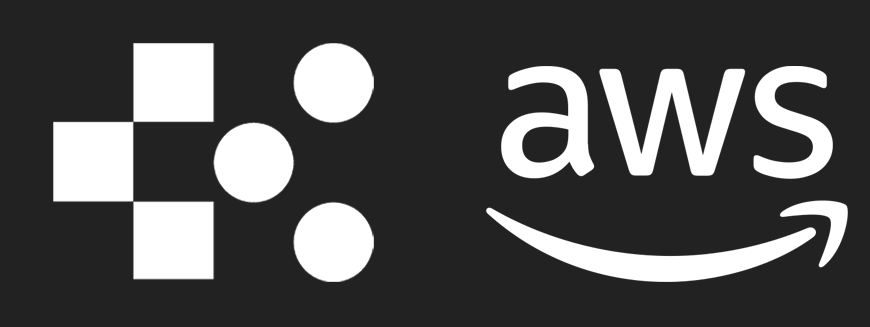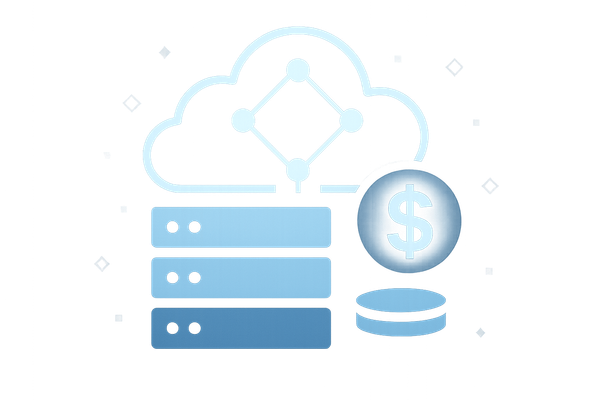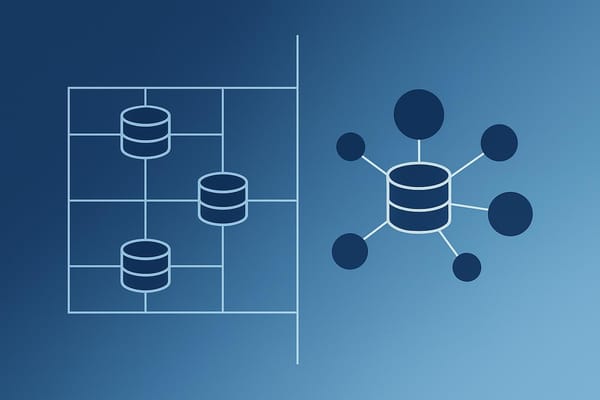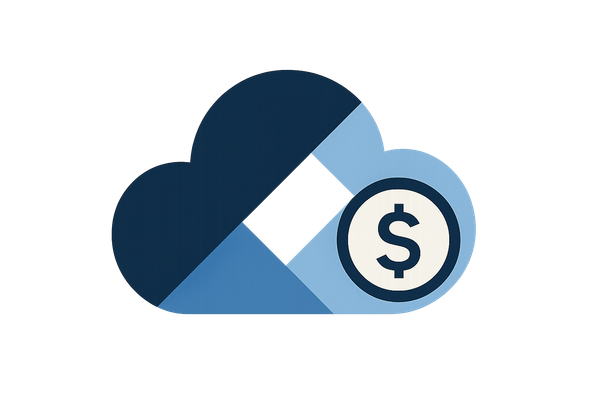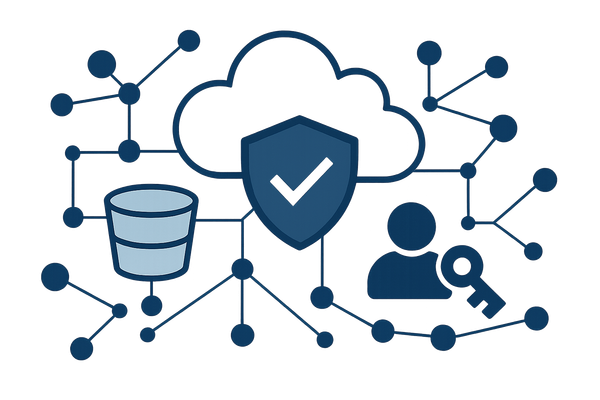How to Set Up AWS Billing Alerts
Learn how to set up AWS billing alerts to effectively monitor and control your cloud spending with real-time notifications and budget management.

AWS billing alerts help you monitor and control your cloud expenses by notifying you when costs approach or exceed set limits. Here's how you can use them effectively:
- Set Spending Alerts: Use AWS CloudWatch to track costs in real time and receive notifications via email or SMS.
- Create Budgets: Set monthly, quarterly, or annual budgets with thresholds for warnings at 50%, 80%, and 90% of your limit.
- Monitor Specific Services: Track costs for services like EC2, S3, or RDS to identify inefficiencies.
- Centralised Monitoring: Manage costs across multiple AWS accounts using consolidated billing and organisation-wide alerts.
- Customise Notifications: Configure alerts for actual and forecasted costs, and send notifications to your team via email or SNS.
AWS billing alerts are essential for keeping your cloud costs predictable and manageable. Follow these steps to set them up and stay on top of your spending.
How to Setup AWS Billing Alerts - A Step by Step Guide
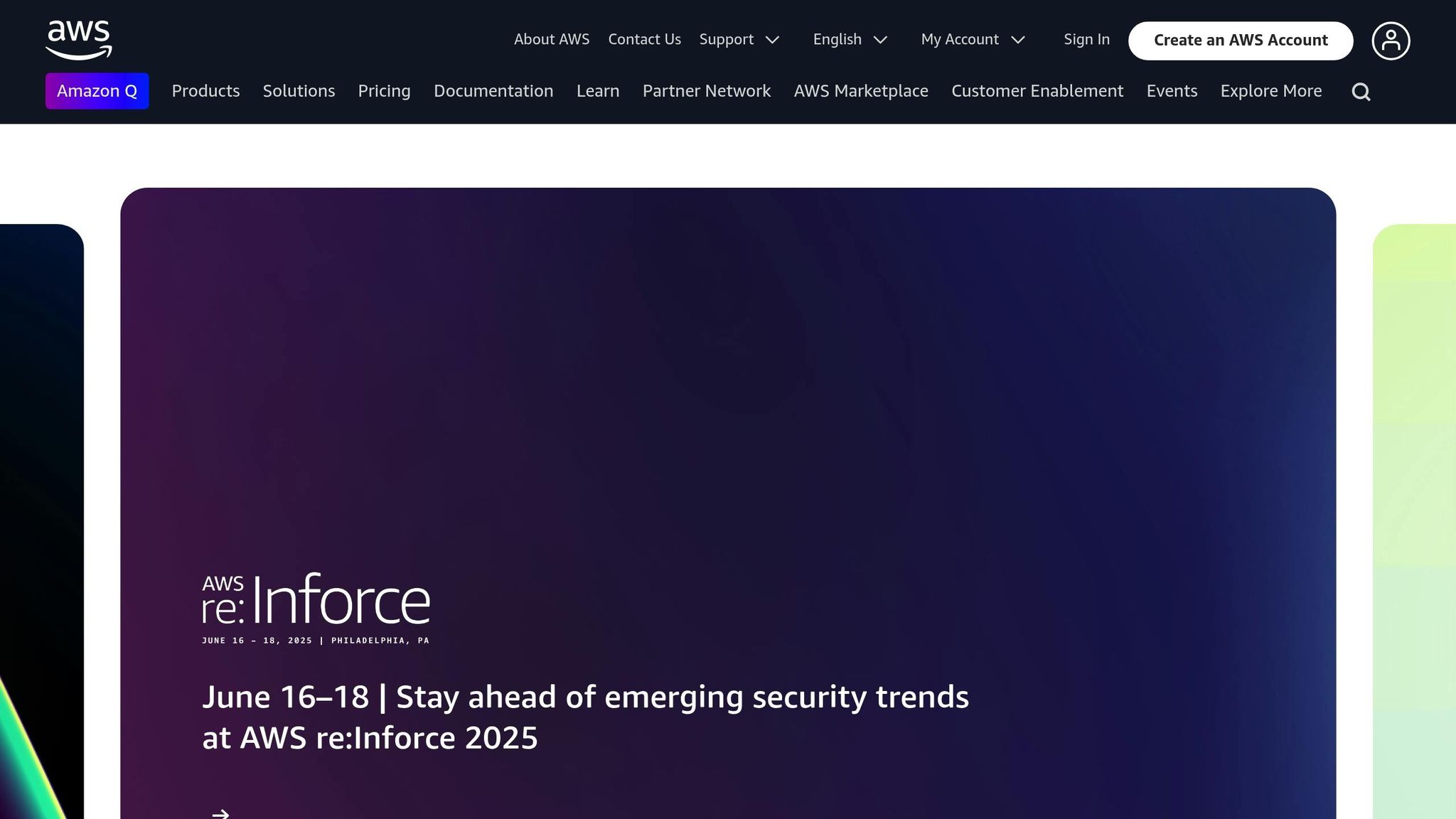
Step 1: Turn On AWS Billing Alerts
Set up billing alerts to keep track of your spending using CloudWatch metrics in the AWS Management Console.
Access Billing Preferences
To enable billing alerts, follow these steps:
- Log in with an account that has billing permissions.
- Click your account name in the top-right corner.
- Select "Billing preferences" from the left-hand menu.
- Tick the box for "Receive AWS Free Tier Usage Alerts".
- Click "Save preferences".
Once enabled, AWS starts monitoring your expenses, as described below.
What Happens After Enabling Alerts
After activation, AWS begins collecting billing data and setting up notifications.
Here’s what the system does:
- Creates a CloudWatch metrics namespace to track your spending data.
- Allows you to set custom spending thresholds for alerts.
- Links with the Simple Notification Service (SNS) to send notifications.
It takes about 15 minutes for AWS to start tracking. During this time, the following occurs:
-
Data Monitoring and Collection
CloudWatch gathers usage data from your AWS account every five minutes. This makes it easier to see how different services affect your costs. -
Alert System Setup
The alert system begins, allowing notifications based on your spending thresholds. Here's a breakdown:Alert Type Monitoring Frequency Notification Delay Usage Alerts Every 5 minutes ~15 minutes Budget Alerts Daily Up to 24 hours Service Limits Hourly ~1 hour
Step 2: Set Up AWS Budget Alerts
AWS Budget Alerts go beyond basic billing notifications, giving you more control over your spending with detailed checkpoints.
Create a Cost Budget
Head to AWS Budgets and choose "Cost budget" as your type. Then, fill in these details:
- Budget name
- Period: Select monthly, quarterly, or annual
- Budget amount: Enter the amount in GBP (£)
- Start date
Set Alert Thresholds
Define thresholds to trigger alerts and help you stay on top of your spending.
| Threshold Level | Actual Cost Alert | Forecasted Cost Alert | Action |
|---|---|---|---|
| First Warning | 50% of budget | 75% of budget | Review usage |
| Critical Warning | 80% of budget | 90% of budget | Implement controls |
| Emergency Alert | 90% of budget | 100% of budget | Take immediate action |
Add Budget Notifications
Once your thresholds are set, configure notifications to ensure you can respond quickly to any warnings.
-
Email Notifications
- Add up to 10 email addresses (e.g., finance team, technical leads)
- Choose to receive alerts for actual costs, forecasted costs, or both
-
SNS Topics
- Create an SNS topic for automated notifications
- Set up responses like SMS alerts or Lambda functions
Tip: Set up separate budgets for key AWS services like EC2, RDS, or S3. This helps pinpoint specific areas driving your costs.
Step 3: Create CloudWatch Billing Alarms
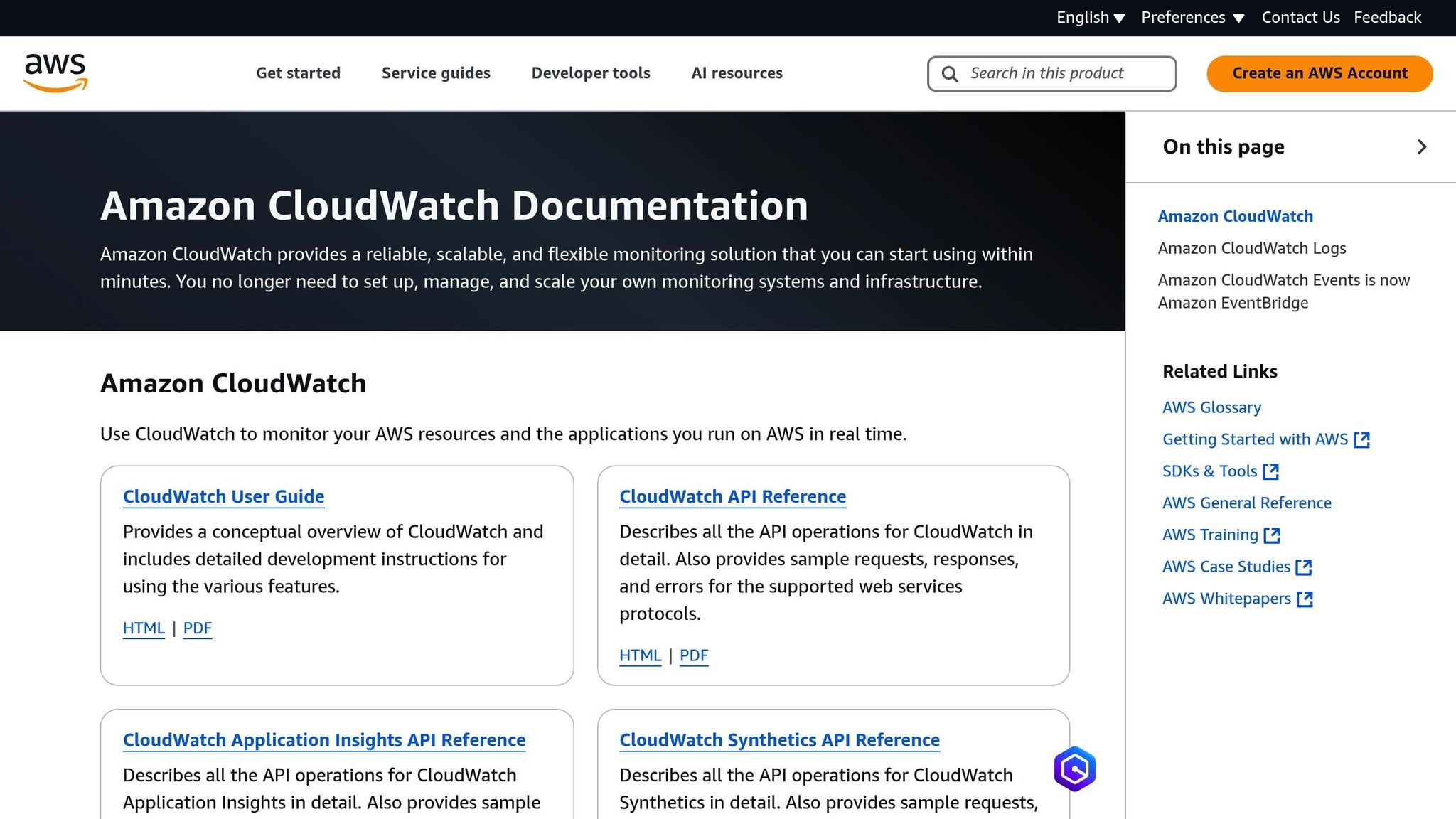
CloudWatch billing alarms let you track AWS spending in real-time using the EstimatedCharges metric. They work alongside budget alerts to give you better visibility into your costs. Here's how to set up these alarms.
Set Up a Billing Alarm
Follow these steps to create a billing alarm in CloudWatch:
- Open the CloudWatch service in your AWS Management Console.
- Go to "Alarms" and click "Create Alarm".
- Select "Select Metric" > "Billing" > "EstimatedCharges".
- Make sure billing charges are displayed in GBP.
- Set your threshold settings:
- Statistic: Sum
- Period: Pick a suitable interval (e.g., 6 hours)
- Threshold Type: Static
- Alarm Condition: Greater than
- Threshold Value: Enter your desired limit in GBP.
Configure SNS Notifications
To ensure you’re informed when the alarm goes off, set up an SNS topic (e.g., 'aws-billing-alerts'). Add key contacts such as primary and team emails, and include SMS for urgent updates.
Link the alarm to this SNS topic, so everyone who needs to know gets notified immediately.
Advanced Alert Settings for SMBs
Advanced settings offer detailed insights into AWS spending for small and medium-sized businesses (SMBs). These go beyond basic alerts, helping refine cost management.
Monitor Individual AWS Services
Keeping an eye on specific AWS services can reveal areas for cost-saving:
- EC2 Instance Monitoring: Track CPU usage and network I/O to identify underused instances that could be resized or terminated.
- Storage Cost Tracking: Set separate budgets for storage services like Amazon S3 and EBS volumes. Alerts can help you monitor storage growth and avoid unexpected charges from data accumulation.
- Database Service Alerts: Monitor Amazon RDS for database costs. Look out for sudden spikes in storage or IOPS, which might signal inefficient queries or the need for performance tuning.
Track Multiple AWS Accounts
If your organisation manages multiple AWS accounts, centralised monitoring is crucial. AWS Organisations can help streamline this process:
- Use consolidated billing to combine charges across all accounts.
- Set up master account alerts to oversee total spending for the organisation.
- Create account-specific budgets to track costs for individual teams or projects.
AWS Cost Explorer can also be a handy tool to compare expenses across accounts, helping you identify teams or projects that might need cost adjustments.
For more tips and strategies on managing AWS costs effectively, check out AWS Optimization Tips, Costs & Best Practices.
Conclusion
AWS billing alerts are a useful tool for keeping cloud costs under control. When combined with budget alerts and CloudWatch alarms, they create a system that monitors spending and sends timely notifications if thresholds are exceeded.
For small and medium-sized businesses (SMBs), these alerts can provide much-needed cost management by:
- Setting multiple thresholds for early warnings
- Configuring alerts for both current and forecasted spending
- Enabling notifications through various channels (like email or SMS) to avoid missing critical updates
- Regularly reviewing and adjusting thresholds as your AWS usage changes
These steps fit neatly into a broader cost management plan. For more tips on managing AWS costs effectively, check out AWS Optimization Tips, Costs & Best Practices. The blog shares expert advice to help you get the most out of your AWS resources.
Consistently reviewing your alert settings, updating thresholds, and exploring new AWS cost management tools will help you stay on top of your cloud expenses.
FAQs
How can I set up AWS billing alerts to monitor both actual and forecasted costs?
To set up AWS billing alerts, you can use the AWS Billing and Cost Management Console to track both actual and forecasted expenses. Begin by enabling the Billing Alerts feature in your account settings. Then, create a CloudWatch alarm to monitor your spending thresholds. Choose whether you want alerts for actual costs, forecasted costs, or both, and specify the currency (e.g., GBP) and amount you want to track.
You’ll also need to configure an Amazon SNS (Simple Notification Service) topic to receive notifications via email or SMS whenever your set thresholds are reached. This ensures you stay informed and can take prompt action to control your cloud expenses. Regularly reviewing your alert settings can help you better manage your AWS costs and avoid unexpected charges.
What are the advantages of using AWS Budget Alerts alongside CloudWatch billing alarms?
AWS Budget Alerts and CloudWatch billing alarms complement each other to help you monitor and control your cloud costs more effectively. While CloudWatch billing alarms provide real-time notifications when your spending exceeds a specific threshold, AWS Budget Alerts offer more advanced tracking and forecasting features.
With AWS Budget Alerts, you can set monthly, quarterly, or annual budgets and receive notifications when you're approaching or exceeding these limits. Additionally, Budget Alerts allow you to track usage trends and predict future costs, giving you greater control over your spending. Using both tools together ensures you're not only alerted to immediate cost spikes but also equipped to plan and optimise your cloud expenses over time.
How can I monitor and manage costs effectively across multiple AWS accounts using centralised billing and alerts?
To manage and monitor costs across multiple AWS accounts, you can use AWS Organisations and Billing Alerts. AWS Organisations allows you to set up a centralised billing system, consolidating all accounts under a single payment method. This makes it easier to track overall spending and allocate costs to individual accounts.
To set up billing alerts, enable AWS Budgets in the Billing Dashboard. Create a budget with thresholds for your desired spending limits, and configure notifications to be sent via email when those thresholds are exceeded. This ensures you stay informed and can take action to control costs.
For small and medium-sized businesses, optimising AWS usage is crucial to managing budgets effectively. Consider exploring additional cost-saving strategies, such as resource tagging, rightsizing instances, and utilising Reserved Instances or Savings Plans.