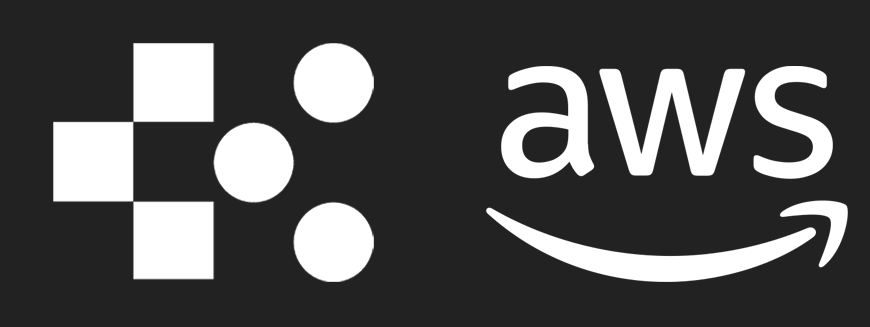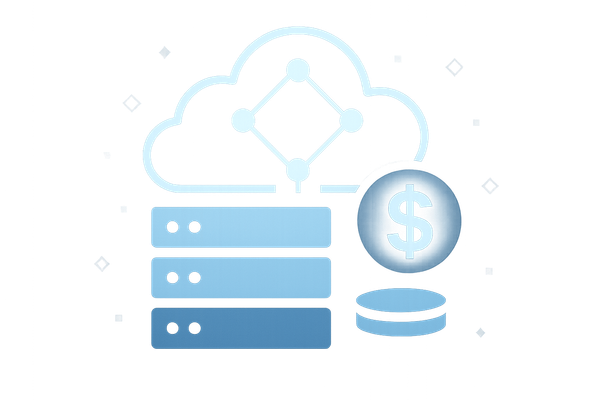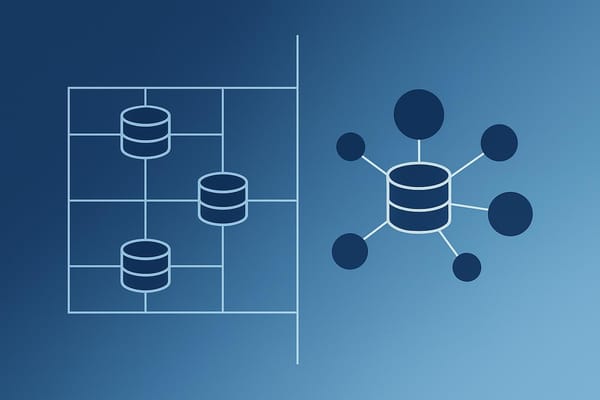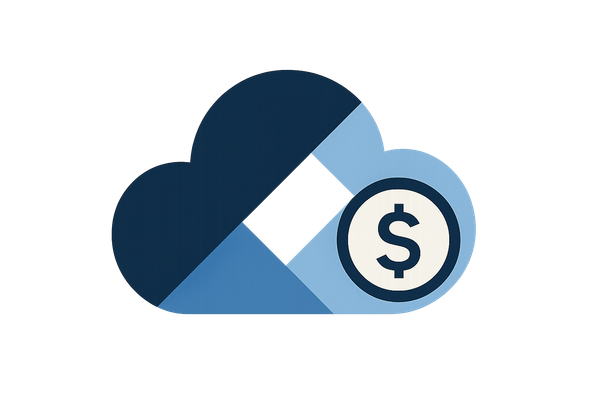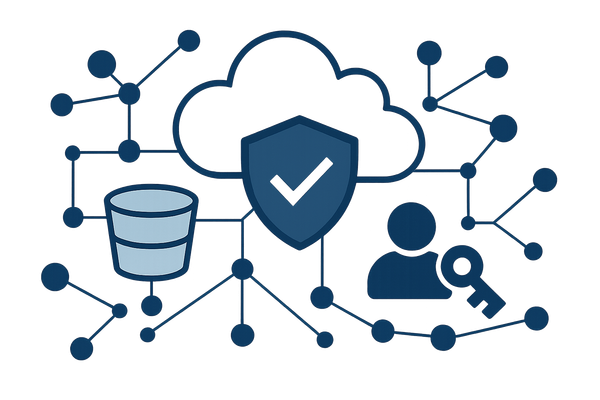How to Migrate Your SMB Website to AWS: Step-by-Step Guide
Learn how to migrate your SMB website to AWS with a step-by-step guide, ensuring cost savings, improved performance, and enhanced security.
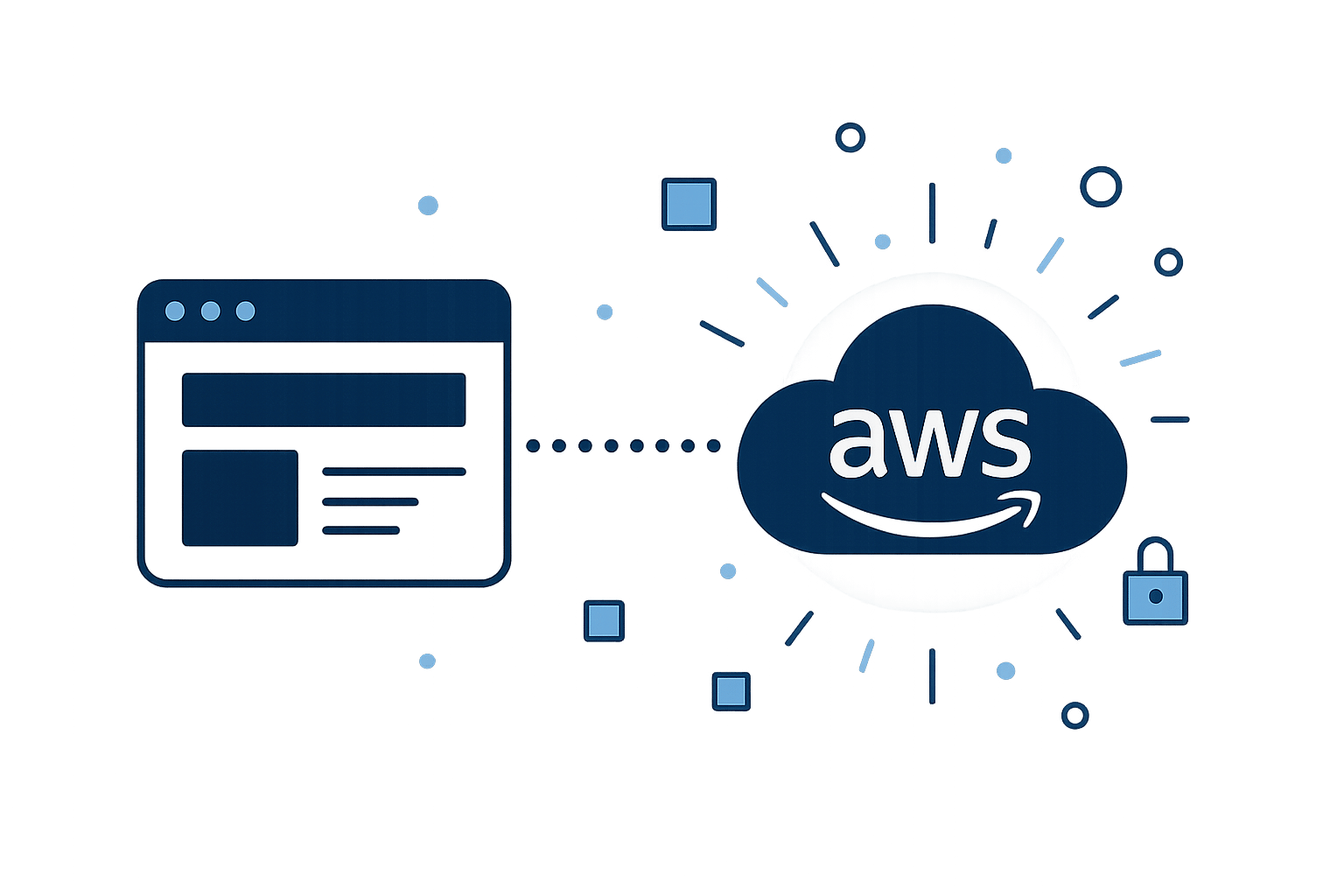
Migrating your small or medium-sized business (SMB) website to AWS can save you money, improve performance, and enhance security. Businesses report up to 31% cost savings, 62% more efficient IT infrastructure, and 69% less unplanned downtime after switching to AWS. Here's a quick overview of what you'll achieve and how to do it:
- Benefits: Lower costs with pay-as-you-go pricing, scalable resources for traffic spikes, and compliance with UK GDPR using AWS's 500+ security tools.
- Steps:
- Analyse your website setup and plan the migration.
- Choose AWS services like EC2, S3, and RDS tailored to your needs.
- Use tools like AWS DMS or DataSync to move content securely.
- Test thoroughly before going live.
- Optimise costs and security post-migration with AWS tools like CloudWatch and Trusted Advisor.
Key AWS Services for SMBs:
- Amazon EC2: Customisable virtual servers.
- Amazon S3: Affordable storage for website assets.
- Amazon RDS: Simplified database management.
- Amazon CloudFront: Faster loading with global caching.
| AWS Tool | Use Case | Starting Price |
|---|---|---|
| Amazon EC2 | Hosting web applications | £0.008 per hour |
| Amazon S3 | Asset storage | £0.018/GB |
| Amazon RDS | Database management | £0.014/hour |
| Amazon CloudFront | Content delivery | £0.067/GB |
Website Analysis and Migration Planning
Examine Your Current Website Setup
Before moving to AWS, take a close look at your existing website infrastructure. Create a detailed inventory that includes your web server configuration, database systems, storage solutions, traffic patterns, and any third-party integrations. This information is critical for shaping your migration plan and timeline.
Build a Migration Timeline
Start your migration timeline by assessing your current infrastructure. The AWS Migration Acceleration Program (MAP) provides a structured framework to guide this process. The time it takes to migrate will vary depending on factors like the complexity of your setup, the amount of data, and your business needs.
Divide the migration into three key phases:
-
Assessment Phase
Identify dependencies, evaluate risks, and conduct a cost analysis. -
Planning Phase
Set clear milestones, define success criteria, allocate resources, and prepare contingency plans. -
Execution Phase
Deploy the required AWS infrastructure, migrate your data, and thoroughly test the new environment to ensure everything works as intended.
Involve stakeholders from the beginning to ensure alignment and timely decisions. Once your timeline is in place, shift your focus to securing your data and systems.
Evaluate Security Requirements
After finalising your timeline, ensure your security measures align with UK GDPR standards. Use a security checklist to address data protection and compliance:
Data Protection Measures
- Ensure data remains within UK/EU borders.
- Apply encryption for both data in transit and at rest.
- Establish reliable backup and disaster recovery systems.
Compliance Documentation
- Review AWS's Data Processing Agreement.
- Document your organisation’s data handling practices.
- Create clear protocols for incident response.
| Security Aspect | Requirement | Implementation |
|---|---|---|
| Data Location | UK/EU servers only | Use the AWS UK region |
| Breach Notification | Within 72 hours | Set up AWS CloudWatch alerts |
| Data Access | Restricted permissions | Configure IAM roles |
| Encryption | Data protection | Enable AWS KMS |
Collaborating with an AWS Advanced Tier Consulting Partner can help you navigate the migration process while ensuring your strategy meets AWS best practices and complies with UK data protection laws.
How to Migrate WordPress to AWS (Full Guide)
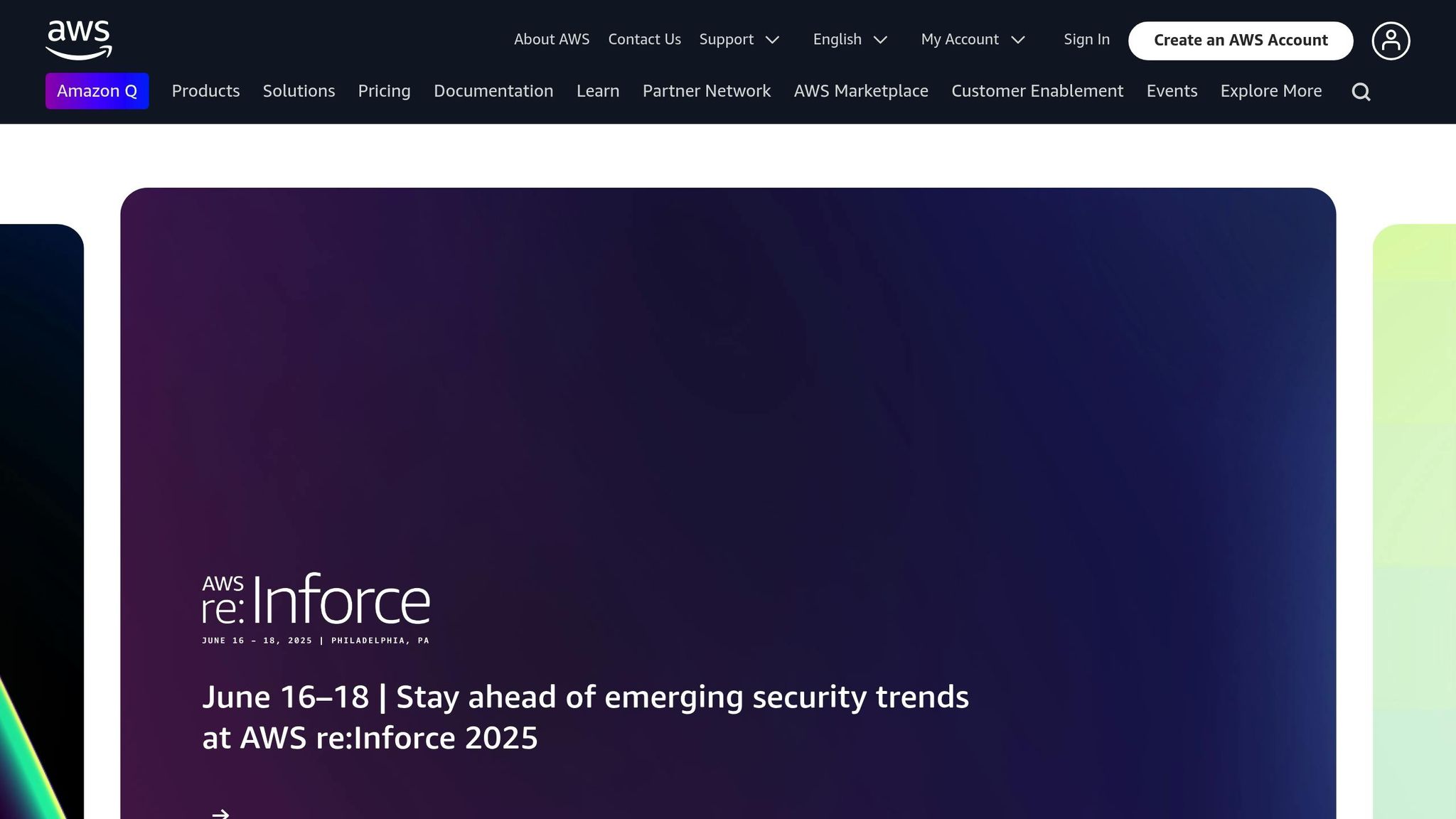
Choose AWS Services for Your Website
Once you’ve mapped out your migration timeline and security requirements, the next step is picking the AWS services that will form the backbone of your website.
Main AWS Website Services
Here are some key AWS services commonly used for small and medium-sized business (SMB) websites:
-
Amazon EC2
Perfect for websites needing custom server configurations, Amazon EC2 provides virtual servers to host your web applications and databases, giving you complete control. -
Amazon S3
This service is great for storing website assets. Pricing starts at £0.018 per GB for the first 50 TB per month. -
Amazon RDS
Supports popular databases like MySQL and PostgreSQL, simplifying tasks like backups and security updates. Pricing starts at approximately £0.014 per hour for db.t4g.micro instances. -
Amazon CloudFront
CloudFront speeds up your website by caching content at global edge locations. Data transfer costs begin at roughly £0.067 per GB for the first 10 TB monthly, dropping to about £0.016 per GB for usage beyond 500 TB.
Make sure to choose services and configurations that balance performance with cost efficiency.
Pick the Right Service Sizes
AWS EC2 offers a variety of instance types suited to different workloads. Keep an eye on your CPU and memory usage - if usage consistently stays below 40% over four weeks, consider scaling down to save money.
Once you’ve selected the services and their sizes, it’s time to estimate and fine-tune your costs.
Calculate AWS Costs
Use the AWS Pricing Calculator to estimate your monthly expenses based on your resource requirements.
- Cost-Saving Options
- Reserved Instances can cut costs by up to 72% compared to standard on-demand pricing.
- Savings Plans offer flexible pricing with similar discount potential.
- Review your S3 usage to ensure you’re using the most economical Storage Classes for your access patterns.
"In an example provided by Aligned Technology Group, a small AWS deployment with little management oversight resulted in a 51% monthly savings by eliminating unused storage volumes and an old application server."
Website Migration Steps
Set Up Your AWS Account
To begin, you'll need to set up your AWS account:
- Visit the AWS website and provide your email address and account name.
- Enter your business details and agree to the AWS Customer Agreement.
- Add a valid payment method.
- Complete the phone verification process.
- Choose an AWS Support plan that fits your needs.
For added security, take these steps:
- Enable multi-factor authentication (MFA) for the root account.
- Create an IAM administrator user for daily tasks instead of relying on root credentials.
- Set up IAM access to the Billing and Cost Management console under Account settings.
Note: While most AWS accounts are activated within minutes, it can take up to 24 hours for full activation.
Once your account is ready, you're set to begin migrating your website content.
Move Website Content
With your AWS account configured, use your documented configurations to start migrating your website content. AWS offers several tools designed to handle different types of migrations:
| Migration Tool | Best Used For | Key Features |
|---|---|---|
| AWS Database Migration Service (DMS) | Database transfers | Low downtime, continuous replication |
| AWS Snowball | Large-scale data transfer | Secure physical transfer for massive datasets |
| AWS DataSync | File system migration | Automated sync with built-in validation |
Choose the tool that best fits your migration needs to ensure a smooth transition.
Switch to AWS and Test
Before updating your DNS records, conduct thorough testing to ensure everything works as expected:
-
Initial Validation
Update your local hosts file to point to the new EC2 instance. This allows you to test the website without affecting live traffic. -
Performance Testing
Check that all applications are functioning correctly on the new infrastructure. Use tools like SSH or Telnet to test connectivity and response times. -
Database Verification
For WordPress, update the configuration file to connect to the new database instance. For other applications, confirm that all database queries and connections are functioning properly.
Once testing confirms your website is stable, you can proceed to optimise your setup after migration.
After Migration Tasks
Once your website migration is complete, the focus shifts to ensuring strong performance, tight security, and efficient cost management.
Monitor AWS Performance
Use AWS CloudWatch to monitor your website's performance. Set up a dashboard to track key metrics like:
| Metric Type | What to Monitor | Alert Threshold |
|---|---|---|
| CPU Usage | EC2 utilisation | Above 80% for more than 5 minutes |
| Memory | Free RAM | Below 20% remaining |
| Response Time | Page load speed | More than 3 seconds |
| Error Rate | HTTP 4xx/5xx errors | Over 1% of total requests |
Additionally, AWS Trusted Advisor can help you keep an eye on service quotas and notify you when usage nears limits. Once performance is under control, the next step is securing your environment.
Strengthen Security
-
Enable Key Security Services
Take advantage of AWS's built-in security tools to safeguard your website:
- Amazon GuardDuty for continuous threat monitoring.
- AWS WAF to block malicious web traffic.
- AWS Shield for DDoS protection.
- Amazon Inspector to identify vulnerabilities.
- Protect Sensitive Data Use Amazon Macie to help secure sensitive data and maintain compliance with UK data protection laws.
"At AWS, security is our number one job."
With security measures in place, it's time to optimise your costs.
Reduce AWS Costs
Cutting costs on AWS can be achieved through two main strategies:
Resource Optimisation
- Use AWS Cost Explorer to find and reduce underused EC2 instances.
- Switch to S3 Intelligent-Tiering for data that's accessed less frequently.
- Enable DynamoDB auto-scaling to match resources to actual demand.
Strategic Cost Reduction
| Strategy | Potential Savings | Best For |
|---|---|---|
| Reserved Instances | Up to 72% | Predictable workloads |
| Spot Instances | Up to 90% | Flexible timing tasks |
| Graviton Instances | Up to 40% | General computing |
Real-world examples highlight the effectiveness of these methods. For instance, Alert Logic cut cloud costs by 28%, while Delhivery reduced infrastructure expenses by 15%.
Finally, use AWS Budgets to set up alerts and maintain control over your spending.
Conclusion
Migrating your SMB website to AWS can improve efficiency and minimise downtime. After migration, businesses have reported up to 31% cost savings, 62% more efficient IT infrastructure, and 69% less unplanned downtime. With 63% of SMBs allocating over half their technology budgets to cloud solutions, AWS offers a reliable pathway to modernising operations.
By building on the planning, migration, and post-migration strategies outlined earlier, businesses can ensure long-term success by focusing on critical operational areas. For example, Aligned Technology Group's August 2024 review showed a 51% reduction in monthly AWS costs by following these practices.
The AWS Migration Acceleration Program (MAP) provides SMBs with the tools they need for a smooth transition. To sustain the benefits of migration, prioritise these areas:
| Focus Area | AWS Tools | Benefits |
|---|---|---|
| Performance | CloudWatch, Trusted Advisor | Real-time monitoring and issue detection |
| Security | GuardDuty, WAF, Shield | Advanced threat protection |
| Cost Control | Cost Explorer, Budgets | Clear spending insights and cost management |
Using the AWS Well-Architected Framework helps maintain your website's performance, security, and cost-efficiency. Regular monitoring and adjustments post-migration are crucial to keeping these benefits over time.
FAQs
How can I ensure data security and UK GDPR compliance when migrating my website to AWS?
To ensure data security and compliance with UK GDPR during your AWS migration, focus on strong encryption for data both in transit and at rest. AWS provides encryption options and allows you to manage your own encryption keys for added control.
AWS also offers a GDPR-compliant Data Processing Addendum (DPA), which is automatically applied to customers processing personal data. You retain full control over your data, including decisions on where it is stored and who can access it.
Additionally, AWS provides tools and resources, such as the Global Security and Compliance Acceleration programme, to help you meet regulatory requirements and safeguard sensitive information throughout the migration process.
How can I estimate and control the costs of using AWS for my SMB website?
To estimate and manage the costs of AWS services for your SMB website, you can use the AWS Pricing Calculator. This tool helps you calculate costs based on your specific usage, such as storage with Amazon S3, computing with Amazon EC2, or databases with Amazon RDS. Simply configure the services you plan to use, input your estimated usage, and review the total cost.
AWS operates on a pay-as-you-go pricing model, meaning you only pay for what you use. To optimise costs, monitor your usage regularly and scale resources up or down as needed. Additionally, exporting your cost estimates can help you analyse and plan your budget more effectively. This ensures your website migration remains cost-efficient while meeting your business needs.
What are the best tools and strategies to monitor and optimise my website's performance after migrating to AWS?
After migrating your website to AWS, you can use several tools and strategies to ensure optimal performance and reliability.
For monitoring, Amazon CloudWatch is a key tool that tracks metrics, visualises data, and sets alerts to monitor your website in real time. It also provides insights into resource usage and application health. Additionally, CloudWatch RUM (Real User Monitoring) collects data from actual user sessions, helping you understand page load times and user behaviour. For proactive monitoring, CloudWatch Synthetics can simulate user interactions to check for broken links and performance issues.
To optimise costs and performance, consider right-sizing your resources by selecting instances that match your needs without overprovisioning. Use tools like the AWS Instance Scheduler to automate resource usage, ensuring you're only paying for what you need. You can also reduce storage costs by moving infrequently accessed data to lower-cost storage options. Regularly reviewing and adjusting your setup will help you maintain efficiency and control expenses.