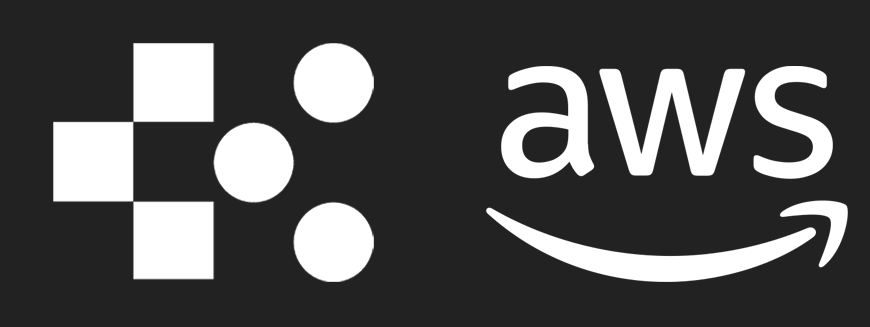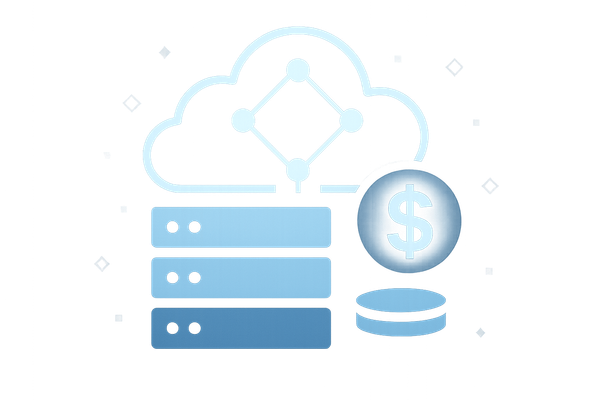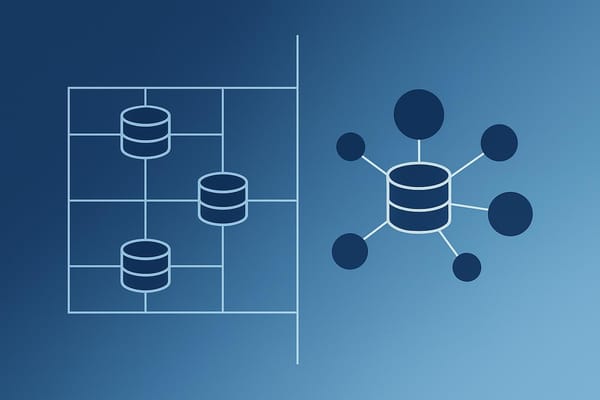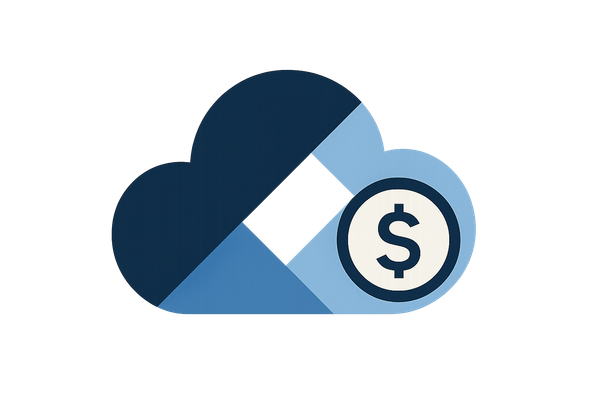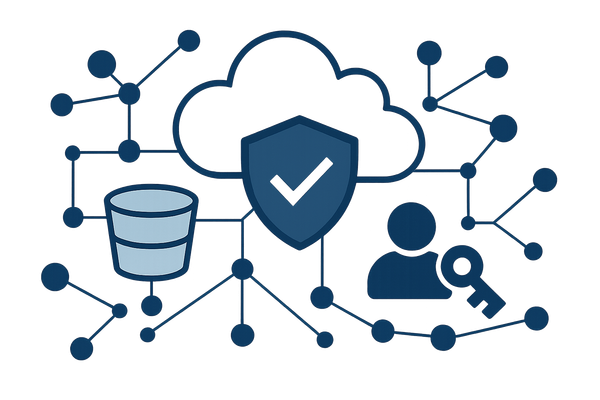How to Connect AWS Budgets to Slack
Learn how to integrate AWS Budgets with Slack for real-time cost monitoring and alerts, helping teams manage AWS spending effectively.
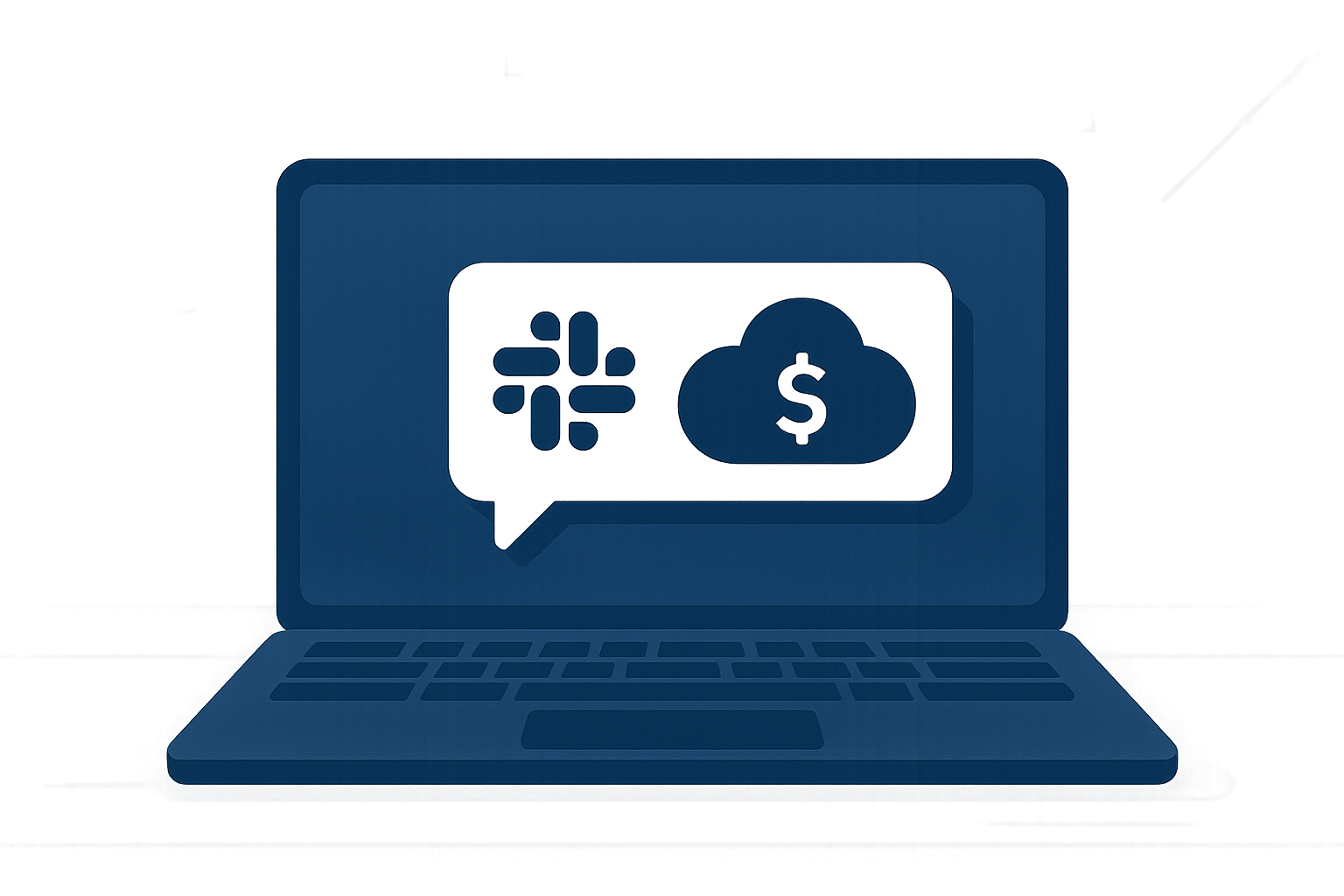
Keeping track of AWS spending can be tricky, especially for small and medium-sized businesses. Connecting AWS Budgets to Slack helps you stay on top of costs by sending real-time alerts to your team when spending exceeds limits. This integration allows teams to respond quickly, discuss alerts, and prevent budget overruns. Here's how to set it up:
- What you need: An AWS account with Budgets enabled, a Slack workspace with admin access, and proper IAM permissions.
- Steps: Create a budget in AWS, set alert thresholds, configure an Amazon SNS topic, and link it to Slack using either AWS Chatbot or a Lambda function.
- UK-specific tips: Use GBP (£) for budgets, align with financial years (April–March), and set date formats to DD/MM/YYYY.
- Testing: Send test messages or trigger alerts by temporarily lowering thresholds.
This setup helps your team monitor spending, avoid surprises, and collaborate effectively to manage AWS costs.
No Code! Send AWS Billing Alerts to Slack
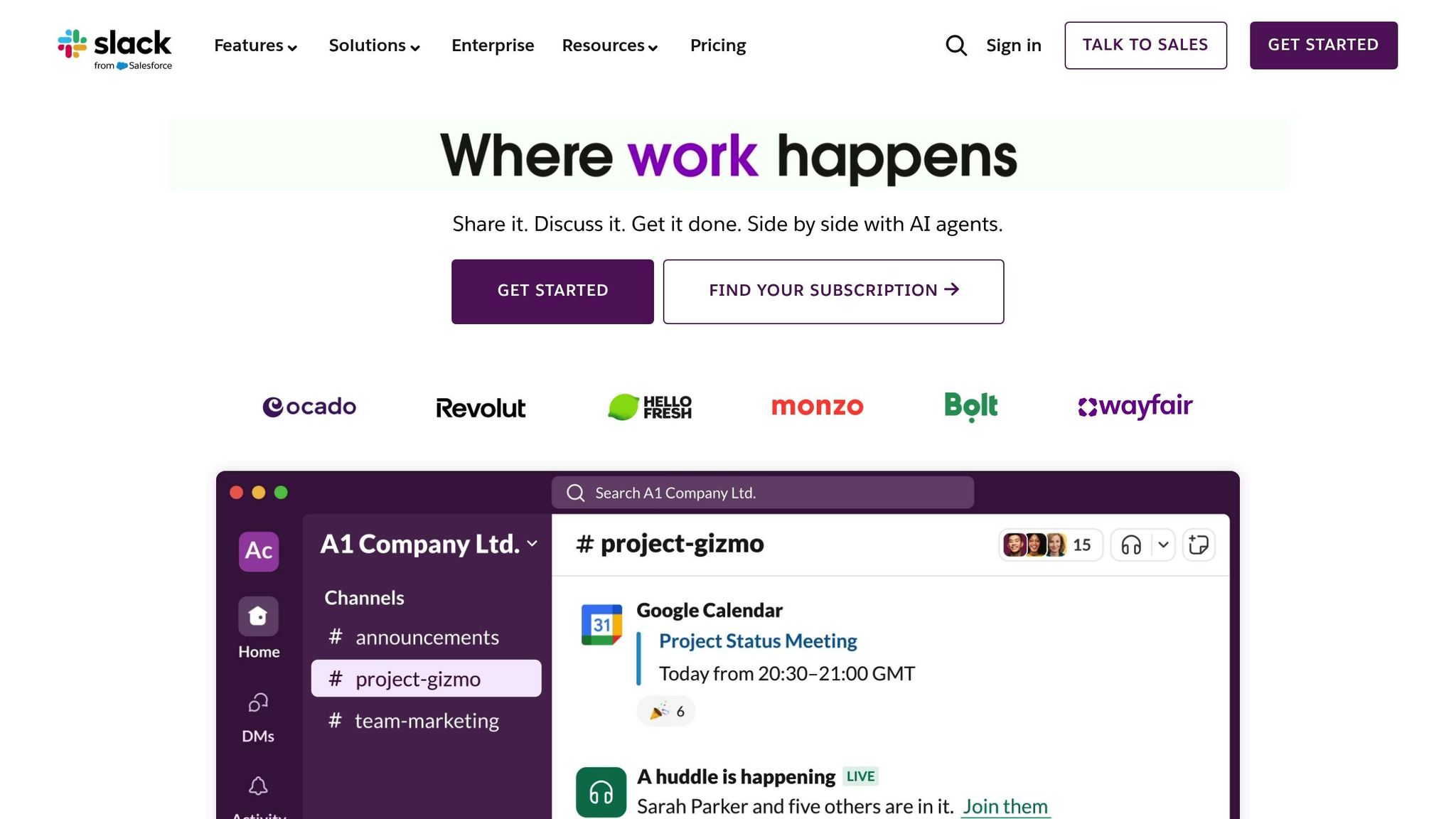
What You Need Before Starting
To ensure a smooth integration between AWS Budgets and Slack, it's essential to prepare the right accounts, permissions, and configurations beforehand. Taking these steps will help you avoid unnecessary delays and align your setup with British business practices.
Required Accounts and Permissions
First, you'll need an AWS account with Budgets enabled and a Slack workspace where you hold administrative privileges. Proper IAM (Identity and Access Management) roles and policies are crucial for this process.
AWS requires specific IAM configurations to make this integration work. According to AWS documentation, "AWS Chatbot configurations use IAM roles that the service assumes when making API calls and running commands on behalf of AWS Chatbot users". You'll need to create an IAM role using the "Notification Permissions" template, which allows the system to send and receive notifications.
The permissions attached to this IAM role are particularly important because Slack channels inherit these permissions. To maintain security, it's best to use private Slack channels and restrict access to only those who need it. This ensures sensitive financial data doesn't get shared across your entire organisation.
If you're managing multiple AWS accounts, using AWS Organizations can simplify access management at scale. This tool allows you to set centralised governance policies, such as Service Control Policies (SCPs), to regulate API actions from Slack channels.
UK-Specific Settings
For UK businesses, it's important to adjust configurations to reflect local standards. Start by setting all cost thresholds in GBP (£) to avoid confusion caused by currency conversions.
Additionally, configure date formats to the DD/MM/YYYY standard used in the UK. This is especially helpful when setting up budget periods or reviewing historical spending data. Keep in mind that AWS billing cycles operate in UTC (+00:00), so plan around GMT/BST schedules when managing budgets.
Another key consideration is VAT and financial year alignment. Many UK businesses operate on a financial year running from April to March, which differs from the US calendar year. Structure your annual budgets accordingly to match these timelines.
Setting Up an Amazon SNS Topic
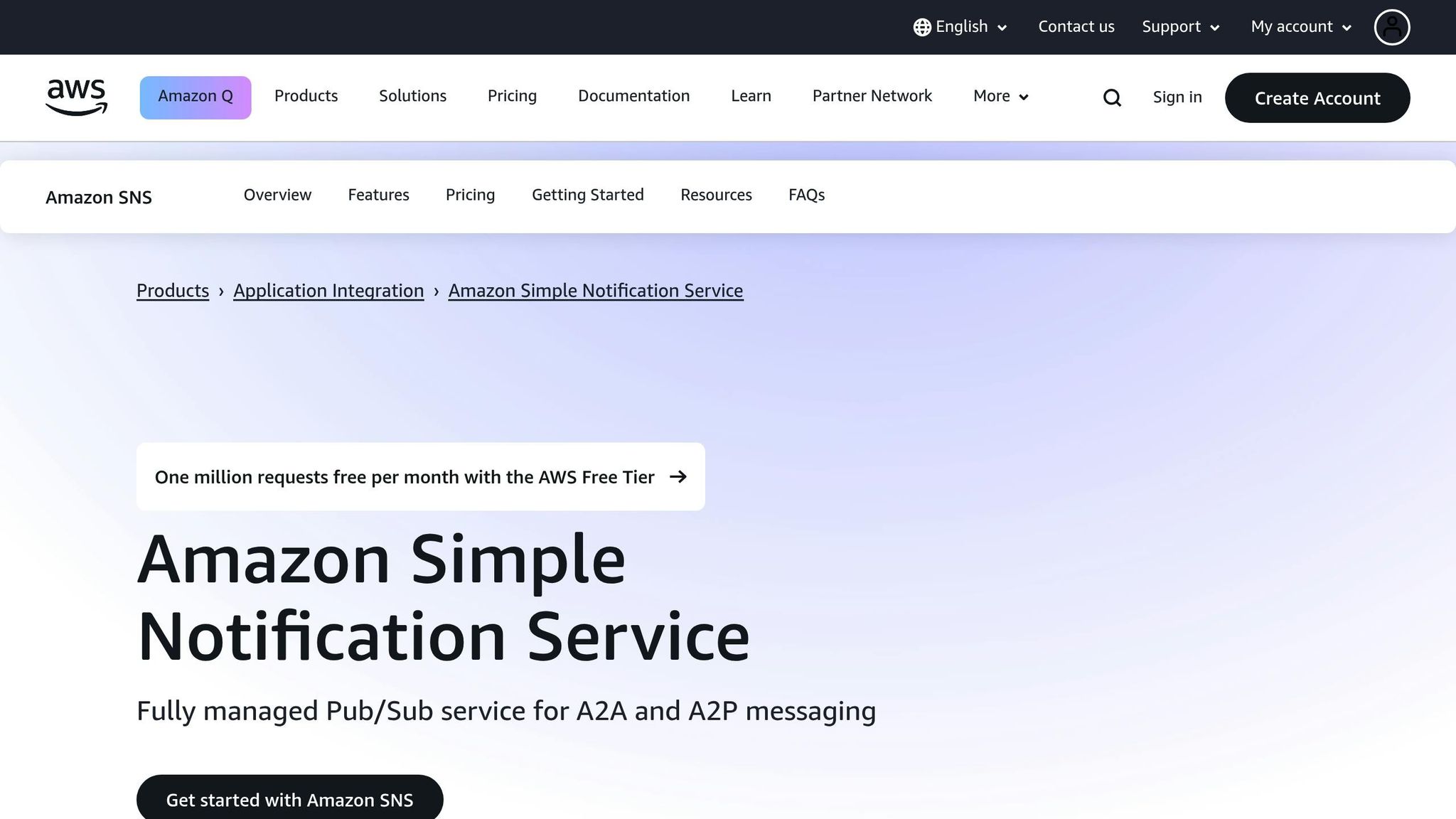
An Amazon SNS (Simple Notification Service) topic is essential for connecting AWS Budgets with Slack. This topic acts as a bridge, receiving budget alerts and routing them to your chosen destination - either directly through AWS Chatbot or via a Lambda function.
When creating your SNS topic, you'll need to update the access policy to allow budgets.amazonaws.com to publish notifications. This step is critical; without it, AWS Budgets cannot send alerts to your SNS topic when thresholds are breached.
Choose the appropriate AWS Region during setup. For UK businesses, the eu-west-2 (London) region is a logical choice. Keeping data within UK borders can help reduce latency and align with data residency preferences. Also, make sure AWS Budgets has explicit permissions to publish to your SNS topic; otherwise, alerts won't make it to Slack.
If you opt to use a Lambda function, ensure your IAM role includes additional permissions. Specifically, grant the Lambda function GetCostAndUsage and SNSPublish permissions. These allow the function to access cost data and forward notifications to your SNS topic effectively.
How to Configure AWS Budgets and Alerts
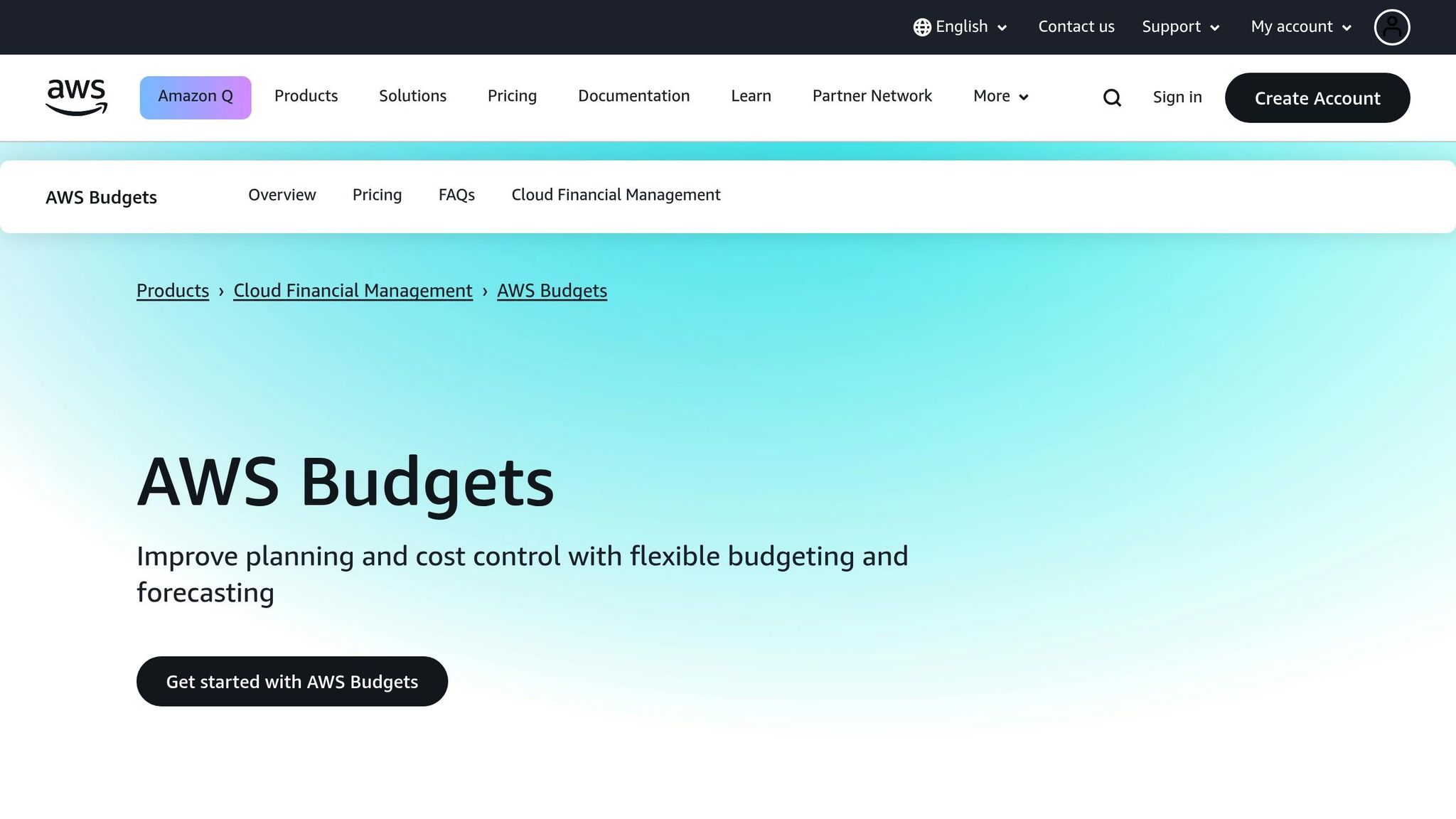
To set up a system that monitors your AWS spending and sends timely alerts, you'll need an AWS account, a Slack workspace, and an Amazon SNS topic. The process involves three main steps: creating a budget, setting up alert notifications, and configuring IAM permissions.
Creating or Editing an AWS Budget
Start by heading to the AWS Billing and Cost Management console. Ensure you’re logged in as an IAM user with the necessary billing permissions. As Trevor Spy, AWS Senior Solutions Architect, highlights:
"AWS Budgets are the simplest way to monitor your AWS spend and be alerted when you exceed or forecasted to exceed your desired spending limit".
Go to the Budgets section and click 'Create budget'. Under Budget setup, choose 'Customise (advanced)' to gain control over thresholds and notifications. Select Cost budget as the budget type and assign a clear, descriptive name like "Monthly Production Environment Budget" or "Q1 Development Costs".
For businesses in the UK, set the budget period to Monthly and opt for a Recurring budget so it resets automatically each month. Enter your monthly spending limit in pounds sterling (£) - for example, £5,000. You can also apply filters to narrow down costs by service, region, or cost centre. For instance, you might create separate budgets for production resources in the eu-west-2 (London) region and development resources in other locations.
Setting Up Budget Alert Notifications
Once your budget is in place, configure alert thresholds to keep spending under control. For a £5,000 budget, you might set alerts at 50%, 80% (e.g., £4,000), and 100%. These thresholds can trigger notifications based on actual costs (money already spent) or forecasted costs (estimated spending based on current usage trends).
Under Notification preferences, find the Amazon SNS Alerts section. Enter the Amazon Resource Name (ARN) of the SNS topic you created, such as arn:aws:sns:eu-west-2:123456789012:budget-alerts-topic. This ensures that when a threshold is reached, AWS sends a notification to your SNS topic, which can then relay it to Slack.
This approach has proven effective for many organisations. For example, Medibank, an Australian health insurer, used AWS Budgets to set up threshold notifications, helping them avoid overspending and maintain financial oversight. Similarly, Verisk leveraged AWS Budgets to monitor cloud costs while ensuring their applications ran efficiently.
Setting Up IAM Policies
To enable AWS Budgets to send notifications to your SNS topic, you’ll need to configure IAM permissions correctly. Specifically, grant budgets.amazonaws.com the ability to publish to your SNS topic. AWS advises:
"Amazon SNS topics must be in the same account as the Budgets you're configuring. Cross-account Amazon SNS isn't supported".
This means your budget, SNS topic, and Slack integration all need to exist within the same AWS account.
If you’re using encrypted SNS topics with AWS KMS, you’ll need additional setup. Add a policy to your KMS key that allows AWS Budgets to generate data keys and decrypt messages. This policy should include the kms:GenerateDataKey* and kms:Decrypt actions for the budgets.amazonaws.com service principal.
Use the Amazon SNS console to ensure access policies are configured precisely.
Connecting AWS Budgets to Slack
Once you've set up your SNS topic and alerts, the next step is to link them to Slack. You can do this using either a Lambda function for custom notifications or the Amazon Q Developer (previously AWS Chatbot) for a simpler, code-free integration.
Using a Lambda Function
Lambda functions offer a way to customise notifications by formatting alerts into JSON and sending them to Slack via a webhook URL. Here's how you can set it up:
- Create a new Lambda function using Python 3.12 with a 1-minute timeout.
- Link the function to your SNS topic and ensure it has the necessary IAM permissions.
- Configure the SNS topic as a trigger so that whenever AWS Budgets sends an alert, the Lambda function is automatically activated.
To integrate with Slack, you'll need to create an Incoming Webhook in your Slack workspace. Go to your Slack settings, set up the webhook for your chosen channel, and copy the URL. Add this webhook URL to your Lambda function code. As Hevo Data notes:
"A JSON request with a message string corresponding to a 'text' key is required by the Incoming Slack Webhooks. Hence, here you will use an AWS Lambda function to modify the Amazon SNS message body JSON document for the webhook endpoint to process."
This method allows you to customise notifications, such as adding company branding or extra details, making it easier for your team to act on alerts. If coding isn't your preference, you can opt for the native integration provided by Amazon Q Developer.
Using Amazon Q Developer in Slack
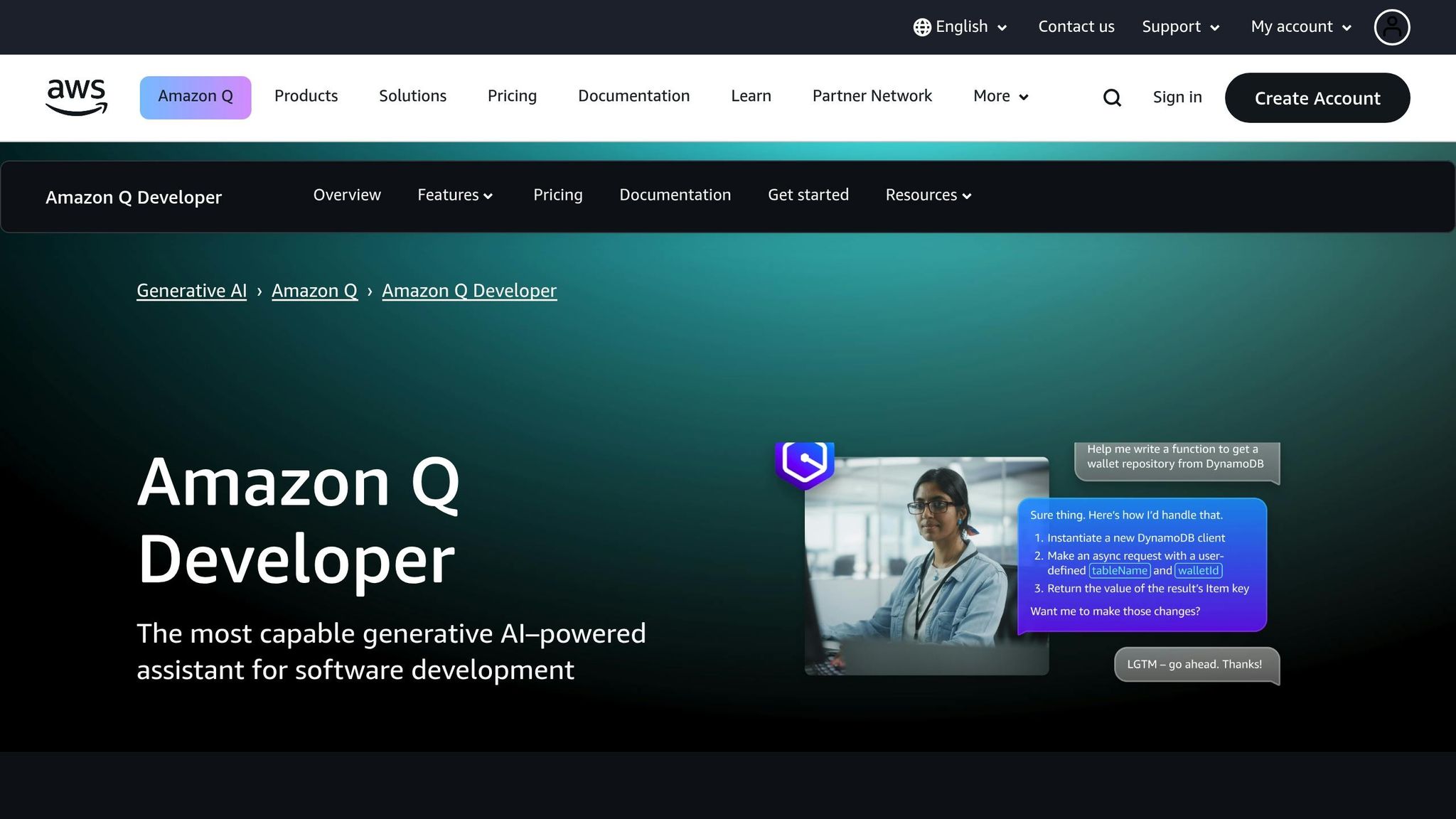
For a simpler, no-code option, Amazon Q Developer integrates directly with Slack. This service connects SNS topics to Slack channels without requiring custom development.
Start by accessing the Amazon Q Developer console and setting up a new Slack client. Add Amazon Q Developer to your Slack workspace and invite it to the relevant channel. Next, configure the service by linking your Slack channel to an Amazon Q Developer configuration and assigning user permissions to control team actions.
Once set up, subscribe your SNS topic to the Amazon Q Developer configuration. This ensures that budget alerts are forwarded directly to your Slack channel. Yoshiyuki Watanabe shared an example of a similar setup for application monitoring:
"To address this gap, we implemented a system using Amazon Q Developer in chat applications (formerly AWS Chatbot) that automatically sends Slack notifications when application logs contain specific keywords, such as 'ERROR.'"
If your notifications aren't appearing, double-check that AWS Budgets has the necessary permissions to publish to your SNS topic and that the topic is correctly linked to your Amazon Q Developer configuration.
Best Practices for Notifications
Regardless of the method you choose, effective notifications are key. AWS Budgets updates data up to three times a day, typically 8–12 hours after the last update, so alerts won’t be immediate. Thoughtful message design and timing can ensure your alerts are clear and actionable.
Include essential details in your notifications, such as the budget name, current spend (in pounds sterling), threshold percentage, and timestamp. For example, for a £5,000 monthly budget, an alert might look like this:
"Production Budget Alert: £4,200 spent (84% of £5,000 limit) as of 15:30 on 28th June 2025."
To make alerts more effective, consider using tiered notifications. Set early warnings at 50% and 75% of your budget, followed by critical alerts at 90% and 100%. Remember, actual alerts are sent once per budget period when a threshold is first reached, while forecast-based alerts may trigger multiple times if spending projections vary.
For critical alerts, use multiple notification methods to ensure they aren’t missed. AWS Budgets allows notifications to be sent to up to 10 email addresses in addition to one SNS topic. Combining Slack notifications with email alerts can help ensure budget overruns are addressed promptly.
Finally, establish clear procedures for responding to alerts. Define who is responsible for handling different types of notifications, set up escalation paths for critical issues, and schedule regular budget reviews to adjust thresholds as your business evolves.
Testing and Troubleshooting Your Setup
Testing the Integration
To ensure your AWS Budgets-to-Slack connection is working properly, you’ll need to test the setup. The steps will vary depending on whether you’re using Amazon Q Developer or a Lambda function.
If you’ve set up Amazon Q Developer, testing is straightforward. Open the Amazon Q Developer console and navigate to the chat channels section. Select the client you’ve configured, choose the Slack channel where notifications should appear, and click Send test message. A confirmation message will let you know a test notification was sent to your Amazon SNS topic. Check your Slack channel to verify the message has been delivered.
For those using a Lambda function, testing requires triggering an actual budget event. You can temporarily lower your budget threshold to below your current spending. For example, if you’ve already spent £2,500 this month, set a temporary alert at 80% of a £3,000 budget. This should trigger an immediate notification once AWS processes the change. Alternatively, you can create a new test budget with a low threshold, such as £10, to generate alerts quickly.
These tests will help identify any issues, which can then be addressed in the troubleshooting section below.
Fixing Common Problems
If your tests don’t go as planned, here are some common problems and their solutions:
- Channel and App Configuration Issues: Make sure the Slack channel you’re using is active and hasn’t been archived or deleted. The AWS Chatbot app must be installed in your Slack workspace and added to the specific channel where notifications are expected. For private channels, don’t forget to explicitly invite the AWS Chatbot app.
- Permission Problems: Permissions are a frequent cause of failures. Ensure that the IAM role associated with your setup has the necessary CloudWatch read permissions to display metrics in notifications. If your SNS topic uses server-side encryption, double-check the AWS KMS key policy to confirm AWS Chatbot has the required access.
- Rate Limits: Amazon Q Developer has a limit of 10 events per second. If you’re managing multiple budgets or dealing with frequent threshold breaches, notifications might be throttled. To avoid this, consolidate alerts or introduce delays between notifications.
- Error Messages in Logs: Check the CloudWatch Logs for AWS Chatbot to diagnose the issue. Look for error messages like "account_inactive" or "channel_not_found" to pinpoint what’s causing the failure.
It’s worth noting that AWS Chatbot may alert you about threshold breaches but not always about their resolution.
Tips for Better Performance
Once your system is up and running, consider these strategies to improve its performance and usability:
- Review Thresholds Regularly: As your business grows, your financial thresholds may need adjustment. Regular reviews ensure alerts remain meaningful and avoid unnecessary noise.
- Use Anomaly Detection: Pair your budget alerts with AWS Cost Anomaly Detection. This tool can spot unusual spending patterns that might not trigger standard budget alerts but could highlight issues like misconfigured resources or unexpected usage spikes.
- Tagging for Granularity: Implement a detailed tagging system for your AWS resources. This allows you to track costs more precisely, making it easier to identify which teams or projects are driving expenses when alerts are triggered.
- Layered Monitoring: Set up daily, weekly, and monthly budget alerts with varying thresholds. This multi-level approach helps you catch trends early and manage spending more effectively.
- Build a FinOps Culture: Encourage collaboration between IT, finance, and business teams. When budget alerts appear in Slack, having clear ownership and response processes ensures swift action.
- Prevent Alert Fatigue: AWS billing data updates at least once per day, so avoid overly sensitive thresholds or excessive notifications. Too many alerts can overwhelm teams and dilute the impact of critical warnings.
For additional guidance on managing AWS costs, check out the AWS Optimization Tips, Costs & Best Practices for Small and Medium sized businesses blog. It’s a valuable resource for SMBs aiming to maximise their AWS investments while keeping costs under control.
Conclusion: Better AWS Cost Monitoring with Slack
Linking AWS Budgets to Slack takes cloud cost management to the next level for small and medium-sized businesses. By eliminating those dreaded end-of-month billing surprises, teams can now rely on real-time notifications to act immediately when costs cross predefined limits. This approach keeps budgets in check and ensures tighter financial oversight of AWS resources.
The integration provides instant insights into unexpected spending patterns and encourages quick team collaboration. This means your team can swiftly address cost spikes caused by errors, like misconfigured resources or forgotten test environments.
DevOps professional Mihir Popat highlights the impact of this integration:
"AWS Chatbot transforms how teams manage and monitor their AWS environments by bringing real-time alerts, collaboration, and control directly to popular chat platforms."
This statement underscores how Slack alerts drive faster, more coordinated responses to cost-related issues.
To recap the benefits: SMBs aiming to manage their AWS costs effectively should regularly review their budget thresholds. As your business scales and usage evolves, adjusting alert levels ensures you stay on top of spending. Setting up multiple alerts for different cost categories also provides a clearer picture of how funds are allocated across various services and projects.
Additionally, Slack's direct command capabilities simplify responses, enabling teams to handle key AWS tasks directly within the platform.
For more tips on managing AWS costs, check out the AWS Optimization Tips, Costs & Best Practices for Small and Medium Sized Businesses blog. Pairing these expert strategies with your Slack integration can help you get the most out of your AWS investment while keeping expenses under control.
FAQs
What are the benefits of connecting AWS Budgets to Slack for small businesses?
Integrating AWS Budgets with Slack provides small businesses with an easy way to manage cloud costs effectively. With real-time notifications sent straight to Slack channels, teams are immediately alerted when spending hits a set limit or shifts unexpectedly. This allows them to respond quickly and prevent overspending.
It also boosts team collaboration by enabling budget-related discussions and decisions within a single, centralised platform. By simplifying cost management and improving financial oversight, small businesses can keep a closer eye on their AWS expenses while dedicating more time to growth and operational efficiency.
How do I set up AWS Budgets alerts to work with Slack for UK-specific settings?
To link AWS Budgets with Slack while adhering to UK-specific settings, begin by setting your AWS Budget alerts to use GBP (£) as the currency. Adjust the date formats to follow the UK standard (DD/MM/YYYY) and ensure time notifications are configured to the 24-hour clock. Additionally, if any measurement units are involved, make sure they are in the metric system. These preferences can be configured in the AWS Cost Management console during the setup of your budget and notifications. Once connected, your Slack alerts will align with UK conventions, making it easier to track expenses and manage your budget efficiently.
What are the common challenges when linking AWS Budgets to Slack, and how can they be fixed?
When setting up AWS Budgets to work with Slack, several common hurdles can arise. These might include incorrectly configured SNS topics or IAM permissions, Slack channels that are inactive or archived, or errors in AWS Chatbot or SNS subscription settings.
To address these issues, start by confirming that your Slack channels are active and properly linked to AWS. Make sure the IAM roles involved have all the required permissions, and carefully review the alert configurations within AWS Budgets to ensure they’re accurate.
You can also troubleshoot by testing webhook endpoints, checking CloudWatch logs for errors, and verifying the setup of AWS Chatbot. Focusing on these areas will help create a smooth integration and ensure you receive timely notifications to stay on top of your AWS spending.