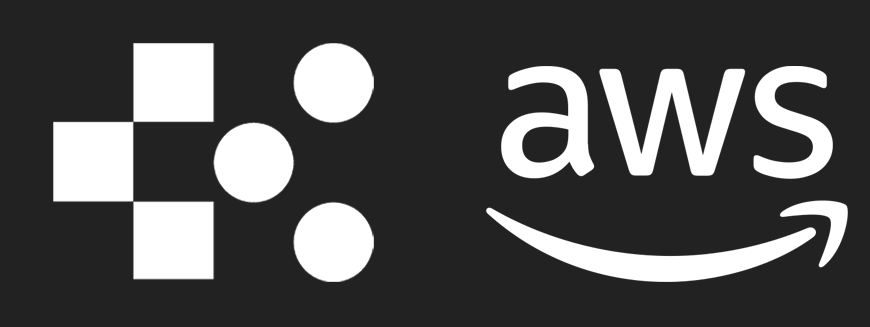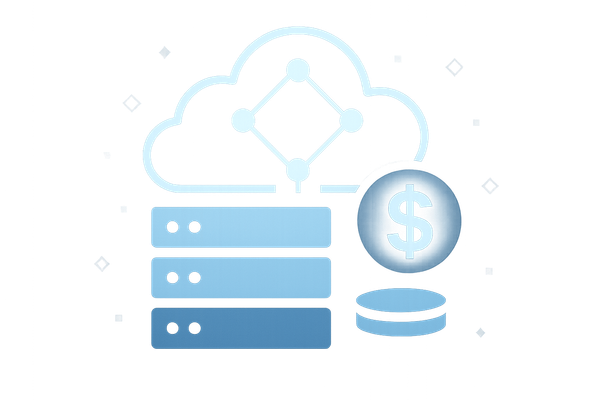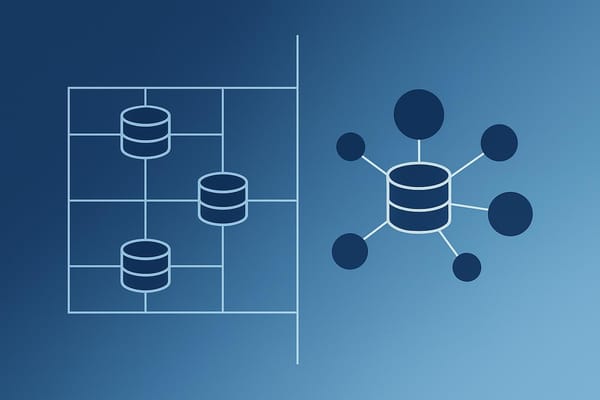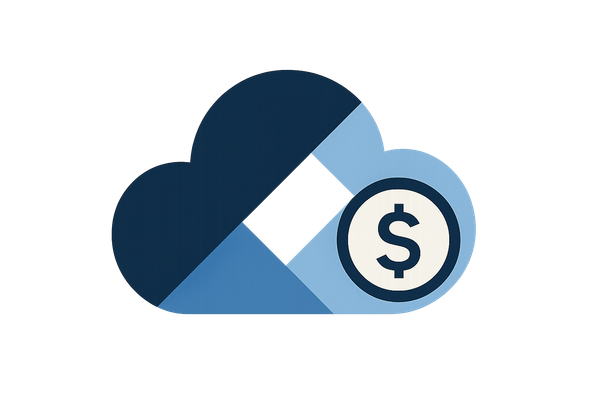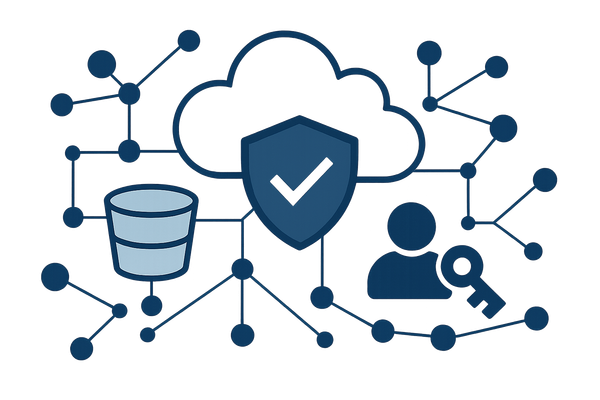How to Automate Alerts with AWS CloudWatch
Learn to effectively automate alerts in AWS CloudWatch for better resource monitoring and cost control with practical setup tips.
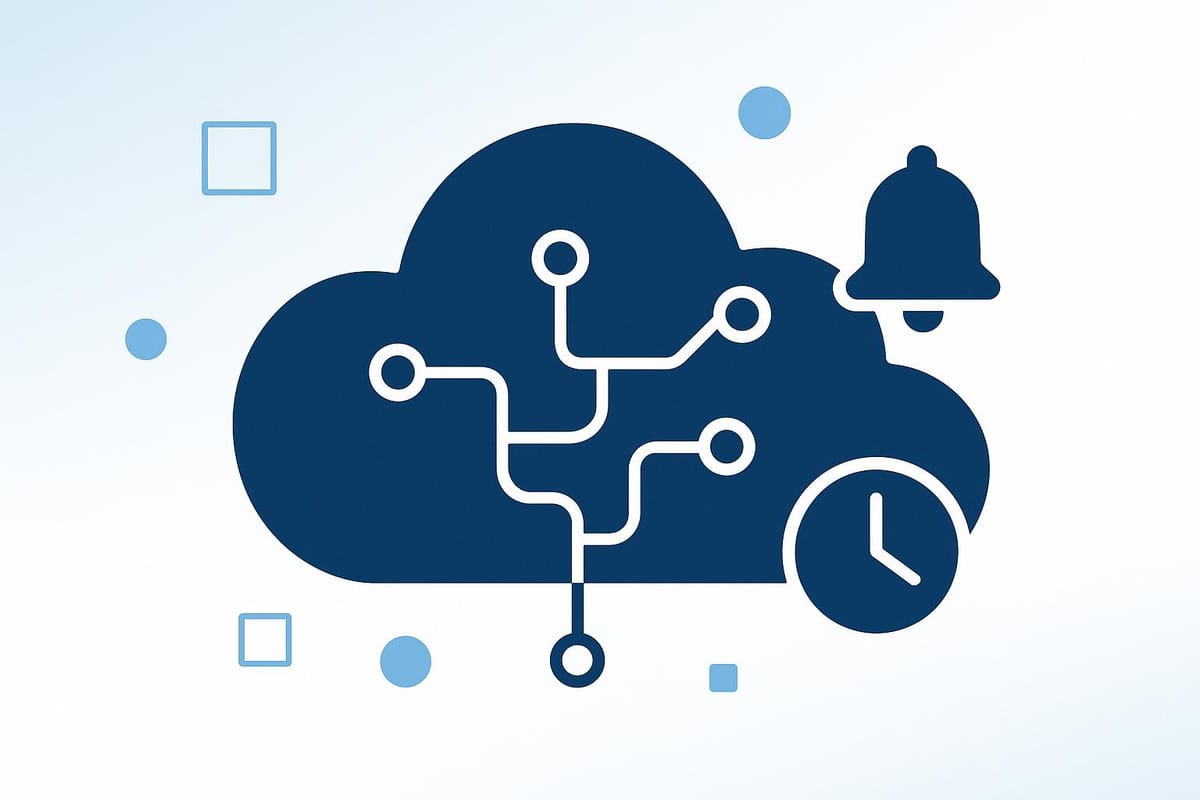
AWS CloudWatch alerts help you monitor your resources automatically, saving time and reducing costs. Here’s how you can use them effectively:
- Monitor Key Metrics: Keep an eye on CPU, memory, and network traffic for services like EC2, RDS, and Lambda.
- Set Thresholds: Define limits (e.g., 70% CPU usage) to trigger alerts for issues before they disrupt your operations.
- Notification Options: Get alerts via email, SMS, or Slack and customise schedules to avoid unnecessary interruptions.
- Machine Learning: Use anomaly detection to spot unusual patterns without manual thresholds.
- Cost Control: Use the free tier, review unused alarms, and focus on standard metrics to save money.
Quick Tip: Start by tagging resources (e.g., "prod" or "sales") for easier monitoring and use composite alarms to track multiple metrics simultaneously.
Ready to set up? Log in to the CloudWatch console and follow the steps to create alarms, configure notifications, and test your setup.
AWS Cloudwatch Alarm Setup Tutorial | Step by Step
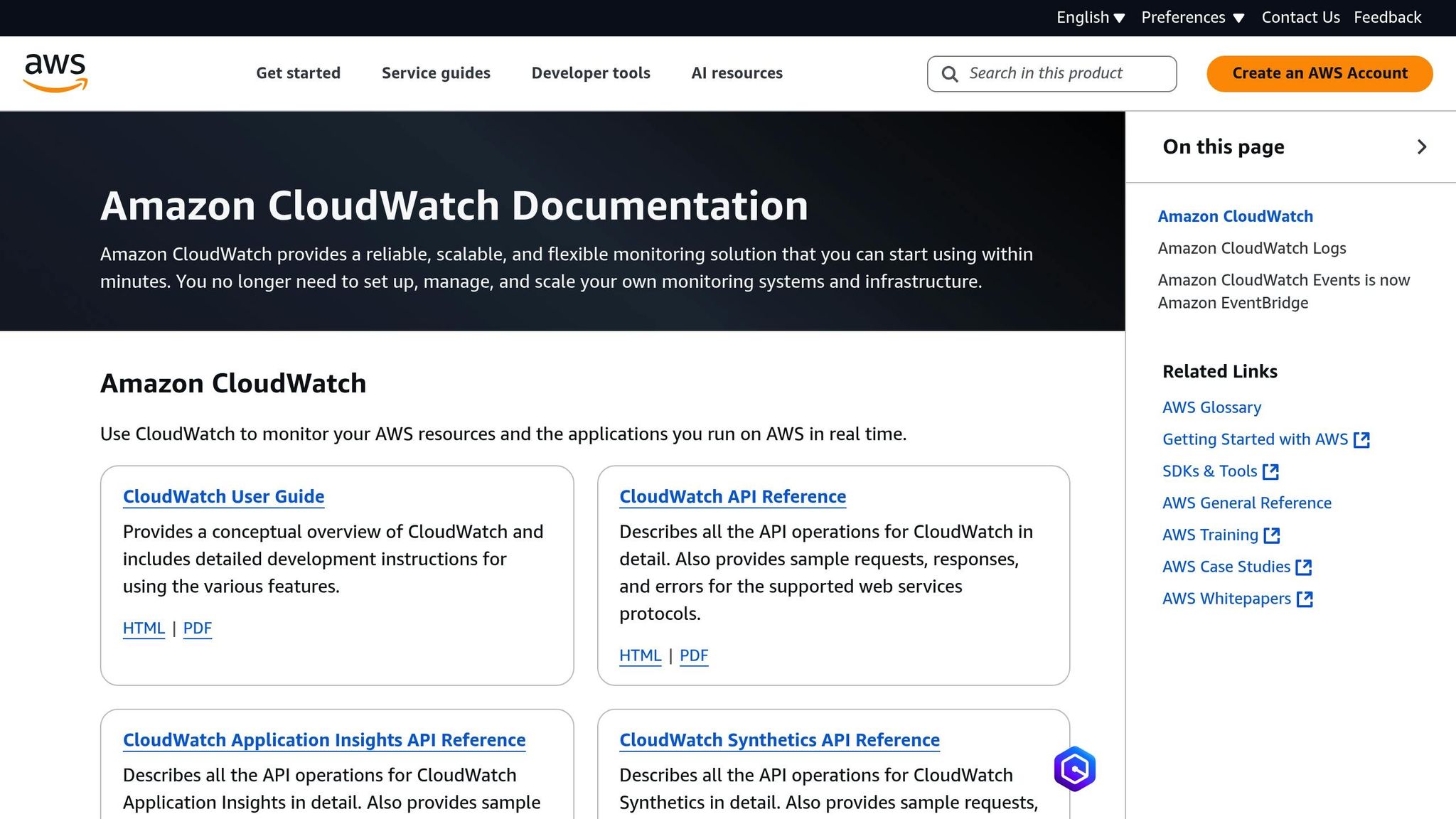
Before You Begin
Before diving into configuring CloudWatch alerts, make sure your AWS environment is properly set up.
AWS Account Setup
Start by verifying your AWS account to ensure it’s ready for CloudWatch access. Create dedicated IAM roles with tailored permissions to maintain security and control:
| Permission Level | Recommended Policy | Use Case |
|---|---|---|
| Administrator | CloudWatchFullAccess | Full monitoring control |
| Standard User | Custom Limited Policy | Day-to-day monitoring |
| Service Role | CloudWatchAgentServerPolicy | Deploying CloudWatch agents |
Enable Multi-Factor Authentication (MFA) for all users managing CloudWatch alerts to enhance security. If you’re in the UK, choose the London region (eu-west-2) to minimise latency and comply with local data regulations. Also, ensure that CloudWatch agents are installed on the required resources.
Select Resources to Monitor
Identify the key AWS resources you need to monitor and focus on their critical metrics:
| Resource Type | Key Metrics to Monitor | Impact Level |
|---|---|---|
| EC2 Instances | CPU, Memory, Disk I/O | High |
| RDS Databases | Connections, Storage, IOPS | Critical |
| Lambda Functions | Duration, Errors, Throttles | Medium |
To streamline monitoring, tag resources for easy identification and grouping. Use tags like "Environment" (e.g., prod, staging) and "BusinessUnit" (e.g., sales, operations) to organise your monitoring strategy effectively.
Set Metric Thresholds
Define clear metric thresholds that align with historical data and your business requirements. For instance, if your average CPU utilisation hovers around 30%, set an alarm at 70% to catch unusual spikes. Be mindful of UK-specific factors like business hours, seasonal traffic patterns, and the risk of false positives when setting these thresholds.
For production environments, a tiered alert system can help prioritise responses:
| Alert Level | Threshold | Response Time |
|---|---|---|
| Warning | 70% utilisation | 4 hours |
| Critical | 85% utilisation | 30 minutes |
| Emergency | 95% utilisation | Immediate |
Keep in mind that while CloudWatch includes a free tier, additional alarms and custom metrics may result in extra charges in £. Use the AWS Billing Dashboard to monitor costs and ensure your setup remains efficient without compromising on coverage.
Once your AWS environment is ready, you can move on to creating your CloudWatch alerts.
Creating CloudWatch Alerts
Setting up CloudWatch alerts is a straightforward way to keep an eye on your AWS resources and ensure they operate smoothly.
Access CloudWatch Console
To get started, head over to the CloudWatch console at https://console.aws.amazon.com/cloudwatch/. On the left-hand menu, click on "Alarms" and then select "All alarms" to see the existing alarms and their statuses.
Make sure you're logged in with credentials that have the necessary CloudWatch permissions. Also, double-check that the console is set to the correct region - like eu-west-2 for London - by looking at the top-right corner of the page.
Set Up Basic Alarms
Alarms should be tailored to your monitoring priorities. Here’s an example of how to configure one:
| Component | Description | Example |
|---|---|---|
| Metric Selection | Choose the AWS resource and metric you want to monitor | EC2 CPUUtilization |
| Threshold | Set the value that will trigger the alarm | Above 80% for 15 minutes |
| Evaluation Period | Define how many consecutive periods must breach the threshold before the alarm triggers | 3 consecutive periods |
| Statistical Method | Decide how the data points should be aggregated (e.g., Average, Sum) | Average over 5-minute intervals |
When picking metrics, focus on those that directly impact your service's availability. For example, tracking RDS database connections can help you maintain optimal performance. Use historical data to define thresholds - if your application typically runs at 40% CPU usage, setting an alert at 75% can give you enough notice without overwhelming you with unnecessary alerts.
Test Your Alarms
Here’s how to ensure your alarms work as expected:
- Create a test alarm with a low threshold so it triggers easily.
- Verify notifications by checking if alerts are delivered to your configured SNS topics.
- Measure response time to see how quickly you receive the alert after the threshold is breached.
For more detailed testing, you can simulate alarm states using the AWS CLI:
aws cloudwatch set-alarm-state --alarm-name "Test-CPU-Alert" --state-value ALARM --state-reason "Testing alarm response"
Testing regularly ensures your alerts will function correctly during real incidents.
Documentation and Cost Considerations
Keep detailed records of your alarm configurations and test results - they’re invaluable for incident reviews and when refining your monitoring setup. Use clear and consistent names for your alarms, like "Prod-WebApp-CPU-High", to make their purpose immediately obvious.
For budget-friendly monitoring, take advantage of CloudWatch’s basic metrics, which are included in the AWS free tier. Be aware that custom metrics and high-resolution monitoring may result in extra charges.
Once you’ve confirmed that your alarms are working as intended, you can move on to setting up alert notifications.
Configure Alert Notifications
Once alarms are set up, it's time to ensure notifications are directed appropriately. This is done using Amazon SNS (Simple Notification Service).
Set Up SNS Topics
Make sure all timestamps are set to Europe/London. Here’s how to create an SNS topic:
- Open the SNS console.
- Select Create topic and choose the "Standard" option.
- Give your topic a clear name, such as "UK-Prod-Critical-Alerts".
- Set a display name that matches your topic, e.g., "UK-Prod-Critical-Alerts".
Below is a handy guide for naming conventions and their use cases:
| Notification Priority | Topic Naming Convention | Example Use Case |
|---|---|---|
| Critical | UK-Prod-Critical-{Service} | Production database failures |
| Warning | UK-Prod-Warning-{Service} | High CPU utilisation |
| Info | UK-Prod-Info-{Service} | Routine backup completions |
Add Notification Recipients
Once your topics are ready, you’ll need to configure who receives the notifications. Here's how to set up the most common channels:
-
Email Notifications
Use corporate email addresses for subscriptions. Recipients must confirm their subscription via email. Ensure the notifications include key details like severity, resource ID, breach information, UK timestamps (e.g., "13 May 2025 15:10 BST"), and recommended actions. -
SMS Notifications
For urgent alerts, configure SMS notifications using UK mobile numbers in the +44 format. Limit SMS messages to only critical alerts to avoid unnecessary disruptions.
After setting up these channels, test them to ensure everything works as expected.
Verify Notifications
Testing is crucial to confirm your notifications are functioning correctly. Follow these steps:
- Send test notifications to verify receipt, formatting, and time zone accuracy across all channels.
- Check that message content is clear and that timestamps reflect the correct UK time.
- Ensure any URLs included in the notifications are functional.
To test notifications, you can use the following AWS CLI command:
aws cloudwatch put-metric-alarm \
--alarm-name "UK-Test-Notification" \
--metric-name CPUUtilization \
--namespace AWS/EC2 \
--statistic Average \
--period 300 \
--threshold 95 \
--comparison-operator GreaterThanThreshold \
--evaluation-periods 2
Lastly, consider implementing message filtering to reduce unnecessary alerts and manage costs effectively. This ensures that only the most relevant notifications are sent, helping to avoid alert fatigue while staying budget-friendly.
For more ways to optimise costs and streamline AWS usage, check out AWS Optimisation Tips, Costs & Best Practices for Small and Medium-Sized Businesses.
Advanced Alert Features
Amazon CloudWatch provides powerful alerting tools that help you manage complex monitoring scenarios effectively while keeping expenses in check. Let’s dive into some advanced features that can refine your monitoring approach.
Group Alerts Together
With composite alarms, you can monitor multiple metrics simultaneously, cutting through unnecessary noise and focusing on the most critical issues. To set one up, head to the CloudWatch Alarms section and click on "Create composite alarm". These alarms allow you to combine multiple individual alarms using AND or OR operators, enabling more nuanced monitoring.
Here’s an example of how composite alarms can be structured:
| Scenario | Components | Logic |
|---|---|---|
| Database Health | CPU Usage + Memory Usage + Storage Space | ALL must be in ALARM state |
| Application Performance | Response Time + Error Rate + Request Count | ANY two in ALARM state |
| Infrastructure Cost | Daily Spend + Resource Usage + Reserved Instance Coverage | ANY in ALARM state |
This approach ensures you only get notified when specific, meaningful conditions are met.
Use ML-Based Detection
Machine learning-based anomaly detection is a game-changer for monitoring. It automatically adjusts to patterns in your workload, removing the need for constant manual adjustments to thresholds. This is particularly handy for businesses in the UK that experience irregular traffic spikes during events like bank holidays or seasonal sales.
To enable anomaly detection:
- Select a metric in CloudWatch.
- Choose "Anomaly detection" as the threshold type.
- Adjust the bandwidth to 2–3 standard deviations, depending on your tolerance for deviations.
- Configure evaluation periods to match your sensitivity needs.
This feature integrates seamlessly with your existing setup, making it easier to spot unusual activity without drowning in false alerts.
Reduce Alert Costs
Keeping CloudWatch costs manageable is essential, especially for small and medium-sized businesses. Here are some tips to optimise your spending:
Standard vs High-Resolution Metrics:
- Standard metrics (1-minute resolution): £0.25 per metric/month
- High-resolution metrics (1-second resolution): £2.50 per metric/month
If you don’t need high-frequency data, stick to standard metrics to save money. Additionally, use metric math to calculate derived metrics from existing ones, avoiding extra charges for storing additional data.
Cost-Saving Tips:
- Take advantage of the AWS Free Tier, which includes 10 metrics, 10 alarms, and up to 1 million API requests per month.
- Schedule alarms to be active only during business hours (e.g., 09:00–18:00 GMT) to avoid unnecessary charges.
- Regularly review and delete unused alarms, as each one costs approximately £0.08 per month.
Next Steps
To make the most of these advanced alert features, consider refining your setup with the steps outlined below. Start by thoroughly documenting your alarm configurations, which will help you track changes and identify areas for improvement.
| Component | Details to Record |
|---|---|
| Resources | List the AWS services and metrics being monitored. |
| Thresholds | Note the configured values and explain the reasoning behind these settings. |
| Notifications | Record SNS topics, recipients, and escalation procedures. |
| Automation | Include scripts and workflows used for managing alerts. |
This documentation will serve as a foundation for optimising your monitoring setup.
Implementation Strategies
- Audit: Regularly review your alarms to identify and remove outdated configurations. Ensure your monitoring aligns with your current AWS usage.
- Automate: Leverage AWS Systems Manager to quickly create and manage alarms across your infrastructure.
- Scale: Use composite alarms to monitor multiple metrics at once. This helps minimise alert fatigue as your system grows.
Once you've streamlined your implementation, continue expanding your knowledge by exploring expert resources.
Additional Resources
For small and medium-sized businesses, check out AWS Optimization Tips, Costs & Best Practices for Small and Medium sized businesses. This resource offers tailored guidance to help you optimise your AWS setup.
Alert Refinements
Here are some extra tips to fine-tune your alerts:
- Cost Tracking: Set up cost allocation tags to better monitor CloudWatch expenses.
- Log Analysis: Use CloudWatch Logs Insights to detect patterns and troubleshoot issues.
- Dynamic Thresholds: Enable anomaly detection to automatically adjust thresholds based on usage trends.
FAQs
How can I use AWS CloudWatch anomaly detection to monitor without setting manual thresholds?
AWS CloudWatch Anomaly Detection
AWS CloudWatch's anomaly detection feature leverages machine learning to spot unusual patterns in your metrics automatically. Instead of setting static thresholds manually, it adapts dynamically by analysing historical data and trends.
To get started, you simply enable anomaly detection for the specific metric you want to monitor in CloudWatch. From there, you can set up alarms that notify you whenever an anomaly is detected. This allows you to address unexpected behaviour quickly, ensuring your system stays on track without needing constant manual oversight.
What are the costs of using high-resolution metrics in AWS CloudWatch, and how can I optimise them?
High-resolution metrics in AWS CloudWatch offer incredibly detailed data, with updates available as often as every second. However, this level of detail comes at a higher price compared to standard metrics. The costs depend on both the number of metrics being tracked and how frequently data is collected, meaning frequent updates or monitoring multiple metrics can quickly add up.
To keep expenses under control, focus on tracking only the most critical metrics at high resolution, while using standard resolution for data that doesn’t require immediate updates. Additionally, setting up billing alerts in AWS can help you monitor spending and stay within your budget. Regularly reviewing your CloudWatch configuration and making adjustments as needed can further reduce unnecessary costs.
What are composite alarms in AWS CloudWatch, and how do they help reduce alert fatigue while improving monitoring efficiency?
Composite alarms in AWS CloudWatch let you group multiple alarms into a single, overarching alarm. Instead of getting bombarded with alerts for every individual metric or condition, you can configure one composite alarm to trigger only when specific conditions across multiple alarms are met. This approach cuts down on unnecessary notifications, drawing your attention to the issues that truly matter.
By streamlining alerts, composite alarms help combat alert fatigue, enabling your team to focus on critical events more effectively. They also enhance monitoring by offering a consolidated view of your system's health, making it simpler to pinpoint and resolve underlying problems swiftly.