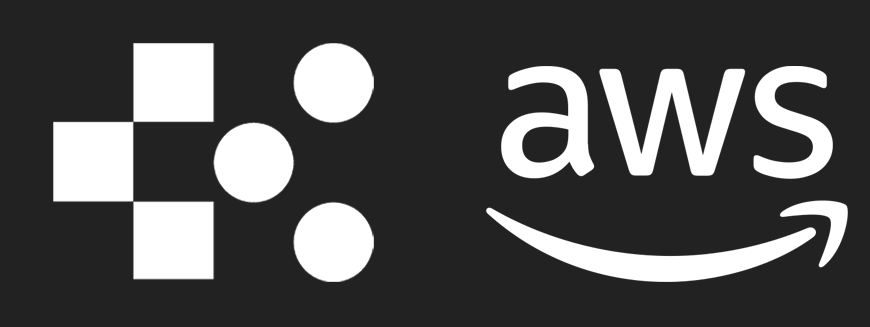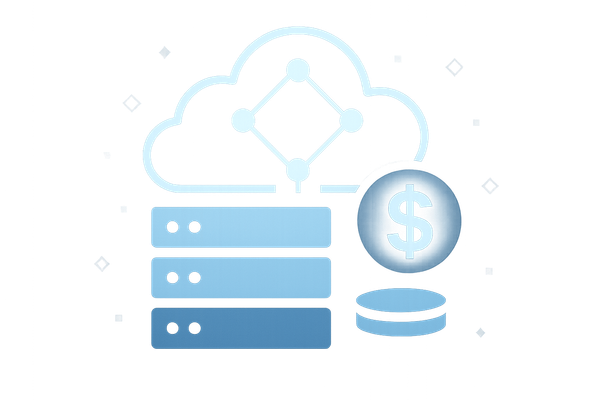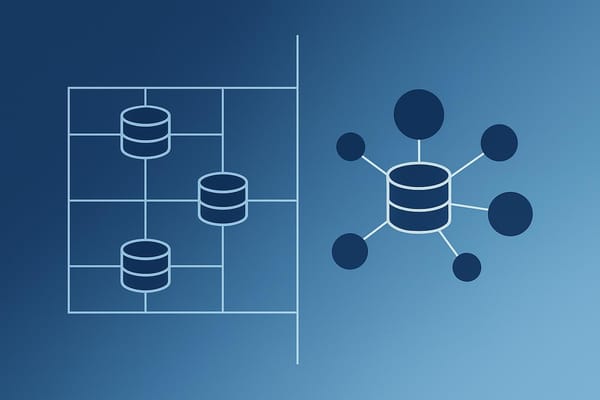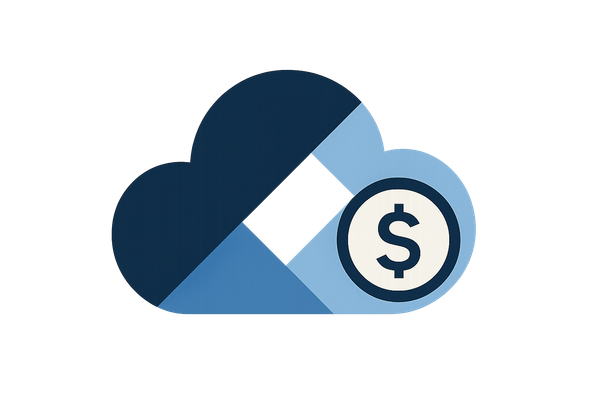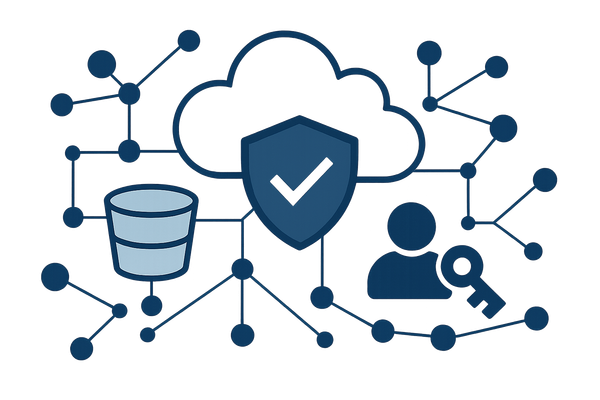AWS Cost Explorer: Usage Analysis Guide
Learn how to effectively manage and optimise AWS cloud costs with tools like Cost Explorer, budgeting strategies, and usage analysis.

AWS Cost Explorer helps you track and analyse your AWS cloud expenses. It provides 13 months of historical data, a 12-month cost forecast, and daily updates to identify trends and cost drivers. The tool is especially useful for small and medium-sized businesses (SMBs) in the UK, where 94% of businesses overspend on cloud budgets.
Key features include:
- Interactive charts to visualise costs and usage.
- Custom filters and tags to organise spending by service, region, or project.
- Forecasting tools to estimate future expenses and assist with budgeting.
- Rightsizing recommendations to identify underutilised resources like EC2 instances.
- Cost Anomaly Detection to flag unusual spending patterns.
For SMBs, focusing on the top 25% of cost contributors and using granular filters can uncover savings opportunities. Regular reviews, automated alerts, and tools like AWS Budgets and Trusted Advisor further enhance cost management. By integrating these strategies, businesses can optimise their AWS spending without compromising performance.
Monitoring Costs with AWS Cost Explorer Step-by-step
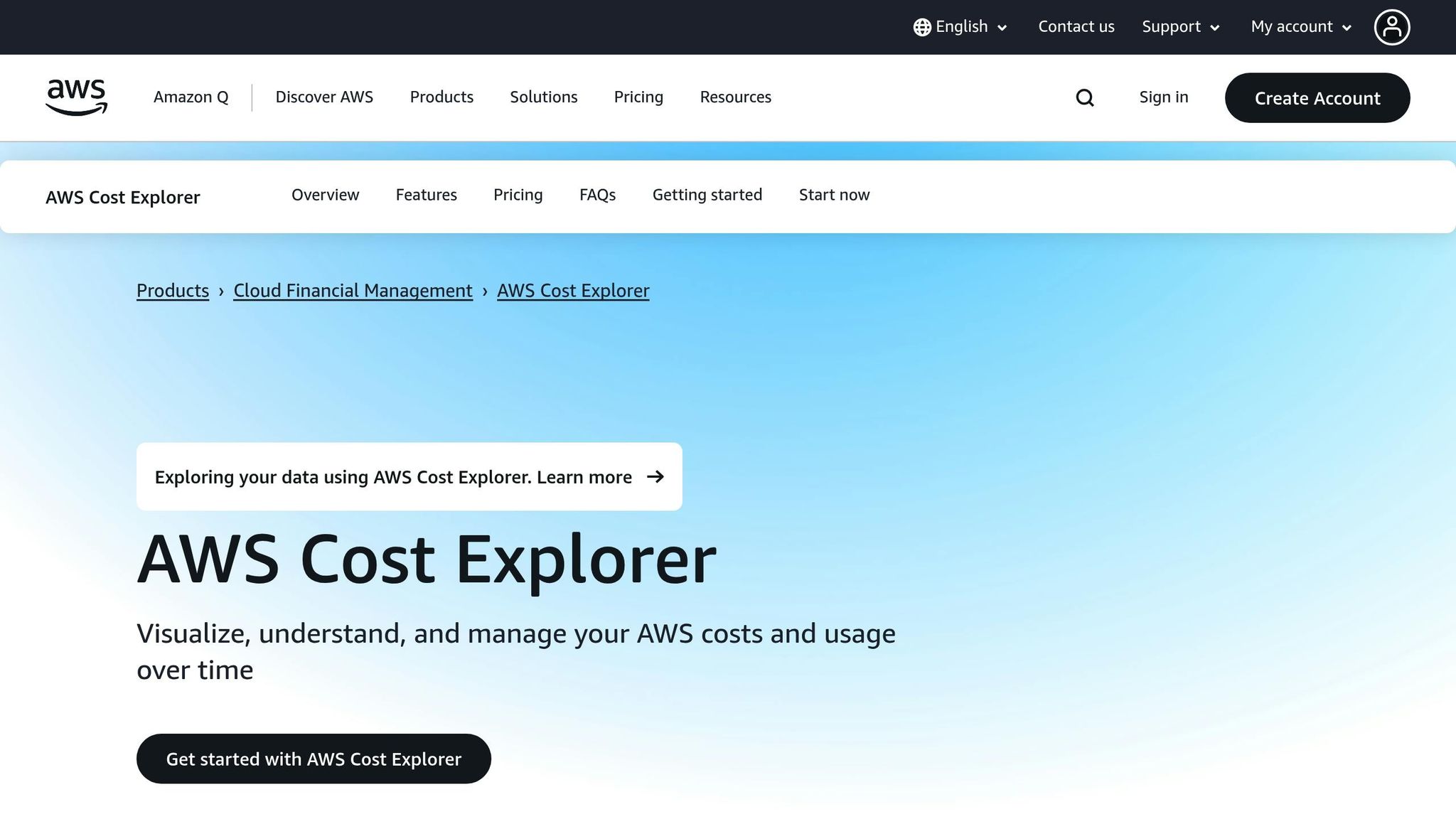
Getting Started with AWS Cost Explorer
To make the most of AWS Cost Explorer, start by enabling it, setting your dashboard to display amounts in British pounds (£), and configuring UK date formats. Then, customise filters to match your business's structure for a more tailored analysis.
How to Access AWS Cost Explorer
AWS Cost Explorer isn’t turned on by default - you’ll need to activate it manually. To do this, head to the Billing and Cost Management console in your AWS account. From the navigation pane, select Cost Explorer, and on the Welcome to Cost Explorer page, click Launch Cost Explorer. Once activated, AWS processes up to 13 months of historical data and the current month’s usage, generating a 12-month forecast within 24 hours.
If your account is part of an AWS Organizations setup, note that the management account must enable Cost Explorer first. Management accounts can also control access for member accounts, so ensure you have the necessary permissions.
Heads-up: Once enabled, Cost Explorer cannot be turned off, so be prepared to use it effectively before activating it.
Using the Dashboard
After enabling Cost Explorer, navigate to the dashboard to begin analysing your spending in real time. The dashboard provides a clear summary of your costs, including visual graphs and trend projections. For local relevance, set your currency to British pounds (£) and choose the DD/MM/YYYY date format.
You can adjust the time range displayed, from daily snapshots for recent trends to monthly summaries for long-term insights. Forecasting is shown as a dotted line on the graphs, estimating future costs based on past usage patterns.
AWS updates your spending data at least once every 24 hours. Additionally, Cost Anomaly Detection is automatically set up, helping you spot any unusual spending patterns right away.
Applying Filters and Tags
Once you’re familiar with the dashboard, take your analysis further by applying filters and cost allocation tags. These tools are essential for breaking down your AWS spending and identifying areas to optimise.
Filters allow you to analyse costs by various dimensions, such as service, region, instance type, or tags. For example, you can use filters to focus on specific services or regions, like Europe (London), to monitor UK-based infrastructure costs or compare regional expenses to find savings opportunities. Combining filters with logical operators like AND and OR lets you narrow your focus even more.
Tags, on the other hand, are key-value pairs that you assign to AWS resources to categorise costs. For instance, you might use a "CostCenter" tag with values like "Sales" or "IT" to track departmental expenses. To make tagging effective, adopt a consistent naming strategy across your organisation. Common tag categories include project names, environment types (e.g., production, development, testing), cost centres, and client billing. Remember, these tags need to be activated in the management account before they can be used in Cost Explorer.
If you’re part of AWS Organizations, you can enforce tagging through a tag policy, ensuring resources follow your tagging rules. This makes it easier to track costs and identify areas where optimisation is possible.
Regional filtering is another handy tool. For example, you can filter costs for Europe (London) to focus on UK-specific spending or compare costs across regions to explore potential savings by relocating resources.
Analysing Usage and Spotting Trends
Once you've set up your dashboard and applied filters, the next step is understanding how to interpret your AWS usage data effectively. By analysing spending patterns, you can uncover opportunities to fine-tune your cloud costs. The visual tools in AWS Cost Explorer make it easier to identify trends, and knowing what to focus on in the data can guide smarter decisions about your cloud expenditure.
Reading Usage Data Charts
AWS Cost Explorer provides graphs and charts that can reveal spending patterns and highlight unusual activity. To get the most out of these tools, examine your data across different time frames. For example:
- Monthly views are ideal for spotting long-term trends.
- Daily views help pinpoint specific cost spikes.
- Hourly data can uncover granular usage patterns, while forecasts allow you to estimate costs up to 12 months in advance.
Look for key patterns in your data. A steady upward trend might indicate business growth or increased resource usage, whereas sudden cost spikes could signal issues like misconfigurations, unauthorised activity, or over-provisioned resources. Grouping data by service, region, or tags can also help you identify what’s driving your costs.
For added support, AWS Cost Anomaly Detection uses machine learning to spot unusual spending patterns and alert you to significant deviations. Over time, this feature becomes more accurate by learning from your usage trends, helping you avoid unnecessary alerts.
If the visual insights from Cost Explorer don't provide enough detail, you can export your data for deeper analysis.
Exporting Data for Analysis
While Cost Explorer's visual tools are highly effective, there are times when exporting your data for more detailed analysis is necessary. The export feature lets you download your cost and usage data in CSV format, which you can then work with in tools like Microsoft Excel or Google Sheets. This is particularly useful for creating custom reports, performing detailed calculations, or integrating cost data with other business metrics to uncover hidden trends.
Working with Cost and Usage Reports
For a more detailed breakdown of your AWS spending, you can complement your chart analysis with AWS Cost and Usage Reports (CUR). These reports provide granular, resource-level data, including daily breakdowns of costs, making it easier to track spending precisely.
CUR can be configured to deliver data directly to an Amazon S3 bucket, offering insights into individual resources, their usage, and associated costs. For example, you can see details like resource IDs, usage types, and billing information, which can help identify areas for optimisation. Keep in mind that Cost Explorer displays the top 5,000 most expensive resources per service. If your environment exceeds this threshold, CUR becomes crucial for getting a full picture of your AWS spending.
"AWS Cost Explorer provides in-depth analysis and visualisation of historical AWS costs and usage." - Natali Vlačić, Sysbee Blog
Reducing AWS Costs
Once you've analysed your usage and spending trends, the next step is to cut unnecessary costs. AWS Cost Explorer offers a range of features to help you identify waste and manage your cloud expenses more effectively. By focusing on underused resources, tracking cost changes, and leveraging additional AWS tools, you can trim your monthly bills without sacrificing performance. These strategies form the backbone of a disciplined cost management approach, as outlined in the following best practices.
Finding Underused Resources
A key way to save on AWS costs is by tackling underutilised resources. With AWS Cost Explorer's rightsizing recommendations feature, you can pinpoint opportunities to downsize or terminate underused Amazon EC2 instances. This tool reviews your EC2 usage and flags instances that aren't being fully utilised.
Start by focusing on high-cost resources for verification and potential rightsizing. For development systems, consider running them only during active hours to avoid unnecessary charges when they're idle. You can also enable AWS Compute Optimizer alongside Cost Explorer to receive tailored recommendations for resizing instances and volumes to better suit your needs.
Tracking Cost Changes
Keeping an eye on cost fluctuations is essential for identifying inefficiencies and staying in control of your AWS budget. Cost Explorer's historical data analysis tools let you monitor spending patterns and spot anomalies that may signal waste or areas for improvement.
Use the 'Monthly costs by service' report and daily views - filtered by usage type or cost allocation tags - to quickly identify unusual spending. Setting up tags by department, project, or environment allows you to group costs and see spending across various business units or initiatives. Make it a habit to review these reports monthly to track spending trends, identify inefficiencies, and uncover potential savings opportunities.
Using Other AWS Cost Tools
In addition to Cost Explorer, AWS offers other tools that can enhance your cost management efforts. AWS Budgets works in tandem with Cost Explorer, letting you set custom spending thresholds and receive notifications when your expenses approach or exceed these limits. Budget alerts ensure you're always informed about your spending.
AWS Trusted Advisor is another valuable resource that identifies underused or idle resources. It provides specific recommendations for cost savings, such as switching to Reserved Instances, addressing idle resources, or resizing overprovisioned services.
For small and medium-sized businesses, combining Cost Explorer with tools like AWS Budgets and Trusted Advisor offers a systematic approach to cost management. Cost Explorer's integration with Savings Plans and Reserved Instance analysis helps identify further savings opportunities. Use these features to evaluate whether Reserved Instances or Savings Plans are a better fit for your predictable workloads. Regularly review and adjust your resources to ensure they remain right-sized for your current needs.
For more expert tips and tailored advice on AWS cost management for small and medium-sized businesses, check out AWS Optimization Tips, Costs & Best Practices for Small and Medium Sized Businesses.
The secret to reducing AWS costs lies in consistently applying these strategies. By monitoring usage patterns, implementing rightsizing recommendations, and leveraging the full range of AWS cost tools, you can achieve meaningful savings while maintaining the performance and reliability your business depends on.
Best Practices for SMBs
Managing AWS costs effectively isn't just about occasional check-ins; it requires consistent, structured practices. For small and medium-sized businesses (SMBs), adopting these strategies can help you keep expenses in check while avoiding common missteps.
Regular Cost Reviews
Keeping a regular schedule for reviewing costs can help you stay ahead of potential budget issues. Tools like AWS Cost Explorer are most effective when used proactively. Break down costs by service, region, or tags to generate detailed reports that highlight trends and anomalies. This level of detail ensures nothing slips through the cracks.
Start with monthly budget reviews as your foundation. Use AWS Budgets to set up multiple budgets in the AWS Billing Console, and take advantage of forecasting features to receive alerts in advance. You can configure these reports to email stakeholders regularly, keeping everyone informed about spending habits. For immediate updates, set up CloudWatch Alarms to track usage and flag unexpected cost increases in real time. This dual approach - monthly reviews paired with real-time monitoring - creates a safety net that catches both gradual overspending and sudden spikes.
When reviewing costs, concentrate on the biggest contributors to your AWS bill. Instead of trying to optimise all services at once, focus your efforts on the areas with the highest impact. These regular review practices ensure you're not only analysing past usage but also maintaining ongoing control over your spending.
Using Expert Resources
Once you've identified trends, bringing in expert insights can take your cost management to the next level. Access to specialised knowledge tailored to SMBs can make a huge difference in how effectively you manage AWS costs.
AWS offers built-in resources, but external expertise can provide additional perspectives. For SMB-specific advice, platforms like AWS Optimization Tips, Costs & Best Practices for Small and Medium sized businesses are excellent resources. These tools focus on the unique challenges smaller businesses face, offering practical solutions that larger enterprise-focused guides might overlook.
Automating Data Exports
As your AWS usage grows, manually tracking costs becomes less practical. Automating your cost data exports ensures consistent monitoring without the need for constant manual effort. With AWS Data Exports, you can set up automatic billing data transfers to Amazon S3 for downstream analysis using SQL queries.
The Cost and Usage Dashboard, powered by Amazon QuickSight, offers over 100 pre-built visuals for interactive analysis. You can deploy this dashboard directly from the Data Exports page in the Billing and Cost Management console, giving you a quick, clear view of your AWS costs without manually generating reports.
For ongoing monitoring, enable AWS Cost Anomaly Detection, which tracks your spending and alerts you to unexpected spikes. Additionally, set up AWS Budgets with custom limits to receive notifications when resource usage exceeds predefined thresholds. These automated alerts ensure you're always aware of spending trends without needing to constantly check your account.
Automation also allows for tailored internal reporting. By using custom SQL queries with AWS Data Exports, you can generate the specific data your business needs. Create dashboards that provide clear insights into how IT budgets are being allocated, offering leadership meaningful cost analysis. This level of transparency empowers teams to make informed decisions based on actual data rather than guesswork.
Conclusion
AWS Cost Explorer empowers UK small and medium-sized businesses (SMBs) to take charge of their cloud expenses with tools for usage analysis, forecasting, and detailed reporting.
But the real advantage lies in how you manage this data. Research highlights that consistent cost optimisation comes from adopting sustainable practices. This includes having dedicated teams, conducting regular spending reviews, and making informed, consistent decisions. These steps help ensure your cloud expenses align with your business goals over time.
Setting clear KPIs is another key step. With Cost Explorer's filtering and tagging features, you can create customised reports tailored to specific departments, projects, or service types. For those looking to fast-track their cost management efforts, expert resources - like AWS Optimization Tips, Costs & Best Practices for Small and Medium Sized Businesses - can provide valuable insights.
Automation tools, such as scheduled reports and anomaly detection, help weave cost management into your daily operations. This not only safeguards your budget but also supports your organisation's growth.
FAQs
How can UK small and medium-sized businesses use AWS Cost Explorer to manage cloud spending effectively?
UK small and medium-sized businesses can take advantage of AWS Cost Explorer to keep a closer eye on their cloud spending. By enabling it through the AWS Management Console, you can customise it to suit UK-specific preferences, such as displaying currency in pounds (£) and using local date formats.
With AWS Cost Explorer, you’ll be able to visualise spending patterns, generate tailored reports, and monitor key metrics to see exactly where your money is going. Tools like resource tagging and budget alerts make it easier to identify areas with higher costs and avoid any surprise charges. This is especially useful if you’re juggling multiple services or working across different AWS regions.
Regularly reviewing your usage and tweaking your setup can help you make the most of your AWS resources. It’s a smart way for SMBs to cut unnecessary costs, stay on budget, and still grow at a pace that works for them.
How can I prepare to use AWS Cost Explorer effectively, considering it cannot be deactivated once enabled?
To get the best results from AWS Cost Explorer, a little preparation goes a long way. Begin by putting a solid tagging strategy in place for all your AWS resources. Tags let you organise and monitor costs with ease, helping you analyse spending patterns and allocate budgets more accurately.
It’s also worth setting up AWS Organisations with consolidated billing. This approach simplifies expense management across multiple accounts, giving you a clearer view of your overall costs. By planning your account structure and tagging system in advance, you’ll be better equipped to track usage, spot trends, and identify opportunities to cut costs right from the start.
How can cost allocation tags and filters help track and manage AWS spending across departments or projects more effectively?
Cost allocation tags and filters are invaluable for keeping AWS expenses organised and manageable. Tags are essentially key-value pairs that you attach to AWS resources, enabling you to categorise costs in a way that makes sense for your organisation. For instance, you might tag resources with labels like Department: Marketing or Project: AppDevelopment. This helps you break down costs by departments, teams, or projects, making it much easier to track spending and assign costs accurately.
Filters, on the other hand, work alongside tags to help you zero in on specific spending areas. Using tools like AWS Cost Explorer, you can apply filters to analyse cost patterns, pinpoint what’s driving your expenses, and identify areas where you can cut back. This focused method not only enhances budget control but also allows small and medium-sized businesses to make better use of their AWS resources.