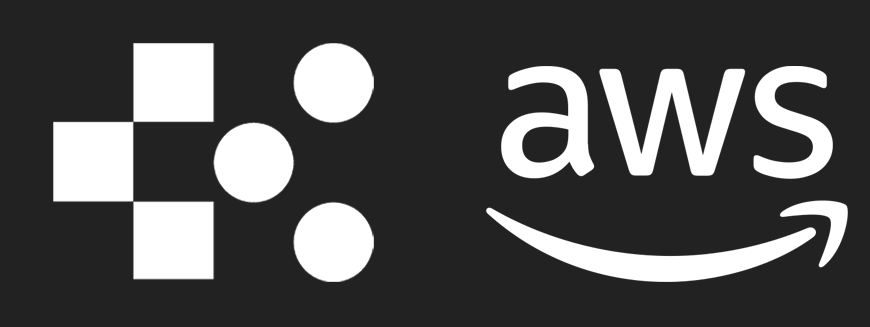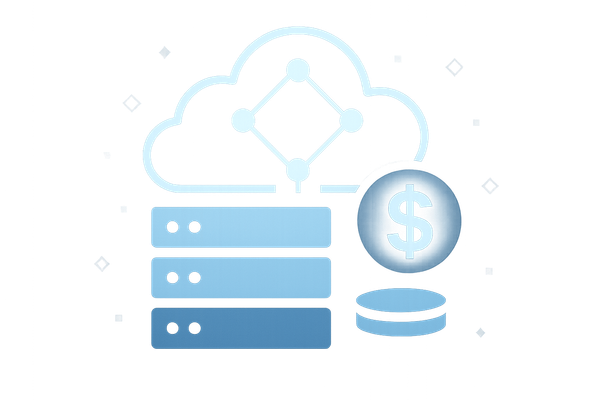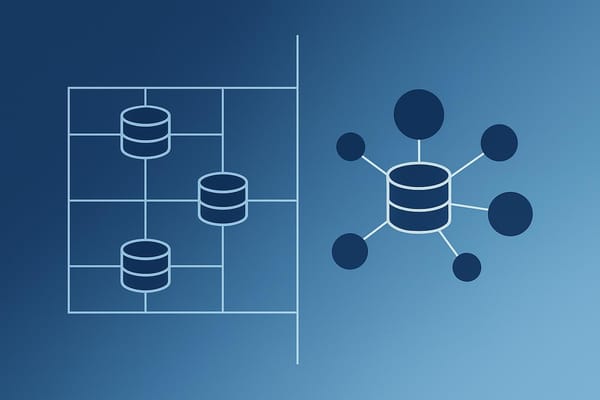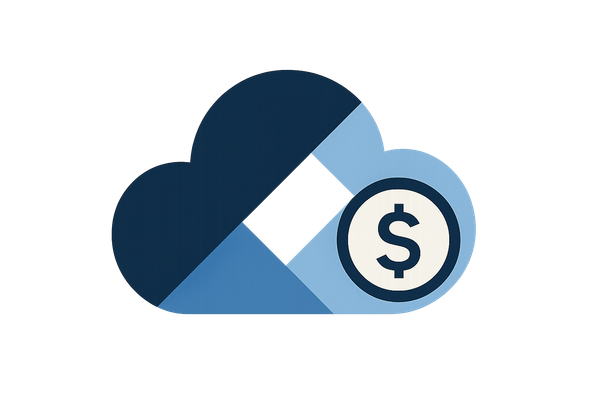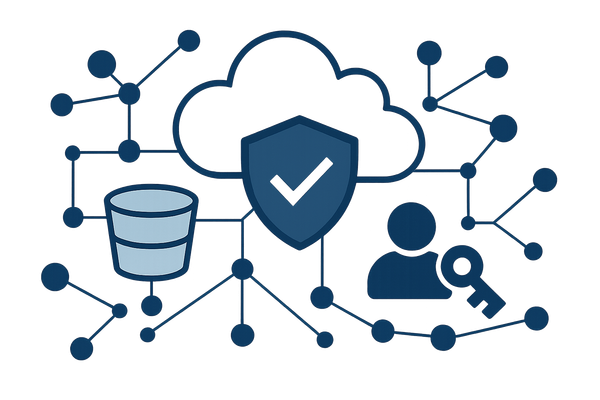AWS Cost Explorer for Lambda: Step-by-Step Guide
Learn how to effectively manage AWS Lambda costs using Cost Explorer with UK-specific settings, insights, and optimisation tips for SMBs.
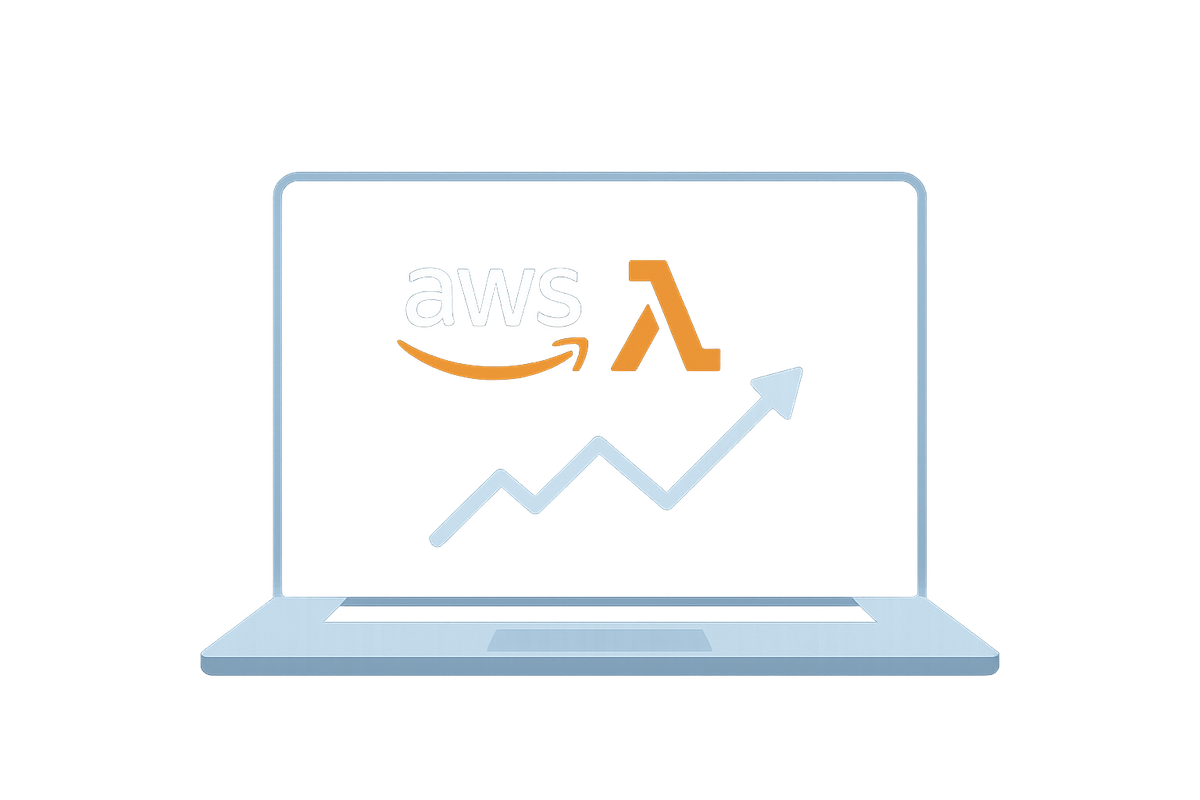
AWS Cost Explorer helps you monitor and manage AWS Lambda costs by providing detailed usage data, cost breakdowns, and visual insights. This tool supports UK businesses by offering GBP currency settings, VAT-friendly reporting, and customisable filters to track expenses by function or project. Here's what you'll learn:
- Setup Essentials: Configure IAM permissions, enable Cost Explorer, and localise currency and date formats (e.g., £ and DD/MM/YYYY).
- Cost Analysis: Use filters to isolate Lambda costs, apply tags for detailed tracking, and set time ranges to identify trends.
- Automation: Create custom reports, enable cost anomaly alerts, and export data for financial reporting.
- Optimisation Tips: Adjust memory allocation, timeouts, and concurrency settings to reduce expenses without sacrificing performance.
AWS Cost Explorer simplifies Lambda cost management, helping you make informed financial decisions and optimise your cloud spending.
Find and Delete all AWS Resources Using Cost Explorer & Tag Editor | AWS Tutorial for Beginners
Setting Up AWS Cost Explorer for Lambda Analysis
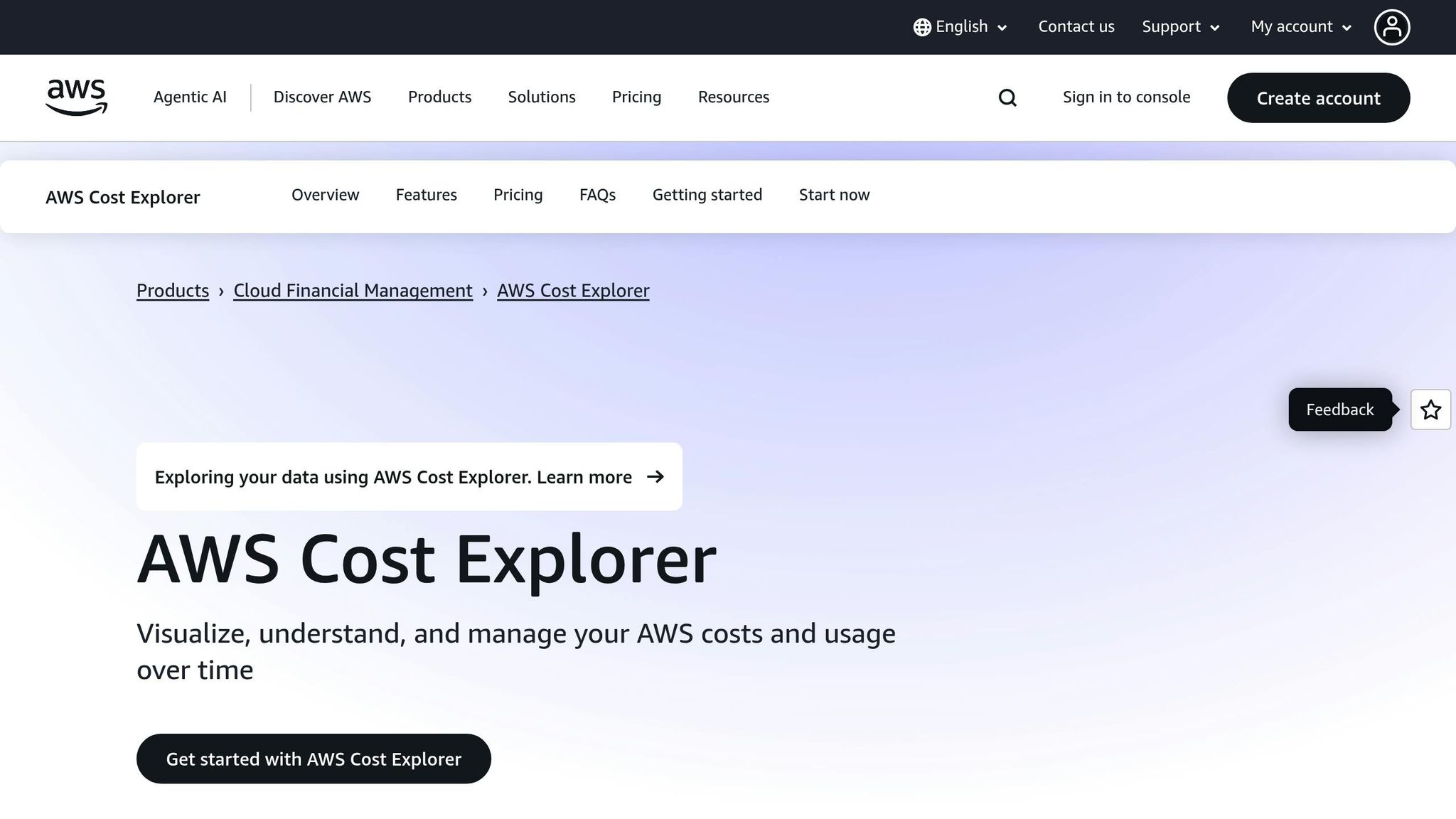
Getting AWS Cost Explorer ready for analysing Lambda costs involves just three steps. It’s a process that takes around 15–20 minutes and sets the stage for effective cost management. Start by configuring IAM permissions to ensure your cost data remains secure.
Configure IAM Permissions
To use AWS Cost Explorer, specific Identity and Access Management (IAM) permissions are essential. Without them, you’ll encounter access errors.
At a minimum, you’ll need the ce:GetCostAndUsage action. For a more comprehensive analysis of Lambda costs, attach the BillingReadOnlyAccess policy. This policy provides read-only access to billing details, cost data, and usage reports, without allowing any changes to your billing settings.
To set this up, go to the IAM console and either create or attach the policy to your user account or role. If you’re part of an organisation, check with your administrator to ensure these permissions are granted to avoid delays.
When enabling Cost Explorer for the first time, AWS automatically creates service-linked roles. However, if your organisation’s policies are restrictive, you might need to manually intervene to complete this setup.
Set Currency and Date Formats
By default, AWS Cost Explorer presents financial data in US dollars, which isn’t ideal for UK businesses managing budgets in pounds sterling. Switching the currency display to £ (GBP) makes it easier to align your cost reports with your financial planning and accounting.
To make this change, log in to the AWS Management Console and navigate to Billing and Cost Management > Preferences. Here, you can set your preferred currency to GBP. AWS automatically converts all cost data using its daily exchange rates. Keep in mind, though, that payments will still be processed in the original billing currency.
Adjust the date format to DD/MM/YYYY to match UK standards. In the Cost Explorer settings, you can customise these preferences to make reports clearer and more intuitive for your team. Note that exchange rates update daily, but there’s often a 24–48 hour delay before the most recent rates are reflected.
Once these settings are localised, you’re ready to enable Cost Explorer in the AWS Management Console.
Enable Cost Explorer in AWS Management Console
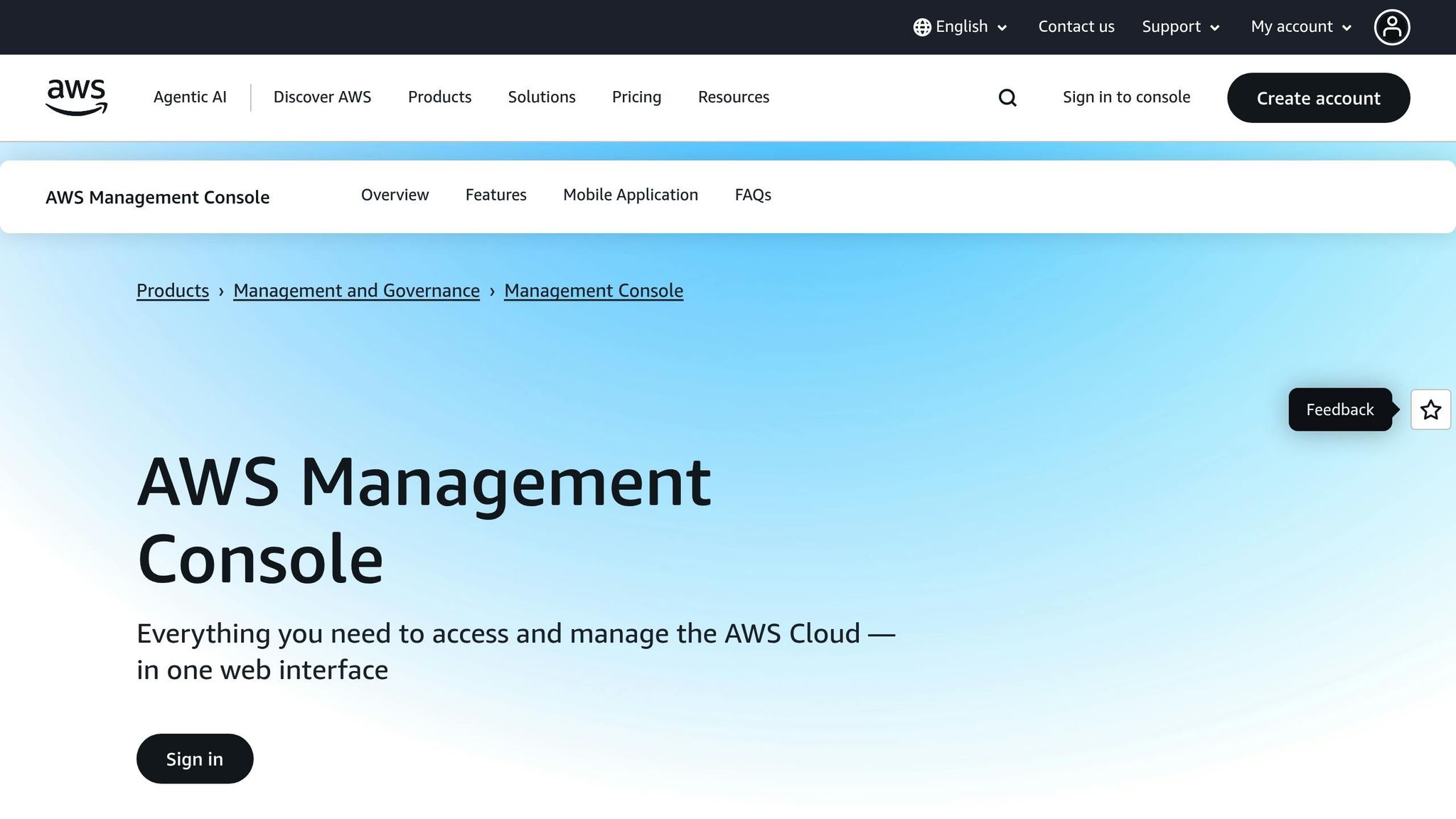
Cost Explorer isn’t activated by default for all accounts. If you’re using a new AWS account, you’ll need to enable it manually. This activation process can take up to 24 hours, as AWS begins collecting and processing your cost and usage data.
To enable Cost Explorer, log in to the AWS Management Console and go to Billing and Cost Management. From the left-hand menu, select Cost Explorer and click the Launch Cost Explorer button. A confirmation message will appear, letting you know that the service is being set up.
Keep in mind that data collection starts from the activation date onward, meaning you won’t have access to historical cost data from before the service was enabled. Once activated, Cost Explorer retains up to 13 months of historical data, which can be incredibly useful for spotting seasonal trends in your Lambda costs.
The default setup includes cost and usage reports for all AWS services. To focus on Lambda, use the filtering options to isolate relevant data. Cost Explorer also aggregates data across all AWS regions. For instance, if your Lambda functions operate in eu-west-2 (London) for primary workloads and us-east-1 (N. Virginia) for global content delivery, you can apply regional filters for a more detailed breakdown.
Following these steps ensures a solid foundation for analysing Lambda costs with UK-specific settings in mind.
Analyse Lambda Costs with AWS Cost Explorer
Once you've enabled and set up Cost Explorer, you can dig into your Lambda workloads to uncover spending patterns, pinpoint inefficiencies, or spot unexpected usage spikes.
Filter Costs by Function and Tags
Cost Explorer's filtering tools let you take a closer look at your Lambda costs. Start by navigating to the Service filter and selecting AWS Lambda from the dropdown menu. This isolates Lambda-related expenses from the rest of your AWS spending.
To go deeper, use the Dimension dropdown to focus on specific Lambda functions. You can also apply tags - like Environment: Production or Team: Marketing - to break down costs by department or project. This might reveal that a function you thought was economical is actually eating up a big chunk of your Lambda budget.
Keep in mind that costs can vary between regions due to differences in pricing and data transfer fees. Once you've applied these filters, refine your analysis by choosing suitable time ranges and levels of detail.
Set Time Ranges and Granularity
With your data filtered, defining time ranges can help highlight usage trends. Cost Explorer offers predefined time periods, but custom ranges often provide more tailored insights into your Lambda workloads.
- Daily granularity (7 to 30 days): Great for spotting cost spikes that might line up with deployments or traffic surges.
- Monthly granularity (3 to 12 months): Useful for identifying seasonal patterns or gradual increases in usage.
For UK users, set custom date ranges in the DD/MM/YYYY format (e.g. 01/07/2025 to 31/07/2025) for consistency. Cost Explorer also includes a forecast feature, which predicts Lambda costs up to 12 months ahead based on your historical usage. This can be a handy tool for planning budgets.
Export Reports with UK Formatting
Cost Explorer lets you export your cost data as a CSV file, making it easy to integrate with financial reporting systems or perform offline analysis. The exported file mirrors the data you see in Cost Explorer's charts and tables, ensuring consistency.
By default, CSV exports use the YYYY-MM-DD date format and standard decimals. To align with UK formatting, you can reformat the data in Excel. For instance, use the Text to Columns feature to change dates like 2025-07-15 to 15/07/2025, and apply UK number formatting to display costs as £1,234.56 with proper separators.
The exported data includes up to 15 decimal places for precision, but rounding to two decimal places is often necessary for clear financial reports. For automation, consider using the AWS Cost Explorer API with tools like Python's Boto3 library. This allows you to retrieve cost data and apply UK-specific formatting programmatically, saving you the hassle of manual processing. Keep in mind that querying data via the API costs $0.01 per paginated request.
Key Features and Automation for Cost Monitoring
Once your initial setup is in place, you can take advantage of advanced Cost Explorer tools to streamline ongoing monitoring of Lambda costs. Automating this process helps keep your Lambda spending in check while making cost management more efficient.
Create Custom Reports for Lambda Costs
Tailor reports specifically for your Lambda expenses to get a clear picture of your spending. To do this, head over to Cost Explorer Saved Reports in the AWS Management Console and click on "Create new report". From there, select the type of report you need and customise it to focus on AWS Lambda data. Make sure to configure the report settings to align with UK formatting. Once complete, save the report in the library for quick and easy access whenever needed.
Set Up Alerts for Cost Anomalies
After setting up your customised reports, you can take automation a step further by enabling alerts for cost anomalies. AWS Cost Anomaly Detection acts as an early warning system, using machine learning to identify unusual spending patterns in your Lambda usage. This tool notifies you of any deviations from your typical spending behaviour. To enable this, create a cost monitor specifically for Lambda, and the system will keep you informed of any irregularities.
Display Cost Data with Charts and Trends
Visualising your data can make it easier to spot trends and anomalies. Use charts, such as time-series graphs, to track Lambda cost patterns over time. Ensure the data is displayed in GBP (e.g. £1,234.56) for clarity and consistency. These visual tools can help you better understand where your costs are heading and identify any areas that might need attention.
Optimise Lambda Costs for SMBs
Small and medium-sized businesses often face challenges with unpredictable cloud expenses. However, AWS Lambda, when configured thoughtfully, can help manage costs effectively. By adopting focused strategies, you can trim serverless expenses without compromising performance.
Rightsize Lambda Functions
One of the simplest ways to cut costs is by aligning allocated resources with actual usage. Using CloudWatch metrics, you can monitor how much memory your Lambda functions truly need. For instance, if a function consistently uses 128 MB but is allocated 512 MB, you're paying up to four times more than necessary.
Similarly, setting timeouts just above the average execution time (about 20–30% higher) ensures you don’t pay for unnecessary idle seconds. Check your CloudWatch logs to determine average execution times and adjust timeouts accordingly, rather than defaulting to the maximum 15-minute limit.
Another way to manage costs is by configuring reserved concurrency. For SMBs, setting concurrency limits between 10 and 100 offers a balanced approach, controlling costs during traffic spikes while maintaining scalability.
Use Tags for Detailed Cost Tracking
A consistent tagging strategy can transform Cost Explorer into a valuable tool for tracking expenses. Tags like Environment (e.g., dev, staging, prod), Project (e.g., marketing-site, customer-portal), Department (e.g., engineering, marketing), and Owner (e.g., team lead email) make cost allocation straightforward.
Tagging functions and resources during deployment ensures every pound spent is traceable to specific projects or departments. This level of visibility allows you to filter costs in Cost Explorer and see exactly how much each project or team is spending monthly. Such granularity helps in making informed decisions about resource allocation and prioritisation.
Provisioned Concurrency: Cost vs Performance
Provisioned Concurrency keeps your Lambda functions "warm", eliminating cold starts and ensuring immediate execution. However, this comes with higher costs since you pay continuously for the reserved capacity.
| Factor | Cost Impact | Performance Impact |
|---|---|---|
| Provisioned Concurrency | Higher costs due to continuous reserved capacity payments | Near-instant response times, typically under 100 ms |
| Without Provisioned Concurrency | More cost-efficient for low-traffic functions (pay-as-you-go) | Cold starts might cause delays of 1–5 seconds |
When to use Provisioned Concurrency: It's ideal for customer-facing functions requiring strict latency, such as payment processing or real-time chat. If traffic patterns are predictable and sub-second response times are essential, the performance boost may justify the added cost.
When to avoid it: For internal tools, batch jobs, or infrequently used functions, provisioned capacity is unnecessary. For example, a function running only a few times a day doesn’t need to stay warm continuously.
For SMBs juggling diverse workloads, a hybrid approach works well. Apply Provisioned Concurrency to critical, user-facing functions while allowing less critical processes to run on-demand. This strategy strikes a balance between performance and cost efficiency.
For more detailed advice, check out AWS Optimization Tips, Costs & Best Practices for Small and Medium sized businesses.
Conclusion
For UK-based small and medium-sized businesses (SMBs), keeping AWS Lambda costs under control is entirely achievable. Tools like AWS Cost Explorer offer the transparency and oversight needed to maintain predictable serverless expenses while allowing your business to scale effectively.
Each step in the process - from configuring IAM permissions to setting up custom reports with UK-specific formatting and applying filtering strategies - helps lay the groundwork for effective cost management. Filtering costs by function and tags provides detailed insights, making it easier to pinpoint which projects or departments contribute most to your spending.
Pairing detailed Cost Explorer reports with automated alerts ensures you catch any spending anomalies early - well before they turn into end-of-month surprises.
The optimisation techniques discussed, such as rightsizing functions, maintaining consistent tagging, and making smart decisions about Provisioned Concurrency, work best when backed by accurate cost data. For SMBs navigating competitive markets, every pound saved on infrastructure can be redirected to fuel growth and innovation.
By using Cost Explorer effectively, AWS Lambda shifts from being a potential budgetary concern to becoming a scalable, cost-efficient backbone for your applications. Regular reviews of your spending not only help reduce waste but also ensure your infrastructure remains aligned with your business goals.
If you'd like more tailored advice on managing AWS costs for SMBs, check out AWS Optimization Tips, Costs & Best Practices for Small and Medium sized businesses.
FAQs
How can UK businesses use AWS Cost Explorer to manage their Lambda costs effectively?
AWS Cost Explorer: Understanding and Managing AWS Lambda Costs
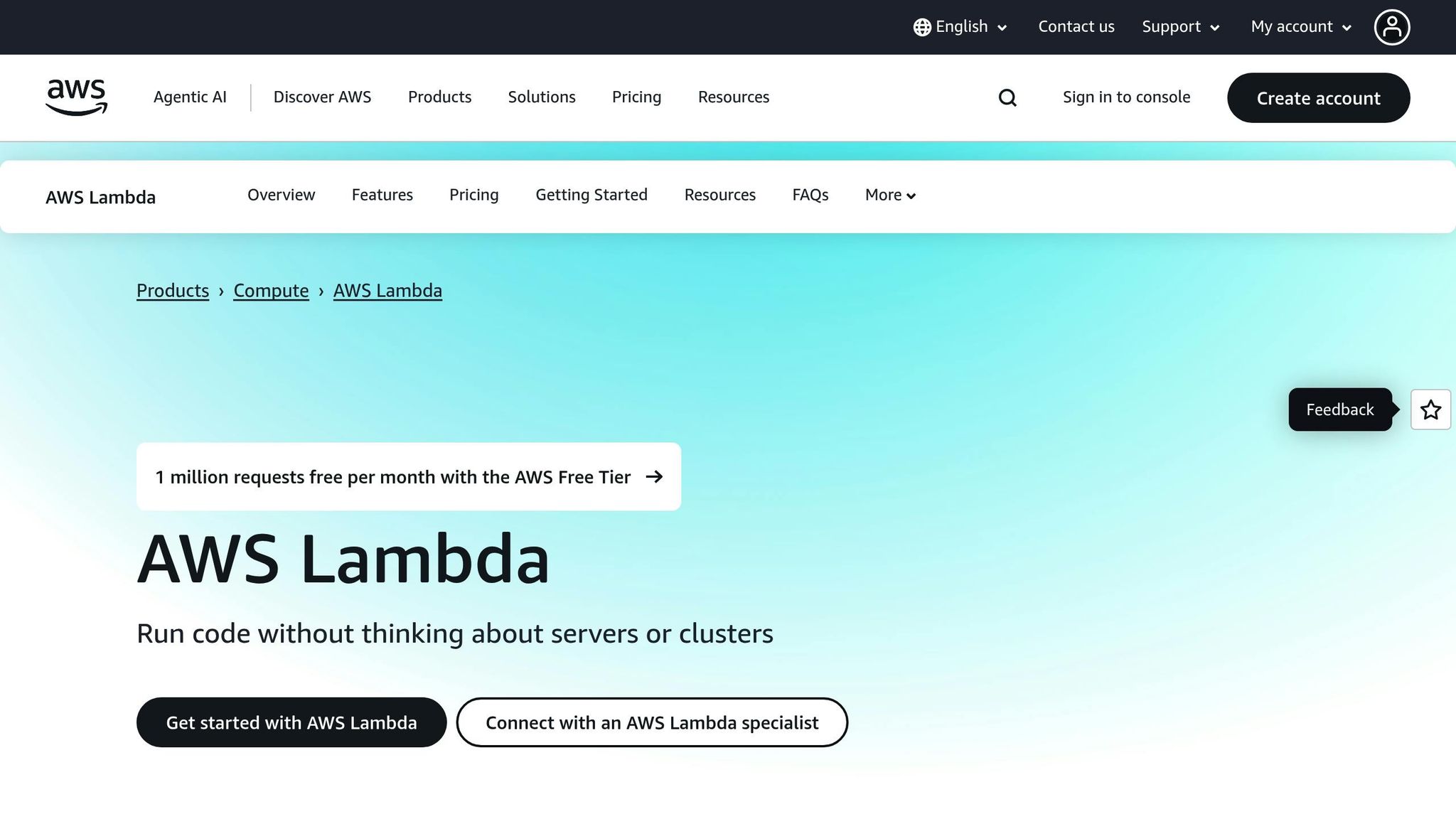
AWS Cost Explorer gives UK businesses a clear view of their AWS Lambda spending. It allows users to analyse usage patterns and identify where adjustments could save money. By visualising expenses and grouping costs by factors like region or service, companies can easily spot inefficiencies and tweak their usage to be more cost-effective.
Another helpful feature is its ability to forecast future costs based on historical data. This makes budget planning more straightforward and gives organisations better control over their expenses. For businesses in the UK, the option to filter costs by region is especially handy, as it helps monitor local variations and fine-tune strategies to reduce costs.
What IAM permissions are needed to set up AWS Cost Explorer for monitoring Lambda costs?
To analyse Lambda costs using AWS Cost Explorer, you’ll need to ensure specific IAM permissions are in place. These include:
- ce:GetCostAndUsage
- ce:GetCostForecast
- ce:GetReservationCoverage
- ce:GetReservationUtilization
Additionally, permissions like aws-portal:ViewBilling are necessary to access billing and cost management resources.
Make sure these permissions are assigned to the appropriate IAM users, groups, or roles responsible for managing Cost Explorer. This ensures secure access control while allowing for a detailed breakdown of your Lambda expenses.
How can I reduce AWS Lambda costs without compromising performance?
To cut down on AWS Lambda costs while keeping performance intact, start with adjusting memory allocation to fit your workloads precisely. This avoids over-provisioning and keeps expenses in check. Another helpful approach is using provisioned concurrency to reduce cold starts, which can significantly boost response times.
Additional cost-saving techniques include trimming down deployment package sizes, batching invocations to reduce invocation frequency, and opting for Graviton2 processors. These ARM-based processors are not only more efficient but also lighter on your budget. Fine-tuning timeout settings, employing parallel processing, and caching external resources are also effective ways to manage costs without compromising speed or efficiency.
For small and medium-sized businesses, AWS offers tools like Cost Explorer to help monitor and optimise spending. You can also find tailored advice on platforms like the 'AWS for SMBs' blog by Critical Cloud, which shares expert insights on cost management and scaling strategies.