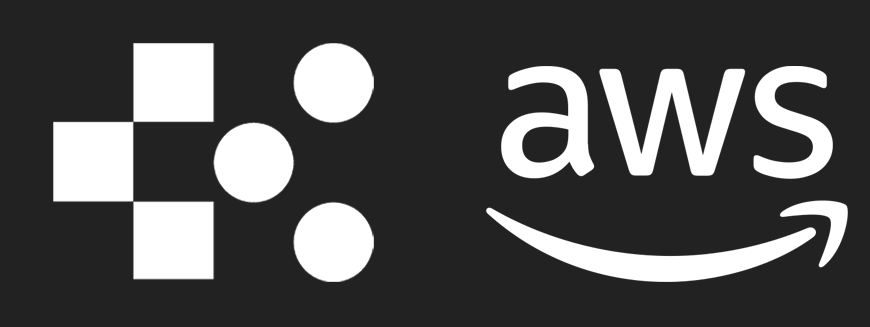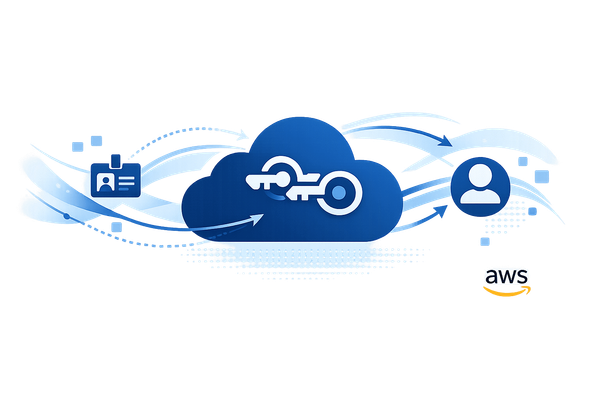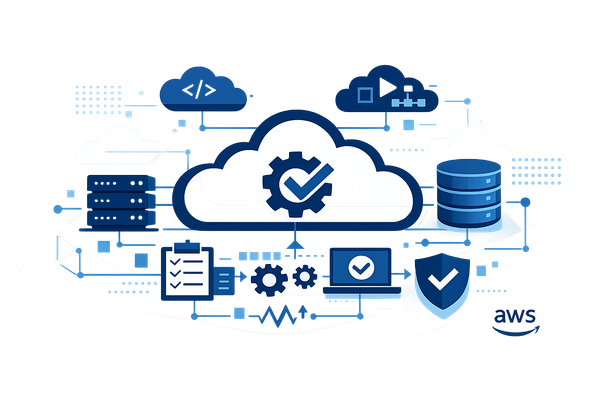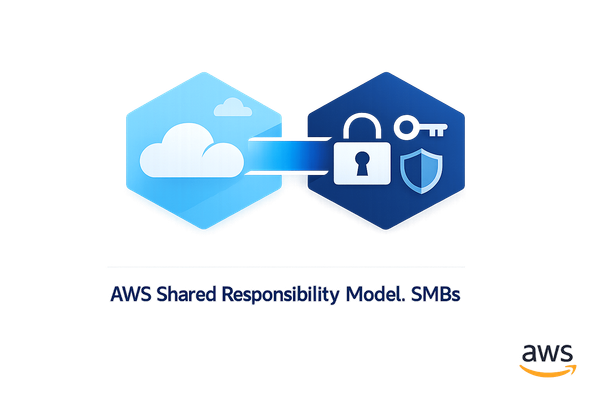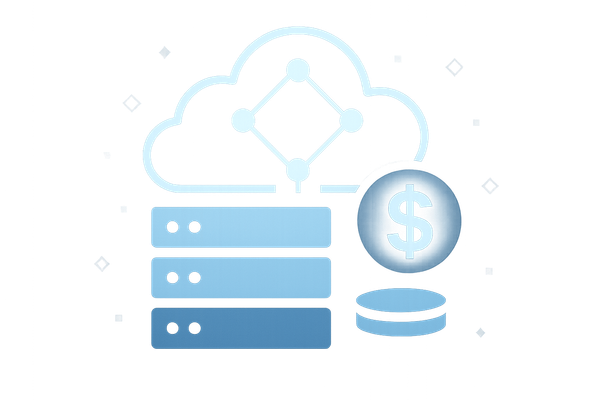Auto Scaling for ECS: Step-by-Step Guide
Learn how to implement ECS Auto Scaling to optimise resource management and cost efficiency for fluctuating traffic demands.
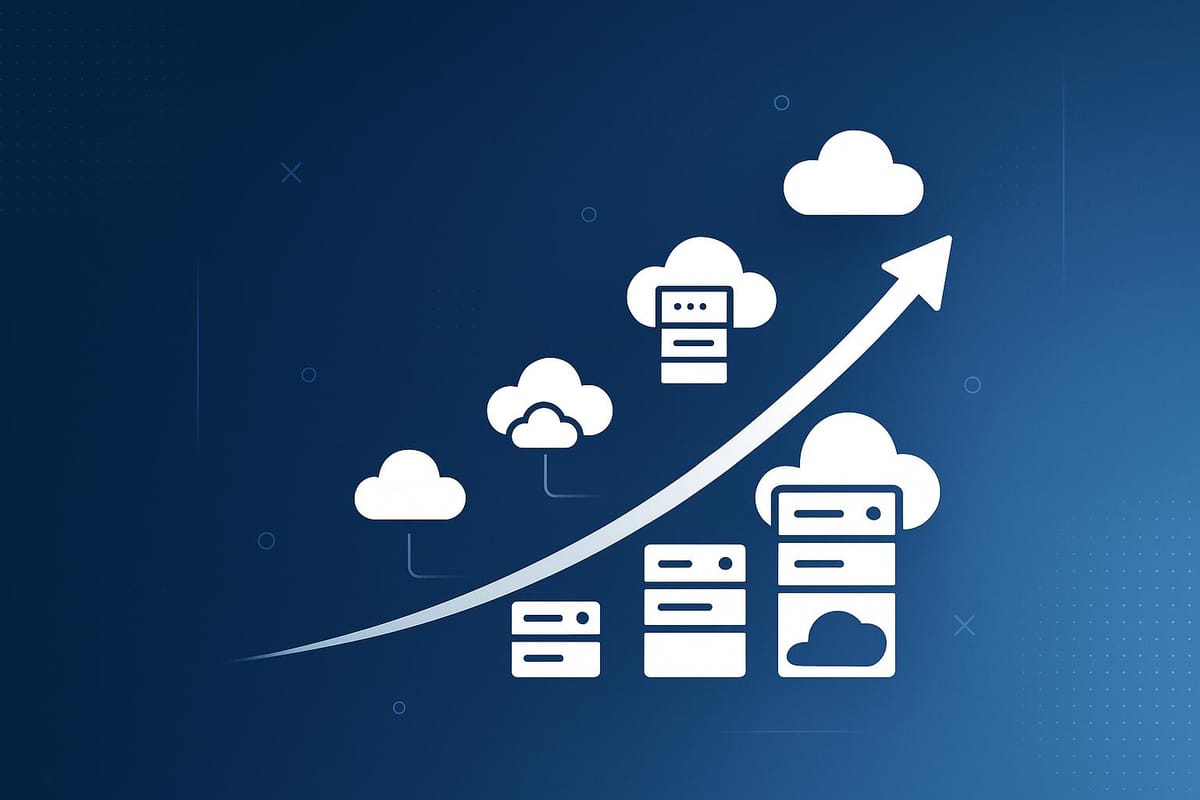
Amazon ECS Auto Scaling helps you automatically adjust the number of running tasks based on demand, saving costs and ensuring performance. It uses CloudWatch metrics like CPU and memory usage to scale up during high traffic and scale down during quiet periods. Here's a quick summary of how to set it up:
- Why Use It?: Pay only for what you use, reduce manual monitoring, and maintain reliability during traffic spikes.
- Key Features: Target tracking, step scaling, scheduled scaling, and predictive scaling.
- Setup Essentials: An active AWS account, ECS cluster, IAM roles, CloudWatch metrics, and load balancers.
- Scaling Metrics: Choose CPU, memory, or custom metrics depending on your workload.
- UK-Specific Tips: Use the London region, set costs in GBP (£), and align scaling schedules with UK business hours.
ECS Auto Scaling simplifies resource management, making it ideal for businesses with fluctuating traffic. Below, you’ll learn how to configure it, set scaling policies, and monitor performance effectively.
Hands-on: How to setup autoscaling in AWS ECS Fargate to automatically scale the docker containers

Prerequisites and Planning for ECS Auto Scaling
Before diving into ECS Auto Scaling, it’s essential to ensure your AWS environment is properly configured and your scaling strategies are well thought out.
Required Setup
To begin, verify that your AWS account and ECS environment meet all necessary requirements. Here's what you'll need:
- AWS Account: Make sure your account is active and billing is set up in pounds sterling (£) if you're operating primarily in the UK.
- ECS Cluster: An existing ECS cluster with at least one deployed service is essential. The service must have running tasks, as auto scaling cannot operate without active tasks.
- IAM Role: Assign a specific IAM role with the following permissions:
application-autoscaling:*,ecs:DescribeServices,ecs:UpdateService, andcloudwatch:*. This ensures that Application Auto Scaling can manage your ECS services effectively. - CloudWatch Metrics: Check that ECS metrics like CPU and memory usage appear in CloudWatch within 5–10 minutes after tasks start running.
- Load Balancer: For web applications, configure an Application Load Balancer (ALB) or Network Load Balancer (NLB) to distribute traffic evenly as tasks scale.
Choosing Scaling Metrics
Once your environment is set up, the next step is to select the right metrics for scaling. Picking appropriate metrics ensures that your auto scaling setup reacts efficiently to changes in demand.
- CPU Utilisation: For compute-heavy applications, CPU utilisation is often the best choice. If your application’s performance starts to decline when CPU usage exceeds 70–80%, scaling based on CPU metrics can help maintain smooth operations.
- Memory Utilisation: For memory-intensive tasks, such as handling large datasets, monitoring memory usage is a better option.
- Custom Metrics: Metrics like request concurrency for web servers or queue depth for background jobs can provide more precise control over scaling decisions.
To determine the best metric, conduct load testing in a pre-production environment. For example, if handling 100 requests per second pushes CPU usage to 80%, and doubling the number of tasks reduces it to 40%, CPU utilisation would be a suitable scaling metric.
UK-specific Settings
When configuring ECS Auto Scaling for UK operations, tailoring your settings to local standards can streamline monitoring and cost management.
- CloudWatch Region: Set your CloudWatch region to
eu-west-2(London) to minimise latency and ensure compliance with UK data residency requirements. - Currency and Billing: Display all costs in pounds sterling (£) by selecting GBP as your preferred currency in the AWS console. This simplifies cost tracking and makes billing alarms easier to interpret.
- Date and Time Formats: Configure dashboards and scaling data to use the DD/MM/YYYY format and display timestamps in GMT or BST, aligning with UK business hours.
- Scaling Policies: Adapt policies to match UK business patterns. For example, schedule scaling policies to handle peak demand during standard working hours (09:00–17:00 GMT) and reduced demand during evenings and weekends.
- Compliance: For applications requiring strict data protection, ensure ECS tasks run in the London region and that logging and monitoring adhere to UK data protection laws.
Setting Up ECS Service Auto Scaling
With your environment ready, it's time to configure auto scaling for your ECS services. This involves registering your service as a scalable target, setting up scaling policies, and creating CloudWatch alarms to manage scaling actions automatically.
Enabling Auto Scaling on ECS Services
To get started, you'll need to register your ECS service with Application Auto Scaling, which handles scaling operations. Amazon ECS uses this service to automatically adjust the number of tasks running in your service.
If you're using the ECS console, follow these steps:
- Go to ECS and select your cluster.
- Choose the service you want to configure, then navigate to the "Service auto scaling" section.
- Select "Use service auto scaling" and set your minimum and maximum task limits. The minimum should handle baseline traffic, while the maximum accommodates peak demand. For example, you might set 2 tasks for off-peak periods and up to 10 for busier times.
- Ensure the IAM user setting this up has permissions for
application-autoscaling:*andecs:UpdateService.
The current task count will act as the starting point to avoid sudden changes in scaling.
Scaling Policies Explained
ECS offers different scaling policies tailored to various traffic patterns and workloads. Here's an overview:
| Scaling Policy Type | Description | Best Use Case |
|---|---|---|
| Target Tracking Scaling | Adjusts the desired task count to maintain a CloudWatch metric near a target value. | Suitable for workloads with predictable patterns. |
| Step Scaling | Responds to CloudWatch alarms with specific scaling actions based on alarm severity. | Ideal for handling sudden workload spikes. |
| Scheduled Scaling | Executes scaling actions at set times, based on a schedule. | Great for predictable, recurring traffic changes, like daily peak hours. |
Step scaling offers precise control. For example, you might configure an alarm to scale out at 70% CPU usage and scale in at 30%. In October 2023, AWS Blu Insights improved their scaling setup by using ECS, Application Auto Scaling, and CloudWatch. They found step scaling to be faster and more precise, especially when combined with task scale-in protection to prevent terminating tasks with active workloads, reducing 5xx errors.
Scheduled scaling is particularly useful for businesses in the UK with predictable traffic patterns. For instance, you could schedule additional capacity during standard working hours (09:00–17:00 GMT) and scale back during evenings and weekends.
When setting up scaling policies, ensure there's a reasonable gap between scale-out and scale-in thresholds to avoid constant adjustments. For instance, if you scale out at 70% CPU usage, consider scaling in at 40% rather than 65%.
Setting Up CloudWatch Alarms
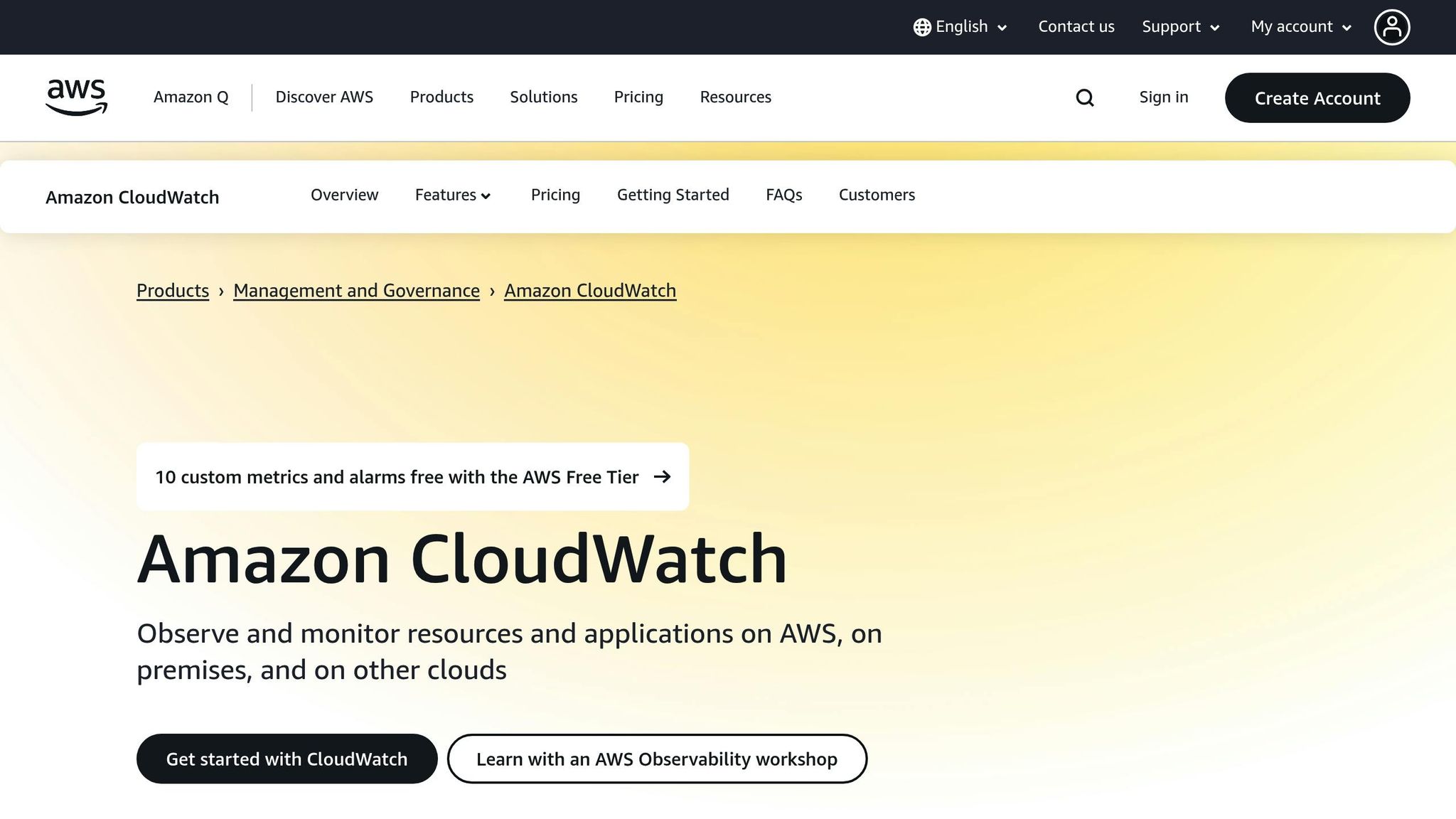
CloudWatch alarms are essential for triggering scaling actions. ECS automatically publishes metrics like average CPU and memory usage for your services.
To create alarms:
- Open the CloudWatch console and select "Alarms."
- Click "Create Alarm" and choose the metric you want to monitor, such as
CPUUtilizationfor CPU-based scaling. - Set thresholds based on your testing. For example, if performance drops above 75% CPU usage, set the scale-out threshold at 70% for a buffer.
You can adjust the evaluation period to control how quickly alarms trigger. A shorter period (1–2 minutes) ensures quick responses, while a longer one (3–5 minutes) provides stability and avoids unnecessary scaling.
Although ECS primarily uses CPU and memory metrics, these may not always reflect traffic spikes accurately. In such cases, custom metrics like request queue time or job queue latency can provide better scaling decisions.
For step scaling, configure multiple alarm states to handle varying levels of demand. For instance:
- A moderate increase might trigger 1–2 additional tasks.
- A severe spike could add 3–5 tasks.
Don't forget to set up both scale-out and scale-in alarms. Keep in mind that during ECS deployments, Application Auto Scaling disables scale-in processes, but scale-out actions remain active unless explicitly paused.
For UK-specific setups, ensure your CloudWatch alarms display timestamps in GMT or BST. If you're monitoring costs, configure alarms with thresholds in pounds sterling (£) to align with local standards.
Managing ECS Cluster Capacity
While service auto scaling ensures the right number of tasks are running in your services, it’s equally important to make sure your cluster has enough EC2 instances to handle those tasks as demand grows.
Setting Up Cluster Auto Scaling
ECS Cluster Auto Scaling dynamically adjusts the number of EC2 instances in your cluster, ensuring you have enough compute power when your services need to scale up. It works by monitoring a target percentage of instance utilisation in your Auto Scaling group. As AWS explains:
Amazon ECS can manage the scaling of Amazon EC2 instances that are registered to your cluster. This is referred to as Amazon ECS cluster auto scaling.
To get started, you’ll need to create an Auto Scaling group. Once that’s set up, ECS automatically configures CloudWatch alarms and a target tracking scaling policy for the group. The CapacityProviderReservation metric determines when to launch or terminate EC2 instances. For example, if your utilisation exceeds the target percentage (e.g., 70%), ECS triggers the launch of new instances. Conversely, if utilisation falls below the target, instances are terminated.
To enable cluster auto scaling through the AWS Management Console, navigate to your ECS cluster, go to the capacity provider settings, and set your target capacity percentage. Keep in mind that this feature doesn’t adjust the minimum or maximum capacity settings of your Auto Scaling group - you’ll need to configure those separately. For instance, ensure the maximum capacity is greater than zero. Interestingly, when scaling out from zero instances, ECS automatically launches two instances to provide immediate capacity.
You can fine-tune scaling behaviour by tweaking parameters. For example, increasing the minimumScalingStepSize allows ECS to add multiple instances during sudden traffic surges, while reducing the instanceWarmupPeriod (default is 300 seconds) can make scaling more responsive. However, avoid setting the warmup period below 60 seconds to prevent over-provisioning.
With auto scaling in place, capacity providers add another layer of flexibility to your resource management.
Working with Capacity Providers
Capacity providers enhance how resources are allocated in your ECS cluster, supporting both EC2 instances and AWS Fargate. As AWS notes:
Capacity providers simplify and automate resource management at scale. They ensure that you always have the appropriate level of resources available at any time by automatically changing the number of instances according to your application's current and expected needs.
One of their standout features is the ability to use capacity provider strategies, which determine how tasks are distributed across different providers. For example, if you’re running five tasks and using two capacity providers, you could configure three tasks to run on your base capacity and two on an alternative provider. As demand grows, ECS maintains this distribution pattern, allocating tasks intelligently to balance costs and performance.
Capacity providers also allow you to mix and match EC2 and Fargate deployments, giving you flexibility based on workload requirements. Regularly review your scaling settings and capacity provider configurations to ensure they align with your evolving application needs.
Once your capacity is optimised, the next step is monitoring.
Monitoring Cluster Scaling
Monitoring is critical for ensuring your cluster scales effectively and identifying areas for improvement. Amazon CloudWatch is your go-to tool, offering detailed metrics for ECS clusters, such as CPU and memory utilisation, updated every minute for near real-time insights. Use these metrics to establish performance baselines and track trends over time. For more granular details, enable Container Insights, which provides task-level metrics.
It’s worth noting that while basic metrics for clusters and services are free, advanced data like per-task CPU, memory, and EBS usage may incur additional costs. Key metrics to monitor include the ratio of healthy to unhealthy tasks, service availability, error rates, and network performance.
When using ECS on Fargate, monitoring differs slightly since you don’t have direct access to underlying instances. In such cases, container-specific monitoring tools become essential. Lastly, avoid manually managing the desired capacity of your Auto Scaling group or using scaling policies outside of ECS management. Also, ensure that no tools remove the AmazonECSManaged tag from your Auto Scaling group, as this can disrupt ECS’s ability to manage scaling effectively.
Monitoring, Optimisation, and Best Practices
Auto scaling works best when paired with consistent monitoring, policy updates, and careful cost management.
Tracking Scaling Activity
Start with a well-defined monitoring plan. Outline your goals, the resources to track, how often to monitor, and who should receive alerts when something goes wrong. Automating this process can help you catch issues early.
Key metrics to monitor include CPU and memory usage, I/O operations, queue depth, and network throughput - these can be tracked using CloudWatch and Container Insights. During periods of high activity, pay close attention to application response times and task completion rates to ensure your scaling policies are keeping up with demand.
Set up CloudWatch alarms for critical services. For example, if CPU usage hits concerning levels, alarms can notify your team or even trigger additional scaling actions automatically .
Don’t overlook Amazon ECS log files. These logs provide valuable details about scaling events and potential issues. By combining log data with CloudWatch metrics, you can get a complete view of your scaling activity and use that information to make informed adjustments.
Fine-tuning Scaling Policies
Good monitoring lays the foundation for effective policy adjustments, ensuring your scaling strategy stays responsive.
Run load tests to determine the ideal performance thresholds for your application . Horizontal scaling often relies on aggregate resource metrics like CPU usage, but the best metric depends on your workload. For example:
- Use CPU utilisation for compute-heavy applications.
- Memory metrics are better for memory-intensive tasks.
- ActiveConnectionCount works well for applications using an Application Load Balancer.
- ApproximateNumberOfMessagesVisible is ideal for Amazon SQS.
- MillisBehindLatest is suitable for Kinesis Data Streams.
- Request concurrency is useful for worker-based servers.
Adapt your scaling policies based on real-world performance data. Target tracking scaling is a straightforward option - set a target value, and ECS will maintain it. For more control, step scaling lets you define specific thresholds and task adjustments.
As Nathan Peck, Senior Developer Advocate at AWS, advises:
"Scaling container deployments, it has to start with an application first mindset."
He also emphasises:
"Don't think about it as you know, standard sizes, because there is no such thing as a standard size for an application."
Best Practices for SMBs
For small and medium-sized businesses (SMBs), dynamic scaling can help strike the right balance between performance and cost.
- Use Spot Instances: These can cut costs by up to 70% for non-critical tasks.
- Combine Capacity Providers: Mix On-Demand and Spot Instances to optimise your strategy.
- Schedule Scaling: For predictable traffic patterns, scheduled scaling can be a game-changer .
- Scale to Zero: During off-peak hours, scale tasks down to zero using EventBridge to save resources.
- Right-Size Resources: AWS Compute Optimiser can offer recommendations for optimal resource usage.
- Leverage ARM-Based Images: These can save roughly 20% per vCPU hour.
To keep costs under control, implement tagging for cost allocation and use AWS Cost Explorer and Budgets to track spending patterns and set alerts. Regularly clean up unused container images with lifecycle policies to save about 5% on costs. Additionally, evaluate AWS Savings Plans for discounts on committed usage.
For more detailed guidance, you can check out AWS Optimization Tips, Costs & Best Practices for Small and Medium sized businesses. This resource offers expert advice from Critical Cloud on cost management, cloud architecture, and scaling strategies tailored for SMBs.
Prioritising regular monitoring and refining your scaling policies will help keep your ECS environment efficient and cost-effective as your business grows.
Conclusion
ECS Auto Scaling offers small and medium-sized businesses (SMBs) a straightforward way to automatically adjust container resources, ensuring both optimal performance and cost management. By following the strategies outlined in this guide, SMBs can achieve operational efficiency comparable to larger enterprises - without unnecessary complexity.
The benefits go far beyond saving money. ECS Auto Scaling helps distribute application loads across multiple containers, preventing single-instance overloads. It also monitors container health continuously, replacing failed instances to maintain service availability. This level of automation minimises manual errors and speeds up deployment times.
In today’s competitive environment, the ability to manage unpredictable traffic spikes while controlling costs is a game-changer. Whether you're dealing with seasonal demand, launching a new product, or expanding your customer base, ECS Auto Scaling ensures your applications remain responsive and reliable.
As discussed, scaling policies and monitoring are vital for adapting to your application’s evolving needs. Continuous monitoring and policy adjustments are essential for keeping performance at its best.
AWS’s consumption-based pricing model means you only pay for what you use. With ECS Auto Scaling, SMBs gain enterprise-level reliability while keeping expenses in check. To get the most out of it, focus on vertical scaling to properly size your containers, which lays the groundwork for effective horizontal scaling. Horizontal scaling decisions should be based on the resource - often CPU - that your application exhausts first during load testing.
For additional tips on optimising AWS for SMBs, check out AWS Optimization Tips, Costs & Best Practices for Small and Medium sized businesses. Critical Cloud provides expert advice to help you simplify cloud architecture, manage costs, and refine scaling strategies tailored to your business needs.
ECS Auto Scaling sets the stage for sustainable growth. By implementing the practices covered in this guide, you’re equipping your business to scale efficiently, maintain high availability, and control costs as you grow. Investing in a proper auto scaling setup not only improves operational efficiency but also reduces manual intervention - giving you confidence that your infrastructure can handle whatever challenges growth may bring.
FAQs
How does ECS Auto Scaling decide when to adjust the number of tasks, and how are CloudWatch metrics involved?
ECS Auto Scaling: How It Works
ECS Auto Scaling dynamically adjusts the number of tasks in your service by keeping an eye on CloudWatch metrics such as CPU and memory usage. These metrics are constantly monitored, and when they cross set thresholds, alarms kick in to trigger scaling policies.
Thanks to the real-time data from CloudWatch, ECS can automatically ramp up tasks when demand spikes and scale them down during quieter periods. This ensures your application stays responsive while keeping resource usage and costs in check.
What are the advantages of using different auto scaling policies like target tracking, step scaling, and scheduled scaling for managing traffic variations in ECS?
When managing workloads in Amazon ECS, using a mix of auto scaling policies can help you handle changing traffic patterns while keeping performance steady and costs under control.
- Target tracking adjusts resources automatically to maintain a chosen metric, like CPU or memory usage. This keeps things running smoothly even during demand fluctuations, ensuring your services remain available.
- Step scaling allows you to set multiple thresholds, giving you more control to react to sudden traffic spikes or drops with precision.
- Scheduled scaling is great for predictable traffic patterns, such as daily or weekly cycles. It adjusts resources at pre-set times, helping you avoid unnecessary expenses.
By combining these scaling strategies, you can strike a balance between efficiency, cost management, and performance for your ECS workloads.
How can UK businesses optimise ECS Auto Scaling to suit local operations and business hours?
UK businesses can fine-tune their ECS Auto Scaling by implementing scheduled scaling policies that align with local working hours. For instance, you might increase capacity during peak times, such as 09:00–17:00, and scale down during quieter periods. This method helps align resource allocation with actual demand, reducing waste and keeping performance steady.
To take things a step further, dive into historical traffic data to identify patterns and apply predictive scaling. This approach helps your services stay responsive during high-demand periods while cutting back on excess resources when they're not needed. By tailoring scaling schedules to UK working hours and factoring in public holidays, businesses can enhance operational efficiency and deliver a smooth user experience.