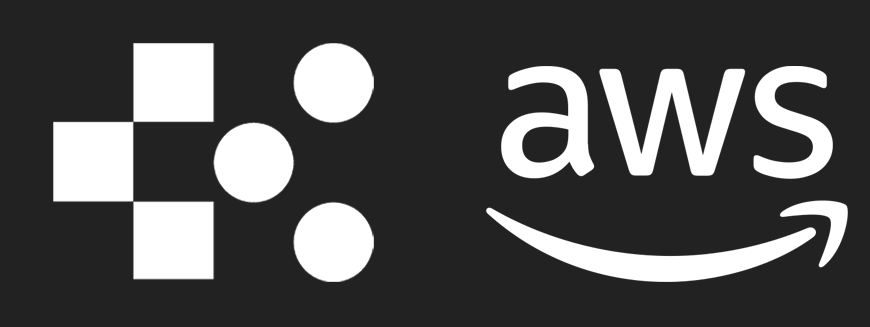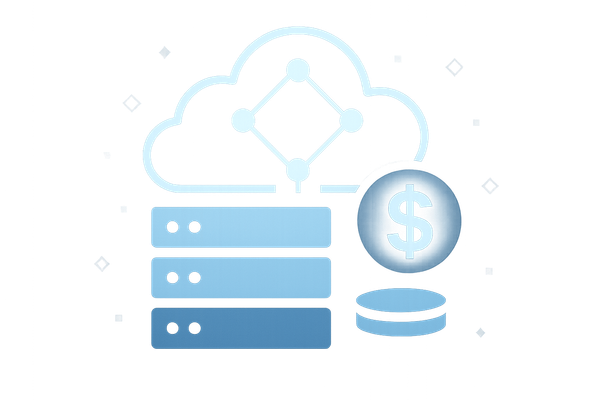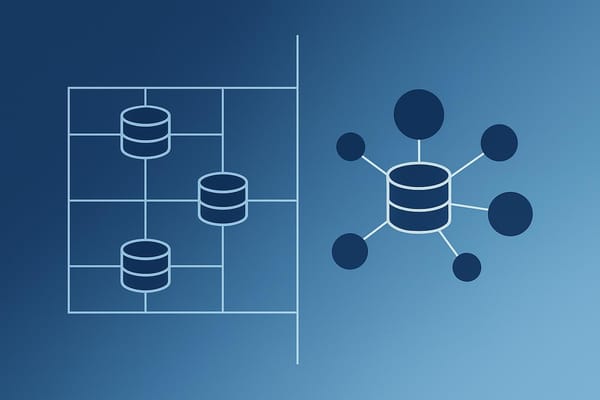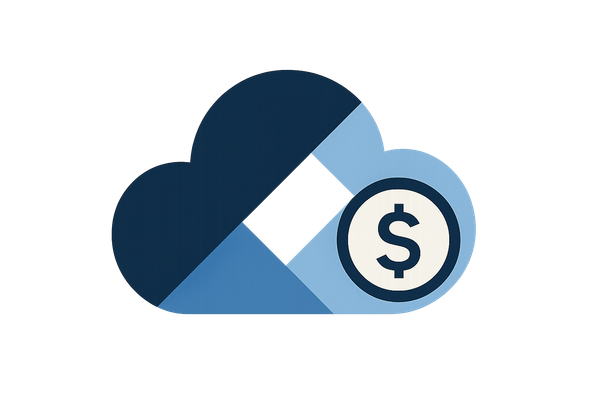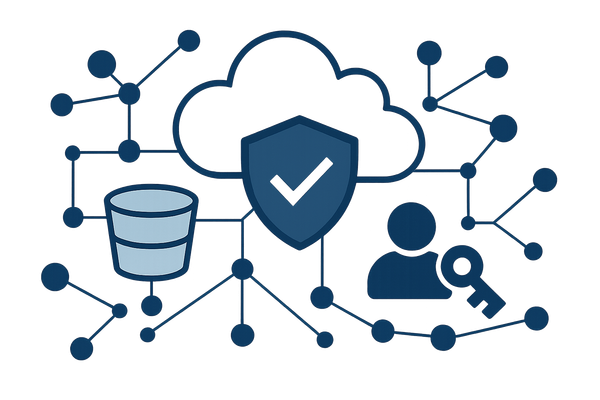7 AWS Cost Optimization Tips for Small Business Owners
Learn effective strategies to optimize AWS costs for small businesses while maintaining performance and scalability.
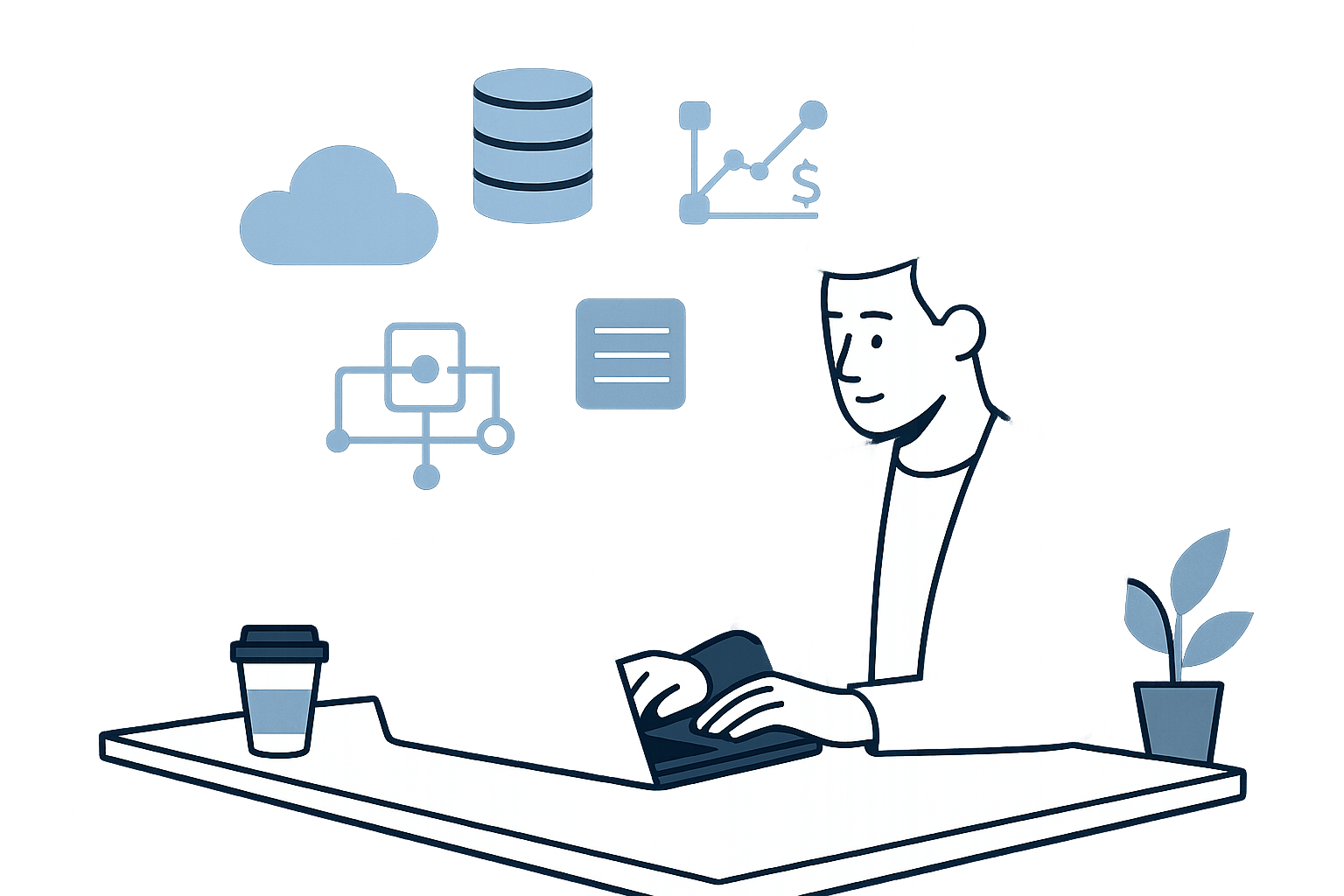
Managing AWS costs can be tricky, but it’s vital to avoid overspending. On average, businesses waste 20–30% of their cloud budget. Here’s a quick guide to cutting costs while maintaining performance:
-
Track Spending
Use AWS Cost Explorer and set budget alerts to monitor your usage. -
Match Resources to Needs
Rightsize your instances and terminate idle resources to reduce waste. -
Use Discounts
Take advantage of Reserved Instances, Savings Plans, and the AWS Free Tier. -
Set Up Auto Scaling
Automatically adjust resources based on demand to avoid overpaying. -
Remove Unused Resources
Identify and clean up unused EC2 instances, storage, and network components. -
Optimise Storage
Choose the right S3 storage class and manage data transfers efficiently. -
Get Expert Help
Consider AWS Partner Network or Managed Services for specialised support.
Quick Comparison of Key Tools and Savings
| Action | Tool/Feature | Potential Savings |
|---|---|---|
| Monitor Costs | AWS Cost Explorer | Avoid surprise bills |
| Rightsize Resources | AWS Trusted Advisor | Up to 36% |
| Use Discounts | Reserved Instances/Savings Plans | Up to 72% |
| Automate Scaling | AWS Auto Scaling | 40% on EC2 costs |
| Clean Up Resources | AWS Cost Explorer/Trusted Advisor | Varies |
| Optimise Storage | S3 Intelligent-Tiering | Up to 95% |
| Expert Assistance | AWS Partner Network | 25% on IT spend |
Start with simple steps like tracking costs and removing unused resources. Then, move on to advanced strategies like scaling automation and leveraging discounts. These tips can help you save money while staying competitive in the UK market.
AWS Cost Optimization: Tools and Methods to Reduce Your ...
Track Your AWS Costs
Keep an eye on your AWS expenses using the tools provided by AWS.
AWS Cost Explorer Basics
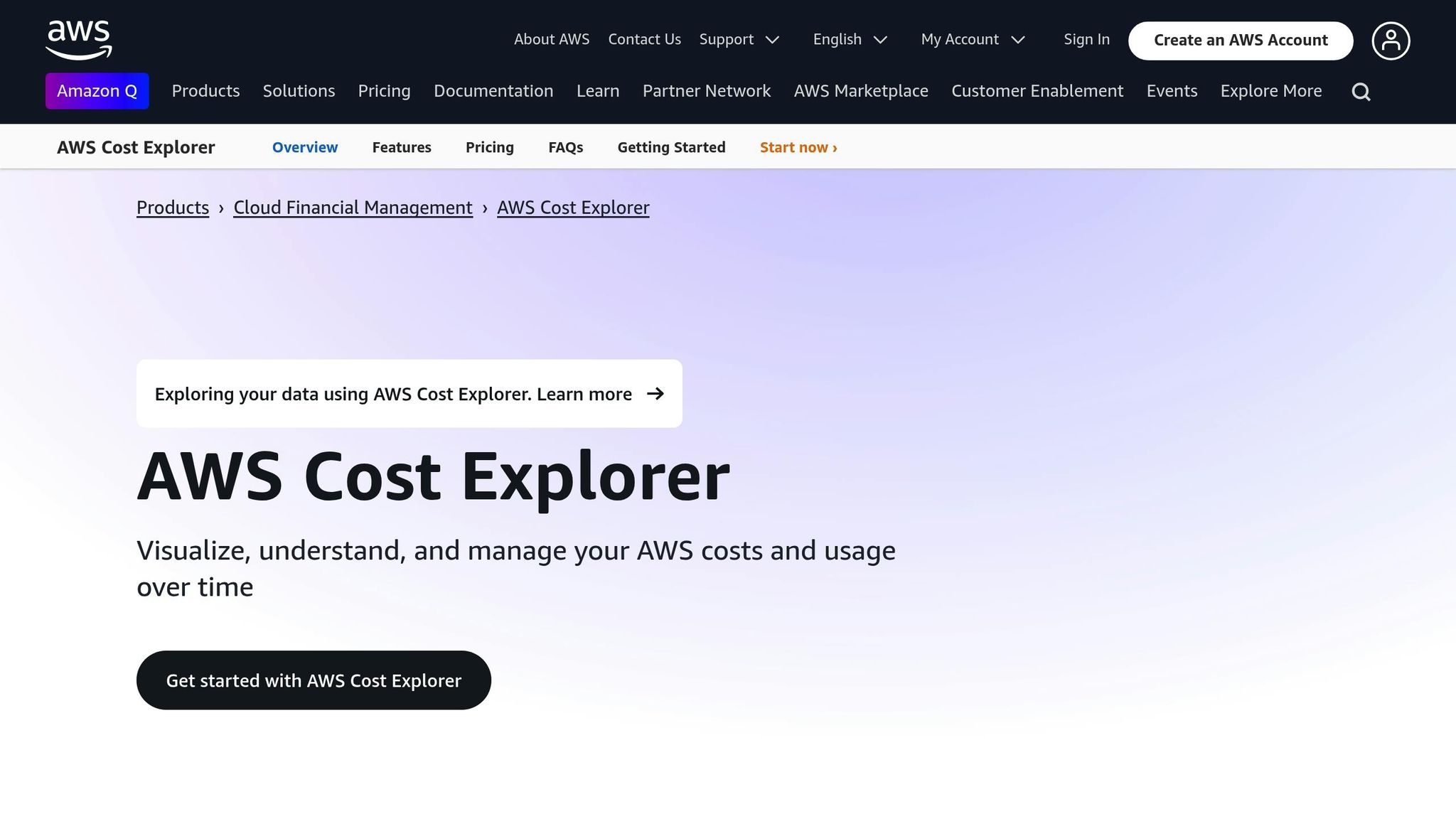
AWS Cost Explorer updates every day, giving you a clear picture of your spending. Here's how to get started:
- Access it via the AWS Billing and Cost Management console.
- Check the 'Monthly costs by service' view to spot trends, and switch to the 'Daily' view to identify any sudden spikes.
- Use the "Service" filter to break down costs by individual AWS services.
Set Up Cost Tags
Tags are key for tracking costs across teams, departments, or projects. Note: tags may take up to 24 hours to become visible.
Stick to consistent naming conventions for clarity. Here's a quick guide:
| Tag Category | Example Key | Example Value |
|---|---|---|
| Department | department | marketing |
| Project | project | website-redesign |
| Environment | environment | production |
| Cost Centre | cost-centre | uk-operations |
Create Budget Alerts
AWS Budgets allows you to set up alerts to monitor your spending. Each account includes two free budgets, with updates provided three times daily.
Follow these steps to create a budget alert:
-
Set Monthly Fixed Budget
Define a monthly budget and decide whether to track actual or forecasted expenses. -
Configure Thresholds
Set alerts for when spending reaches 50%, 80%, and 100% of your budget. -
Choose Notification Methods
Pick how you'd like to be notified, such as:- Email alerts
- Amazon SNS notifications
- Amazon Chatbot alerts
AWS will notify you automatically as your spending approaches or surpasses the thresholds.
Tip 1: Match Resources to Needs
Align AWS resources with workload requirements - studies show that 84% of resources are oversized, leading to up to 36% waste.
Identify Oversized Resources
Start by monitoring resource usage over a 14-day period. Focus on these key metrics:
| Metric | Rightsizing Trigger | Suggested Action |
|---|---|---|
| CPU Usage | Below 40% for 4 weeks | Downsize instance |
| Memory Usage | Below 40% maximum | Switch to a smaller instance family |
| IOPS | Low | Opt for standard storage |
| Idle Time | No activity for 2 weeks | Terminate instance |
For example, if a c4.8xlarge instance has CPU and memory usage consistently below 40% over four weeks, switching to a c4.4xlarge could save you £190 for every 10 days of use.
To optimise effectively:
- Monitor performance metrics for at least 14 days.
- Review usage patterns across instances.
- Pinpoint instances with consistently low utilisation.
- Downsize or switch to smaller instance types where needed.
- Terminate resources that show no activity.
Use AWS Trusted Advisor
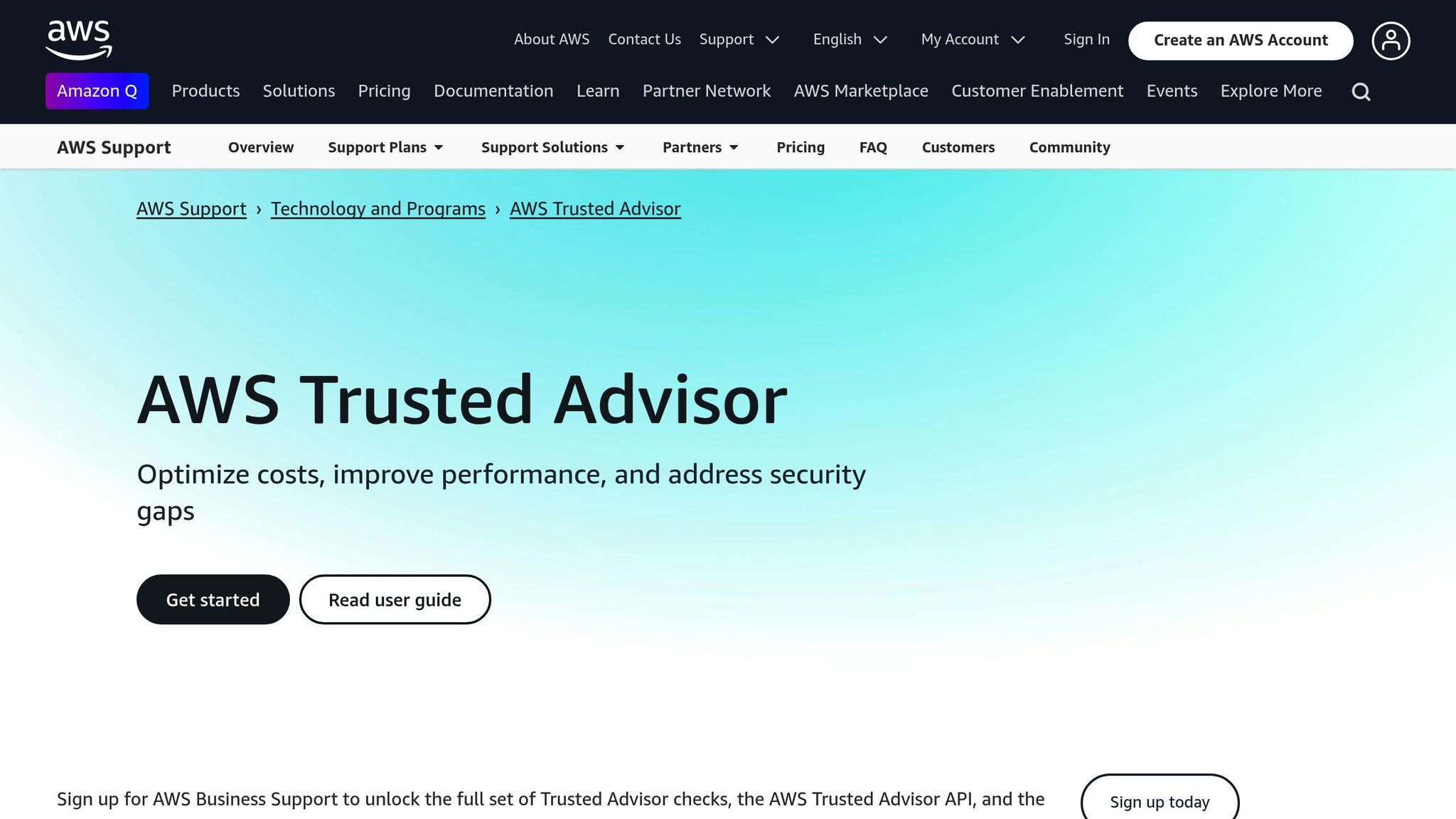
Once you've flagged oversized resources, AWS Trusted Advisor can provide additional insights. With 482 checks available, it helps you fine-tune your AWS setup. Key features include:
- Identifying underused EC2 instances.
- Highlighting idle RDS databases.
- Detecting unused Elastic IP addresses.
- Spotting overprovisioned EBS volumes.
For non-production environments, consider using the AWS Instance Scheduler to automatically shut down resources during off-hours. This is especially useful for development and testing environments that don’t need to run 24/7, helping to cut unnecessary costs.
You can also configure AWS Compute Optimizer to tailor its recommendations to your workload. This tool analyses your usage patterns and offers customised suggestions based on actual performance data rather than generic benchmarks.
These tools ensure your AWS resources stay aligned with your workload demands, reducing waste and saving costs.
Tip 2: Use AWS Discounts
Long-term AWS discount programmes can help you reduce cloud costs by as much as 72%.
Reserved Instances and Savings Plans
Both Reserved Instances (RIs) and Savings Plans offer lower rates compared to On-Demand pricing. Here's a quick comparison to help you decide which fits your needs:
| Discount Type | Savings | Commitment | Best For |
|---|---|---|---|
| Standard RIs | Up to 72% | 1–3 years | Fixed workloads |
| Convertible RIs | Up to 66% | 1–3 years | Flexible configurations |
| Compute Savings Plans | Up to 66% | 1–3 years | Mixed compute needs |
| EC2 Instance Savings Plans | Up to 72% | 1–3 years | Specific instance families |
For steady, predictable workloads, Standard RIs are a solid choice.
Payment Options:
- All Upfront: Offers the highest savings but requires full payment at the start.
- Partial Upfront: Balances monthly payments with decent savings.
- No Upfront: Avoids initial costs but offers smaller discounts.
Small businesses can also explore the Reserved Instance Marketplace for shorter commitments and potentially lower prices.
AWS Free Tier Perks
AWS Free Tier provides additional opportunities to save, especially for new users. Here's what you can access:
- 12-Month Free Access: New customers can use certain services free for a year.
- Always Free Services: Unlimited access to specific services.
- Short-Term Trials: Temporary access to certain resources.
Some key free offerings include:
- 5 GB of Amazon S3 standard storage
- 1 million Lambda requests per month
- 400,000 GB-seconds of compute time
To keep tabs on your spending, use the AWS Billing & Cost Management console. You can also set up AWS Budgets for custom cost limits and enable Free Tier usage alerts.
Tip 3: Set Up Auto Scaling
Auto Scaling in AWS adjusts resources based on demand, helping you manage costs effectively. It ensures you're not overpaying during quiet periods while maintaining performance during busy times.
Auto Scaling Rules
Set up scaling rules tailored to your workload patterns. AWS Auto Scaling offers metrics to guide scaling decisions, such as:
| Metric Type | Target Value | Suitable For |
|---|---|---|
| CPU Utilisation | 70% | Reducing costs |
| CPU Utilisation | 40% | Ensuring high availability |
| CPU Utilisation | 50% | Balanced performance and cost |
| Request Count | Per workload | Scaling based on traffic |
| Memory Usage | Custom | Applications with high memory needs |
To implement Auto Scaling effectively:
- Enable detailed monitoring with one-minute interval data.
- Set target tracking policies based on your chosen metrics.
- Define warmup times for new instances to stabilise before scaling further.
- Use cooldown periods to avoid unnecessary scaling actions.
Time-Based Scaling
Time-based scaling is ideal for predictable workload changes. For example, during peak UK business hours (9:00–17:00), you can schedule higher capacity and scale down during off-peak times. Adjustments for special events can also be factored in.
These methods work well alongside other cost-control strategies. For instance, a media streaming service used auto-scaling to optimise its EC2 transcoding farm, achieving:
- 40% reduction in EC2 costs
- 99.9% availability
- 3x normal load handling during peak events
To enhance reliability, distribute instances across multiple availability zones and set up CloudWatch alarms to monitor scaling activities.
Tip 4: Remove Unused Resources
Unused AWS resources can quietly eat away at your budget. Studies show that about 70% of an average workweek consists of non-working hours, offering a big opportunity to save money by turning off non-production resources.
Steps to Clean Up Resources
Here’s how you can identify and remove unused resources:
1. Spot Idle Resources
Use AWS Cost Explorer Resource Optimization to find underutilised EC2 instances. Look for instances with low CPU usage and minimal network activity.
2. Review Storage Usage
With AWS Trusted Advisor, you can identify underperforming storage. Focus on EBS volumes with low IOPS, unattached volumes, or outdated snapshots.
3. Examine Network Components
Some network components might not be pulling their weight. Check for:
- Load Balancers handling fewer than 100 requests per week
- Unused Elastic IP addresses
- Inactive NAT Gateways
- Unused VPC interface endpoints
4. Automate the Process
Automation can help keep your environment lean. Tools like CloudWatch Events and Lambda can:
- Scan for unused resources daily
- Notify you of resources needing review
- Generate savings reports
- Automatically create snapshots of critical data before deletion
| Resource Type | Detection Tool | Action |
|---|---|---|
| EC2 Instances | AWS Cost Explorer | Stop or terminate |
| EBS Volumes | AWS Trusted Advisor | Snapshot, then delete |
| Load Balancers | AWS Trusted Advisor | Remove if inactive |
| RDS Instances | AWS Config | Pause or delete |
| Elastic IPs | AWS Resource Explorer | Release if unattached |
5. Take Preventive Steps
- Use resource tagging to track ownership and purpose.
- Set up AWS Config rules to identify stopped instances.
- Use AWS Systems Manager OpsCenter for centralised resource monitoring.
- Schedule regular audits with AWS Resource Explorer.
By combining these clean-up actions with your other cost-saving strategies, you can maintain an efficient and cost-effective AWS environment.
"The easiest, fastest, and most impactful way to achieve cost savings is to turn off resources when they're not being used." - AWS Startups Editorial
Tip 5: Cut Storage Costs
Reduce AWS expenses by optimising storage options and managing data transfers effectively.
S3 Storage Options
Amazon S3 provides various storage classes designed for different access needs and budgets. Selecting the right one can lead to significant cost reductions.
Intelligent Storage Tiering
S3 Intelligent-Tiering automatically shifts your data between tiers based on how often it’s accessed. This can lead to noticeable savings:
- Save up to 40% with the Infrequent Access tier
- Save up to 68% with the Archive Instant Access tier
- Save up to 95% with the Deep Archive Access tier
Storage Class Comparison
| Storage Class | Best For | Cost Savings | Minimum Duration |
|---|---|---|---|
| S3 Standard | Frequently accessed data | Baseline cost | None |
| S3 Standard-IA | Infrequently accessed data with quick retrieval | Up to 40% savings | 30 days |
| S3 One Zone-IA | Re-creatable data in a single zone | Lower cost option | 30 days |
| S3 Glacier Instant Retrieval | Long-term data accessed occasionally | Up to 68% savings | 90 days |
| S3 Glacier Deep Archive | Archival data rarely accessed | Up to 95% savings | 180 days |
"We are saving 37% annually in storage costs by using Amazon S3 Intelligent-Tiering to automatically move objects that have not been touched within 30 days to the infrequent-access tier"
Managing data transfers is just as important as choosing the right storage class.
Lower Transfer Costs
Data transfer fees can account for up to 20% of your AWS bill. Here are some tips to minimise these costs:
Regional Strategy
Keep data transfers within the same region to reduce costs. Here’s a breakdown:
- Transfers within the same Availability Zone: Lowest cost
- Inter-AZ transfers: About £0.01/GB
- Inter-region transfers: Around £0.02–£0.05/GB
- Internet transfers: Around £0.09/GB
CloudFront Optimisation
Use Amazon CloudFront to deliver content locally, cutting down on data transfer fees. Uriel Bitton highlights this as an effective approach.
Key Cost-Saving Actions
- Replace NAT gateways with VPC endpoints to save up to 80%
- Set up S3 lifecycle policies to automate object transitions
- Use S3 Storage Lens to track and manage usage
- Opt for private IPs for data transfers
"Save 95% on their encryption costs using Amazon S3 Bucket Keys and project to save 40–50% on data storage using the Amazon S3 Glacier storage classes"
Tip 6: Set Cost Controls
After cutting back on resource and storage expenses, the next step in managing AWS costs is setting strict spending controls.
Spot Cost Spikes
AWS Cost Anomaly Detection uses machine learning to flag unusual spending patterns. It reviews usage up to three times daily, taking weekly and monthly trends into account to reduce false alerts.
Detection Settings:
| Monitor Type | Best For | Update Frequency |
|---|---|---|
| AWS Services | Monitoring individual services | Up to 3x daily |
| Linked Account | Tracking at the account level | Up to 3x daily |
| Cost Category | Monitoring departments/projects | Up to 3x daily |
| Cost Allocation Tag | Tracking specific resources | Up to 3x daily |
Set Up Notifications:
- Individual alerts for immediate action
- Daily summaries for regular reviews
- Weekly digests for analysing trends
"AWS Cost Anomaly Detection leverages advanced Machine Learning technologies to identify anomalous spend and root causes, so you can quickly take action." – Amazon Web Services
Important Notes:
- New services require at least 10 days of usage data for anomaly detection.
- Cost Explorer data might have a 24-hour delay.
- Use tighter thresholds for more accurate monitoring.
Spending Permissions
In addition to spotting anomalies, controlling user access helps keep spending in check. Implement IAM policies to manage access.
Key Controls:
-
Centralised Ownership
Assign a dedicated team to manage cloud policies and governance. -
Resource-Level Permissions
Apply detailed access controls for AWS Budgets resources. -
Tag-Based Control
Use resource tags to limit access and track spending.
Budget Management Tips:
- Set fixed monthly budgets.
- Configure alerts at 50%, 80%, and 100% of your budget.
- Choose whether alerts are triggered by actual or forecasted spending.
Action Steps:
- Adjust thresholds when there are account changes.
- Verify permissions for budget-related actions.
Tip 7: Get Expert Help
If you don’t have a dedicated cloud team, bringing in external AWS experts can help you achieve noticeable savings.
Cost Expert Services
In addition to internal efforts, external specialists can play a key role in managing your AWS costs effectively.
AWS Partner Network (APN)
Certified professionals from the AWS Partner Network assist small and medium-sized businesses in refining their cloud spending. Their services include:
- Planning cloud migrations
- Developing strategies to optimise resources
- Setting up tailored cost monitoring
- Implementing AWS-native tools
AWS Managed Services (AMS)
AMS applies AWS’s cost-saving practices using native tools. Here’s what they bring to the table:
| Service Aspect | What It Offers |
|---|---|
| Cost Analysis | Detailed insight into spending |
| Resource Optimisation | Potential cost savings of 25% |
| Automation Setup | Less manual monitoring |
| Best Practice Implementation | Standardised cost management |
Weighing Costs Against Benefits
When considering these services, balance the investment against the potential advantages.
Key Benefits:
| Area of Improvement | Positive Impact |
|---|---|
| IT Infrastructure Efficiency | 47% improvement |
| Time for Innovation | 86% more time for development |
| Security Incidents | 45% fewer incidents monthly |
Case in Point:
Joveo managed to lower its costs by 25% with the help of cloud experts, allowing their developers to focus on driving innovation.
Signs You May Need Expert Help:
- Limited AWS expertise within your team
- Cloud costs increasing faster than revenue
- Challenges using advanced AWS features, such as:
- Savings Plans (offering up to 72% savings)
- Reserved Instances
- Auto-scaling configurations
"You need experienced engineers and FinOps experts who understand the nuances of AWS pricing. From contract negotiations to building high-performing FinOps teams, we deliver measurable results." - The Duckbill Group
For quick access to certified professionals, AWS IQ connects businesses with on-demand experts. These specialists can help you implement the cost-saving strategies outlined in this guide while ensuring your operations run smoothly.
Conclusion
Using the seven AWS cost-saving tips outlined in this guide can lead to long-term savings without compromising performance or scalability.
Real-world examples back this up. For instance, Mikatasa cut its total cost of ownership by 30% after migrating to AWS, while also halving its IT maintenance team. Similarly, Alert Logic managed to reduce its cloud costs by 28% through consistent cost monitoring and adjustments.
Here’s a snapshot of how AWS cost management can deliver results:
| Focus Area | Potential Savings | Key Action |
|---|---|---|
| Compute Resources | Variable savings | Adopt Savings Plans |
| Spot Instances | Up to 90% | Leverage for non-critical tasks |
| Storage Management | Variable savings | Use lifecycle policies |
| Overall IT Spend | 25% | Shift from on-premises to the cloud |
These actions summarise the strategies discussed earlier. To make them work for your organisation:
- Use AWS Cost Explorer to pinpoint areas with the highest spending.
- Apply resource tagging to track costs more effectively.
- Set up AWS Budgets to avoid surprise expenses.
- Automate management of resources wherever feasible.
Start with simple steps like removing unused resources and fine-tuning storage. Then, move on to advanced methods such as AI-driven automation. These efforts lay the groundwork for sustainable savings while supporting growth and maintaining operational efficiency.
"Cost optimization is a continuous process and should be a part of your software development lifecycle." - AWS Editorial Team
FAQs
How can small business owners identify and optimise underused AWS resources?
Small business owners can identify underused AWS resources by leveraging tools like AWS Cost Explorer, AWS Trusted Advisor, and AWS Compute Optimizer. These tools provide insights into resource usage, helping you spot instances or services that are underutilised and recommend adjustments to optimise costs.
For example, AWS Trusted Advisor highlights idle or low-utilisation resources, while AWS Compute Optimizer offers tailored recommendations for rightsizing instances based on performance data. By regularly reviewing these insights, you can ensure your AWS setup remains cost-efficient without sacrificing performance.
What’s the difference between Reserved Instances and Savings Plans, and how do I choose the right one for my business?
Reserved Instances (RIs) and Savings Plans are cost-saving options for AWS, but they work differently. RIs offer discounts of up to 75% compared to on-demand pricing in exchange for committing to a specific instance type in a set region for a one- or three-year term. Savings Plans, on the other hand, provide flexibility by letting you commit to a consistent spend on compute usage (e.g., £/hour) without locking into specific instance types, with savings of up to 72%.
Choose RIs if your workloads are predictable and steady, and you can commit to specific instance types over time. Opt for Savings Plans if your usage fluctuates or spans multiple instance types, sizes, or regions, or if you use serverless workloads. You can also combine both options to maximise savings while maintaining flexibility for your business needs.
How does AWS Cost Anomaly Detection help control unexpected charges, and how can I set it up effectively?
AWS Cost Anomaly Detection uses machine learning to spot unusual spending patterns in your AWS account and sends alerts when anomalies are detected. This helps you stay on top of unexpected charges and take action quickly to avoid unnecessary expenses.
To set it up, follow these steps:
- Create a cost monitor: Go to the Billing and Cost Management console, select Cost Anomaly Detection, and create a monitor by choosing a type and giving it a name.
- Set up alert subscriptions: Configure notifications by selecting how often you want to be alerted and who should receive the alerts.
Once configured, you’ll receive timely notifications, allowing you to manage your AWS costs proactively and keep your budget under control.