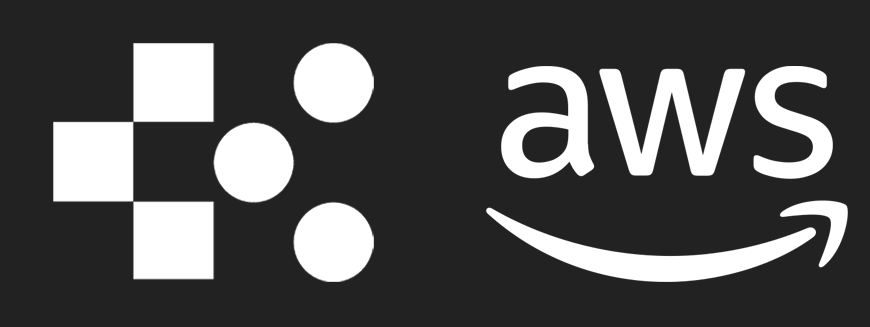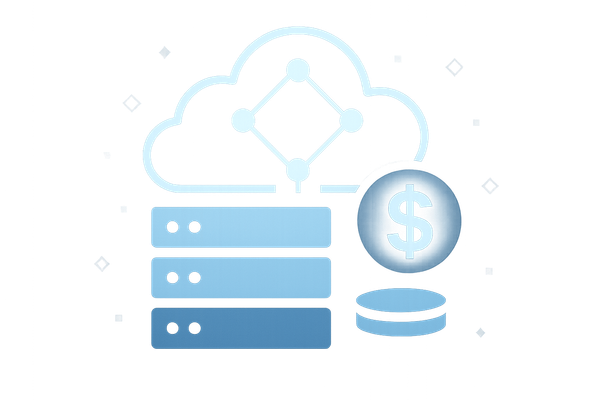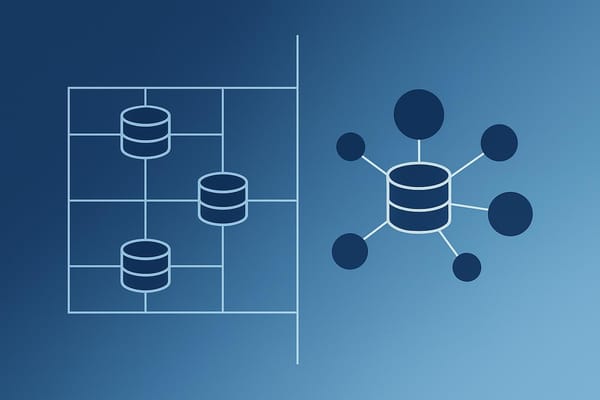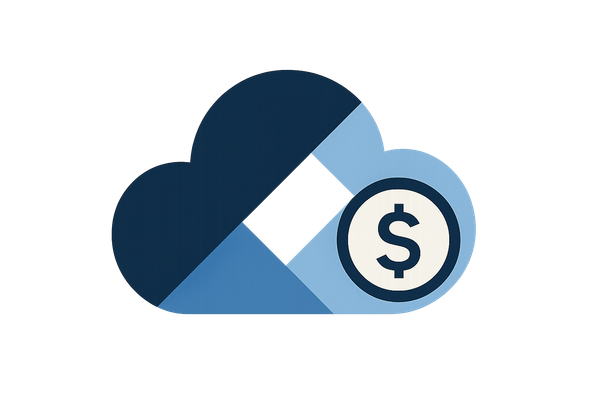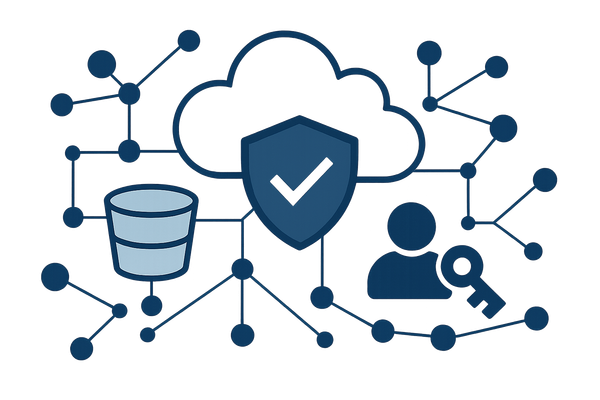5 Steps to Start with AWS CodeBuild
Learn how to efficiently set up AWS CodeBuild for automated code compilation, testing, and packaging, tailored for UK SMBs.
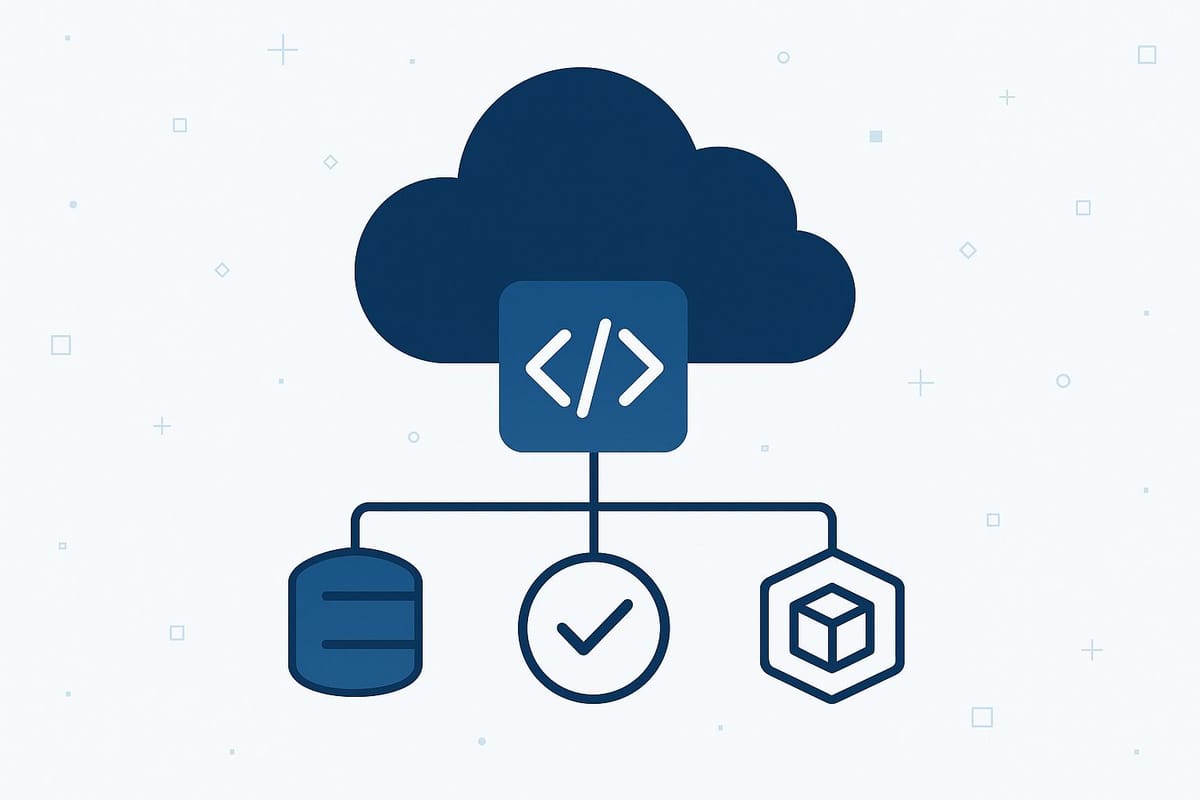
AWS CodeBuild simplifies your development process by automating code compilation, testing, and packaging. It's a managed service, meaning no need for maintaining build servers, and you only pay for the build minutes you use. Here's a quick guide to get started:
- Set Up Your Project: Create a build project in the AWS CodeBuild console, select your source repository, and configure the build environment.
- Define Build Steps: Use a
buildspec.ymlfile to organise commands into phases like install, build, and post-build. - Connect Your Repository: Link CodeBuild to GitHub, CodeCommit, or S3 and set up triggers for automatic builds.
- Run Your First Build: Launch a manual build, monitor progress, and troubleshoot errors using detailed logs.
- Review and Optimise: Check build results, refine your process, and integrate with AWS CodePipeline for full CI/CD automation.
Key Benefits for UK SMBs:
- Cost-Efficiency: Pay-as-you-go pricing starts at £0.004 per minute for standard environments.
- Integration: Works seamlessly with other AWS services like CodeCommit and S3.
- Flexibility: Supports multiple programming languages and custom Docker environments.
While CodeBuild is easy to set up, it requires basic AWS knowledge. Start with a small project to gain experience before scaling up.
All the AWS CodeBuild You Can Stomach in 45 Minutes
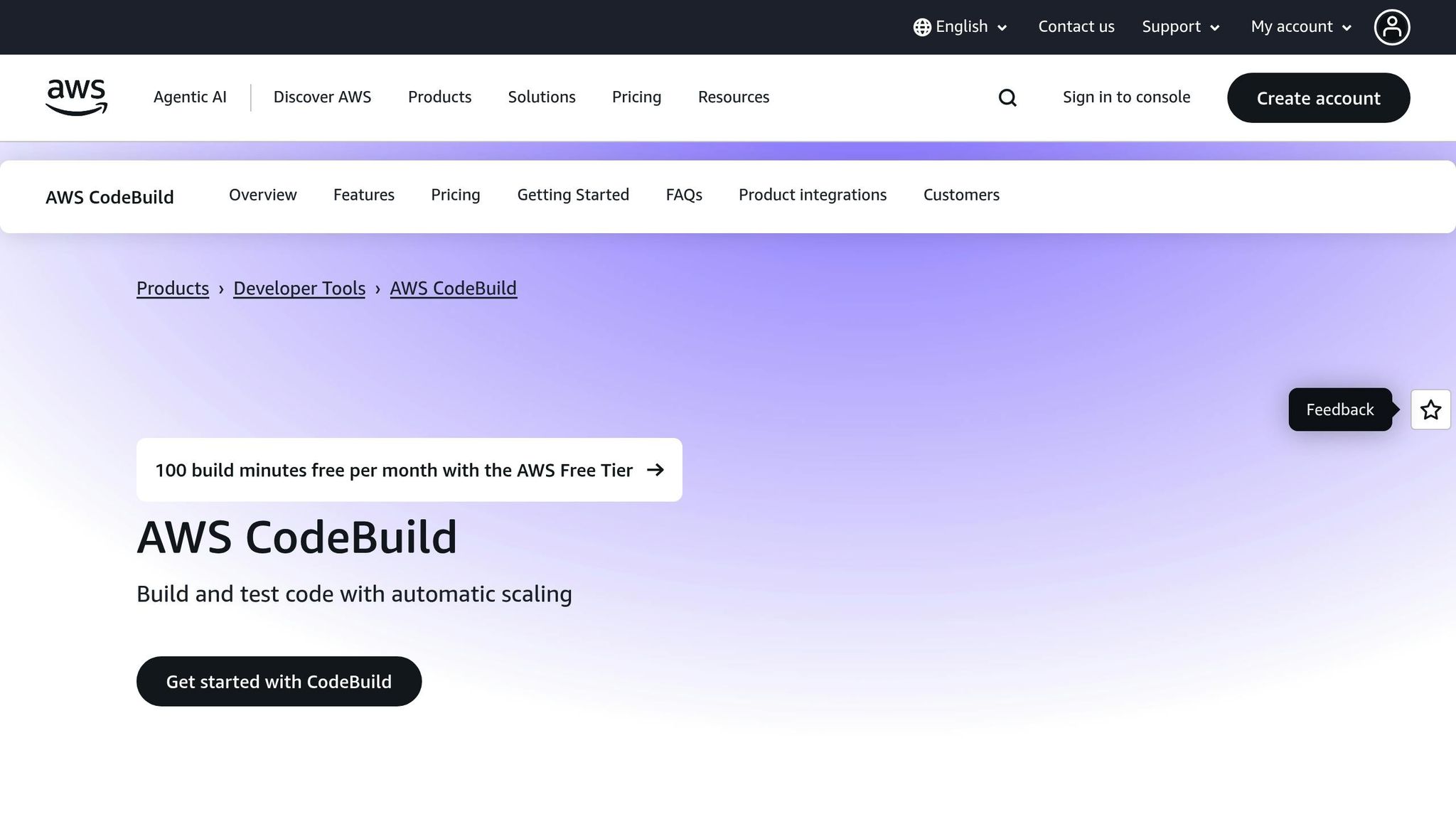
Prerequisites for Getting Started
Before diving into AWS CodeBuild, make sure you’ve ticked off these prerequisites to avoid setup hiccups. You’ll need to set up your AWS account, source repository, and build environment properly to get things running smoothly.
AWS Account and Region Setup
Start with an active AWS account that’s billed in British pounds (£). This makes it easier to monitor and manage your costs, as CodeBuild charges are based on the build minutes you use and the environment you select.
To ensure better performance and maintain data sovereignty, it’s recommended to use the Europe (London) region for your projects. Running your builds closer to home not only reduces latency but also improves efficiency when pulling dependencies or working with other AWS services.
Make sure your account has the necessary IAM permissions for CodeBuild, CloudWatch, and source repository integration. If you’re unsure, get in touch with your account administrator to sort out the permissions.
Source Repository Requirements
CodeBuild pulls your project code from a repository. You can use CodeCommit, GitHub, or Amazon S3, depending on your preferences.
If you’re working with GitHub, you’ll need to authorise CodeBuild to access your repositories via OAuth. For private repositories, securely configure access tokens or SSH keys - using tools like AWS Systems Manager Parameter Store can help keep things safe and organised.
Build Environment Basics
CodeBuild relies on Docker containers to isolate builds. These containers use pre-built images, such as Ubuntu, Amazon Linux, or Windows, which are regularly updated with the latest tools and security patches.
The build process is guided by a buildspec.yml file. This file outlines the commands for each phase of your build. While you can define these commands directly in the CodeBuild console, it’s best to keep the buildspec.yml file in the root of your source repository. This way, your build instructions are version controlled alongside your code.
A typical build involves three main phases:
- Install: Set up the tools and dependencies your build needs.
- Build: Compile or package your application.
- Post_build: Run any final steps, like tests or deployment scripts.
Take some time to get familiar with the structure of buildspec.yml and these phases. This knowledge will help you design an efficient build process and pick the right compute configuration for your workload. Once you’ve got a handle on these basics, you’ll be ready to create your first CodeBuild project.
5 Steps to Set Up AWS CodeBuild
Here’s a straightforward guide to help you configure and run your first AWS CodeBuild project. Let’s dive in.
Step 1: Create a Build Project
Start by heading over to the AWS CodeBuild console in your chosen region and clicking Create build project. Give your project a clear and descriptive name.
Next, choose your source provider. If you’re using GitHub, connect through OAuth for quick and easy authentication.
Now, set up your build environment. Select the managed image for Amazon Linux 2, choose the standard runtime, and pick the latest available image version. If your project involves containerised applications, enable the privileged flag to allow Docker commands during the build process.
For the service role, either create a new one automatically or use an existing role if you’ve already configured permissions. The automatically created role includes the basic permissions required for running builds and writing logs to CloudWatch.
Once your project is created, you’ll need to define the build process using a buildspec.yml file.
Step 2: Set Up Build Specifications
Create a buildspec.yml file in the root directory of your source repository. This YAML file outlines exactly how CodeBuild should handle your project. Begin with version: 0.2, and then break down your commands into these key phases:
- install – Install dependencies and set up the runtime.
- pre_build – Run tests or any preparatory tasks.
- build – Perform the main compilation or packaging steps.
- post_build – Handle final steps like preparing artifacts.
Here’s an example of a basic buildspec.yml for a Node.js project:
version: 0.2
phases:
install:
runtime-versions:
nodejs: 18
pre_build:
commands:
- npm install
build:
commands:
- npm run build
post_build:
commands:
- echo Build completed successfully
artifacts:
files:
- '**/*'
base-directory: 'dist'
For environment variables, define them in the env section. To keep sensitive information like API keys secure, use AWS Systems Manager Parameter Store or Secrets Manager instead of plain text. Make sure your CodeBuild service role has permissions such as ssm:GetParameters to access these securely.
In the artifacts section, specify what should be included in the build output. Use the files parameter to list the files and set the base-directory to indicate where CodeBuild should look for them.
Step 3: Connect Your Source Repository
Once your build commands are ready, it’s time to link your CodeBuild project to your source repository.
Go back to the CodeBuild console and configure the source settings. Select your repository from the dropdown menu after authentication. You can either build from the main branch or choose a different branch based on your workflow.
If you want automated builds, enable webhook triggers. Webhooks can be set to trigger builds on events like pushes to a branch or pull request creations. CodeBuild may need admin access to your repository to configure these, so grant permissions when prompted.
For additional control, configure specific build triggers. For instance, you might set builds to run on every commit to the main branch or only when pull requests are created. Also, review the source version settings if you need to build from a particular commit, branch, or tag - though most projects stick with the default HEAD of the selected branch.
Step 4: Run Your First Build
To kick things off, click Start build to manually launch your first build. You’ll be able to monitor the progress in real time through the CodeBuild console, with timestamps showing when each phase begins and ends.
Keep an eye on the build logs as they stream in. These logs will show you exactly what’s happening during each phase. If you encounter any issues - such as missing dependencies, incorrect file paths, or permission errors - the build will stop at the first error, making troubleshooting straightforward.
Take note of the build duration and resource usage. Initial builds might take a bit longer due to dependency downloads, but subsequent builds often run faster thanks to caching.
Step 5: Check Build Results and Plan Next Steps
Once the build is finished, review the build summary page to see its status, duration, and any generated artifacts. Successful builds will have a green tick, while failed ones will display a red cross alongside error details.
Download your build artifacts from the artifacts section. These files are the output of your build process - whether it’s a compiled application, a Docker image, or a deployment package. CodeBuild stores these artifacts in an S3 bucket for easy access and deployment.
Go through the complete build logs to identify areas for improvement. Look for phases that take longer than expected or dependencies that are repeatedly downloaded. These insights can help you optimise performance by tweaking commands or enabling caching.
Finally, consider integrating your CodeBuild project with AWS CodePipeline for a fully automated CI/CD pipeline. CodePipeline can trigger your CodeBuild project whenever changes are made, and it can deploy the resulting artifacts to services like Elastic Beanstalk, ECS, or Lambda.
Use the insights from your build results to refine your setup. You might add automated tests to the pre_build phase, enable artifact caching to speed up future builds, or set up notifications to keep your team informed about build statuses.
AWS Cost and Performance Tips for SMBs
Making the most of AWS CodeBuild is crucial for small and medium-sized businesses (SMBs) operating on tight budgets. If you're running a business in the UK, here are some practical ways to optimise your CodeBuild usage without sacrificing performance.
Managing CodeBuild Costs
AWS CodeBuild charges are based on the number of build minutes used, with costs varying depending on the compute environment you select. To put this into perspective for UK-based businesses, the standard Linux environment costs about £0.004 per minute, while larger configurations, such as the large compute environment, cost around £0.015 per minute.
For an SMB running 100 builds per month, each lasting an average of 5 minutes, the monthly cost can range from £2 to £8, depending on your chosen environment. Here’s how to keep these costs in check:
- Set up AWS Budgets: Create alerts that notify you when 80% of your monthly budget is reached. This helps you stay ahead of unexpected cost spikes, especially when managing multiple projects.
- Track usage with detailed billing reports: Identify which projects consume the most build minutes. This can reveal unnecessary builds or processes that take longer than expected, allowing you to focus optimisation efforts on the most resource-intensive projects.
- Enable build caching: Reusing cached dependencies (like npm packages in Node.js or Docker layers) can cut build times by 30–50%, significantly lowering costs for dependency-heavy projects.
- Schedule builds strategically: While CodeBuild itself doesn’t offer off-peak pricing, scheduling non-critical builds during quieter hours can help streamline your overall AWS spending when paired with other services.
Build Performance and Automation Tips
Optimising build performance is just as important as managing costs, especially for a smooth CI/CD pipeline.
- Choose the right compute environment: Smaller projects, like simple web apps, often perform well on the standard 3GB RAM environment. Larger, more complex builds with extensive test suites might benefit from a 15GB RAM option. Avoid defaulting to high-cost environments unless absolutely necessary.
- Streamline your
buildspec.yml: Enable parallel test execution to reduce build times by 20–40%. For Docker builds, structure your Dockerfile to cache immutable layers (like dependencies) and place frequently changing code towards the bottom. - Configure smart triggers: Prevent redundant builds by triggering them only on key events, such as pushes to "main" or "develop" branches, or pull request updates for feature branches.
- Automate artifact management: Integrate CodeBuild with S3 and use lifecycle policies to transition build artifacts to cheaper storage after 30 days, deleting them after 90 days unless marked as production releases. This avoids unnecessary storage costs.
- Monitor performance trends: Use CloudWatch to track average build durations. If build times start creeping up, it might point to technical debt or inefficiencies that need attention.
Security and Compliance Requirements
While cost and performance are priorities, security and compliance cannot be overlooked.
- Apply least privilege principles: Tailor IAM policies for CodeBuild service roles to grant only the access required for each project. For instance, a web app build might only need access to specific S3 buckets and CloudWatch logs.
- Protect sensitive data: Store API keys, database passwords, and other sensitive information securely using AWS Systems Manager Parameter Store or Secrets Manager. This helps ensure compliance with GDPR and other data protection standards.
- Use VPC configurations: If your builds need access to private resources like RDS databases, configure them to run within a VPC. This keeps the build process isolated from the public internet while maintaining necessary internal connectivity.
- Encrypt build artifacts: Use AWS KMS keys to encrypt deployment packages and compiled applications, ensuring data is secure both in transit and at rest.
- Audit build logs: Regularly review logs for debugging details that could inadvertently expose sensitive information. Use CloudWatch to flag potential issues automatically.
- Leverage AWS Config: Integrate CodeBuild with AWS Config to monitor and enforce compliance with your organisation’s security policies. This helps detect and address deviations before they become problems.
For more in-depth advice on optimising AWS costs and maintaining robust security, check out the AWS Optimization Tips, Costs & Best Practices for Small and Medium-Sized Businesses blog. These strategies can complement your ongoing efforts to maximise efficiency and security.
AWS CodeBuild Pros and Cons
AWS CodeBuild offers a mix of strengths and challenges, making it important to weigh its benefits and limitations when integrating it into your CI/CD pipeline. For UK-based SMBs, CodeBuild can simplify workflows by working seamlessly with other AWS services, but it also comes with complexities that may require careful consideration.
One of its biggest advantages is its tight integration with AWS services like CodeCommit, CodePipeline, S3, and CloudWatch. This eliminates the need for third-party connectors and reduces configuration headaches. Additionally, the pay-per-use pricing model ensures you only pay for the build minutes you use, which is especially cost-effective for smaller workloads. It’s also a fully managed service, meaning there’s no need to worry about server maintenance, patching, or capacity planning. Built-in security features, such as VPC support and encryption, add another layer of confidence, while the support for multiple programming languages - like Java, Node.js, Python, and Docker - makes it versatile for different development needs.
However, there are notable challenges. For teams unfamiliar with AWS or containerised builds, creating an efficient buildspec.yml file and managing IAM permissions can be daunting. The heavy reliance on AWS services introduces a risk of vendor lock-in, which could complicate future migrations to other platforms. Additionally, the limited customisation of build environments and the requirement for an active internet connection during builds may not suit all workflows. Debugging can also be tricky, often requiring detailed log analysis to troubleshoot failed builds. Lastly, while the pricing model is attractive, cost predictability can be an issue due to varying build times.
Here’s a quick overview of the pros and cons:
Comparison Table
| Advantages | Limitations |
|---|---|
| Pay-per-use pricing – Only pay for the build minutes consumed, keeping costs low for typical SMB workloads | Learning curve – Requires familiarity with AWS and containerisation concepts |
| Managed service – No need for server maintenance, patching, or capacity planning | AWS ecosystem dependency – Heavy integration into AWS can make migration to other platforms challenging |
| Native AWS integration – Works seamlessly with CodeCommit, S3, CloudWatch, and IAM | Limited customisation – Stuck with AWS-provided environments |
| Built-in security – Features such as VPC support, encryption, and IAM integration are included | Internet dependency – Builds require an active internet connection |
| Multiple language support – Offers pre-configured environments for languages like Java, Node.js, Python, and Docker | Cost unpredictability – Varying build times can make monthly costs hard to estimate |
| Debugging complexity – Troubleshooting failed builds often requires detailed log analysis |
Deciding whether AWS CodeBuild is the right fit for your team depends on your familiarity with AWS and your long-term infrastructure goals. For organisations already invested in the AWS ecosystem, the advantages are likely to outweigh the drawbacks. However, if you’re considering a multi-cloud strategy, the potential for vendor lock-in and other limitations may require extra scrutiny.
A smart approach would be to test CodeBuild with a pilot project. This allows your team to assess the learning curve and integration process without making a significant commitment upfront.
Conclusion
Getting started with AWS CodeBuild is straightforward and can offer UK small and medium-sized businesses (SMBs) a reliable way to set up a scalable CI/CD pipeline. With a simple five-step process, businesses can quickly integrate this service into their development workflow.
One of the standout features is its pay-per-use pricing model, which is especially appealing to smaller companies. You only pay for the build minutes you actually use, making it a cost-effective choice. Plus, its seamless integration with other AWS services like S3, CloudWatch, and IAM simplifies your operations. Since it's a fully managed service, your technical team can spend more time building new features instead of worrying about maintaining infrastructure. However, while the setup process is relatively simple, there is a learning curve to navigate.
As noted in the pros and cons, using CodeBuild effectively requires a basic understanding of AWS concepts and containerisation. Configuring IAM permissions and creating buildspec.yml files can be challenging for beginners. Starting with a small pilot project is a smart way to allow your team to gain practical experience before fully committing to the service. This hands-on approach provides a solid base for optimising your broader AWS deployment in the future.
For further guidance on improving your AWS strategy, check out the AWS Optimisation Tips, Costs & Best Practices for Small and Medium-Sized Businesses. This resource covers essential topics like cost management, cloud architecture, security, and automation, all aimed at helping SMBs scale efficiently while keeping costs in check.
Whether you're just starting out with AWS or refining an existing setup, CodeBuild offers a dependable solution for automated builds that can grow alongside your business.
FAQs
How can I reduce AWS CodeBuild costs for my small business?
To keep AWS CodeBuild costs in check for your small business, prioritise reducing build times. Since CodeBuild charges are based on usage minutes, refining your build processes to eliminate unnecessary steps and delays can make a big difference.
Make the most of the free tier, which offers 100 build minutes per month on smaller instance types. You can also leverage tools like AWS Cost Explorer to monitor and analyse your spending habits. These approaches can help you manage expenses efficiently while maintaining strong build performance.
What security practices should I follow when using AWS CodeBuild?
To keep your AWS CodeBuild environment secure, start by encrypting build artefacts, logs, and data at rest using AWS-managed keys. Protect account access with multi-factor authentication (MFA), ensure secure communication with SSL/TLS, and handle sensitive information like environment variables through tools like AWS Secrets Manager or the parameter store.
You can also stay on top of compliance by configuring AWS Config rules and leveraging Security Hub controls to adhere to best practices. These steps, rooted in the defence-in-depth approach, offer a robust way to safeguard your build environment and artefacts. Following these security practices helps keep your CodeBuild projects both secure and compliant.
How can I connect AWS CodeBuild to my current CI/CD pipeline?
To bring AWS CodeBuild into your CI/CD pipeline, you can rely on AWS CodePipeline. This service takes care of automating the testing, building, and deployment of your code changes. All you need to do is include your CodeBuild project as a build action in the pipeline. Once set up, it can automatically trigger whenever code is pushed to your source repository, like GitHub or AWS CodeCommit.
This arrangement simplifies automation and helps keep your CI/CD process running smoothly, so you can concentrate on delivering top-notch code. For small and medium-sized businesses, diving into AWS optimisation tips and best practices could also refine your overall cloud approach.