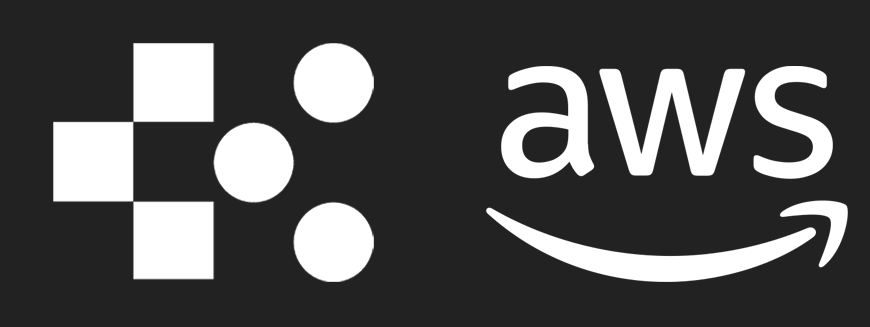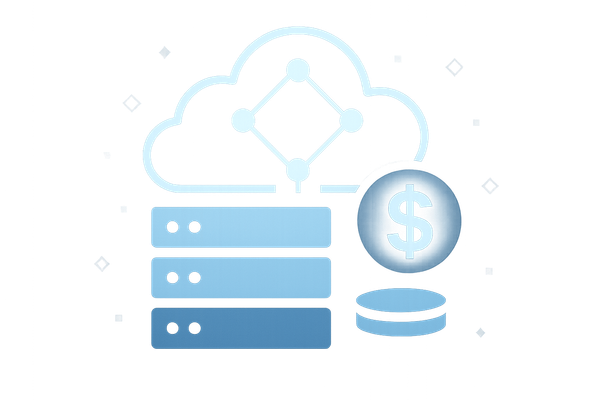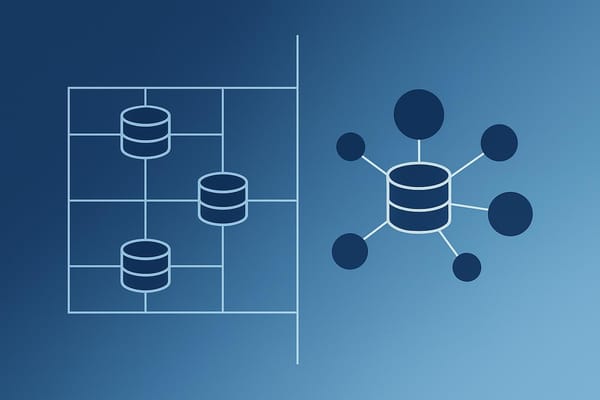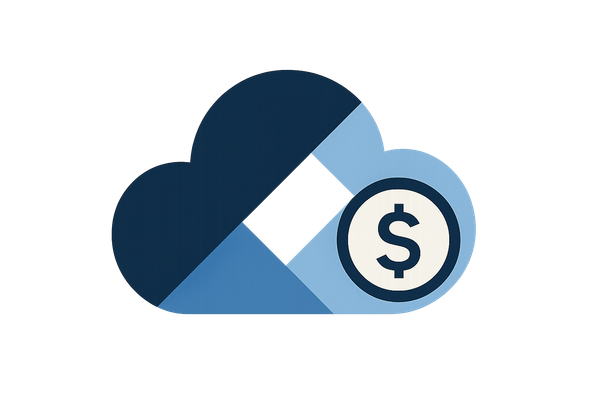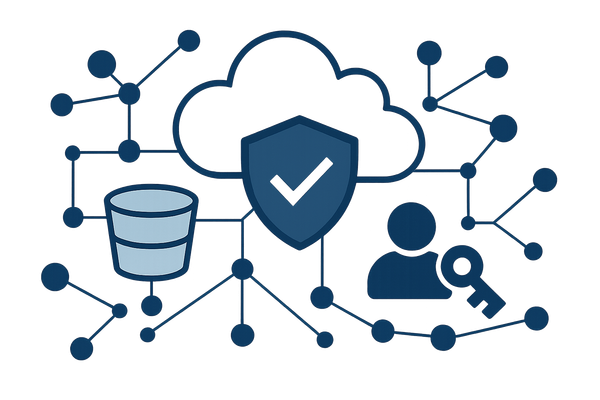5 Steps to Set Up AWS Budget Reports
Learn how to effectively set up AWS Budget Reports to manage your cloud spending and avoid unexpected costs for your business.
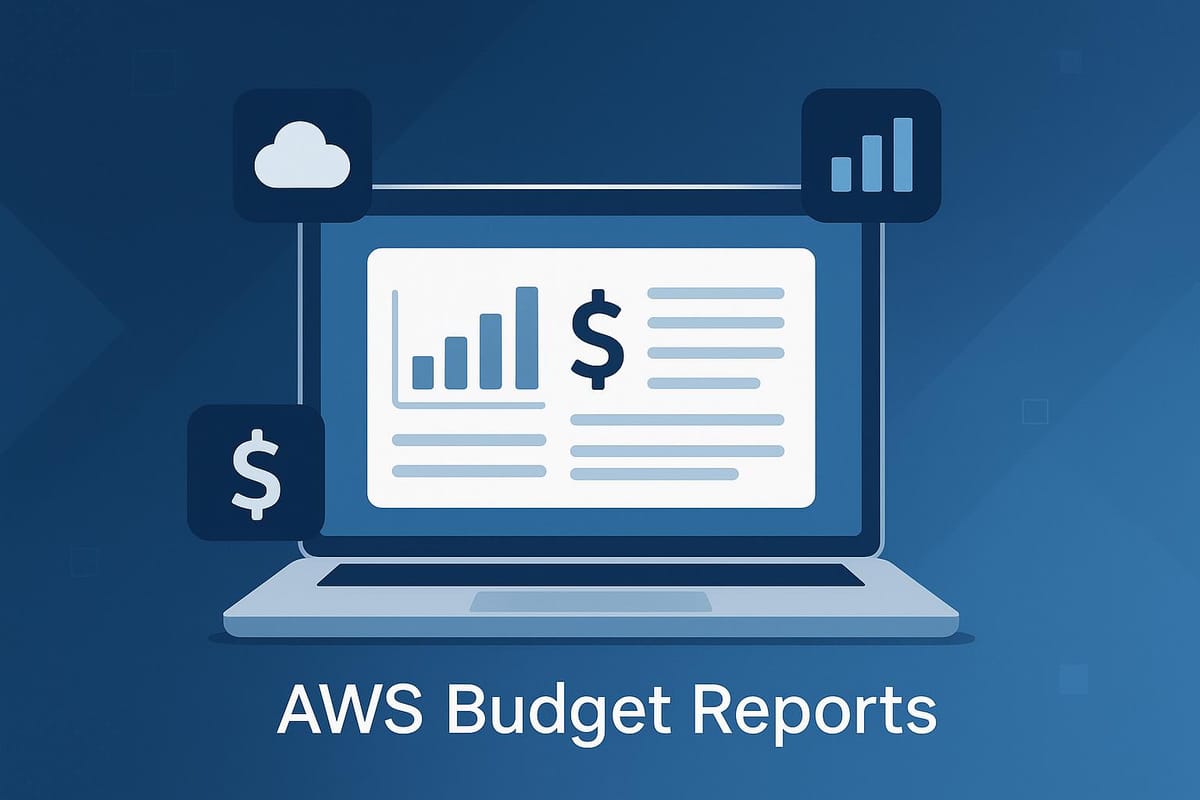
AWS Budget Reports help small and medium-sized businesses (SMBs) in the UK keep track of their cloud spending. By setting up these reports, you can:
- Monitor your AWS costs in real time.
- Receive alerts when spending approaches your budget limits.
- Analyse spending trends by service, region, or project.
- Plan for growth, seasonal changes, or new projects.
Here’s how to set them up:
- Log in to AWS Budgets Dashboard: Use an account with billing permissions.
- Define Your Budget: Set a monthly limit in GBP and use filters for specific services or projects.
- Set Alerts: Notify team members at 50%, 80%, and 100% of your budget.
- Schedule Reports: Choose daily, weekly, or monthly delivery for updates.
- Review and Activate: Double-check settings, recipients, and filters before going live.
AWS Budget Reports simplify cost management and help you avoid surprise expenses.
AWS Budget Setup Tutorial
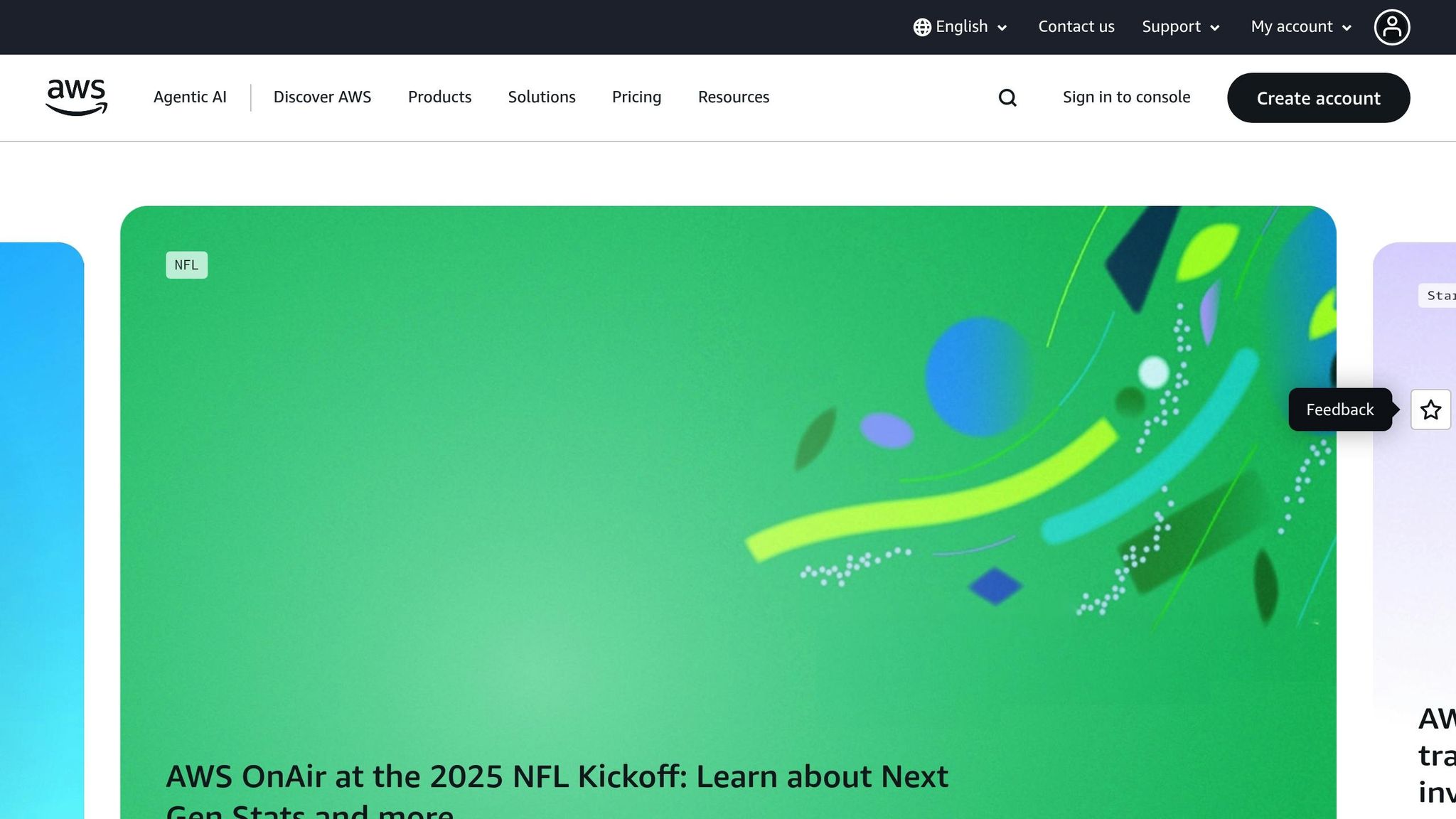
Prerequisites for Setting Up AWS Budget Reports
Before diving into the setup, it's important to have a few essentials in place to ensure everything runs smoothly and your budget reports work as intended.
AWS Account with Billing Permissions
To create and manage budget reports, you'll need access to an AWS account with the right permissions. This could be the root account or an IAM (Identity and Access Management) user with specific billing permissions. The account administrator must assign the Billing policy to users or create a custom policy that includes actions like budgets:CreateBudget and budgets:ViewBudget. Without these permissions, you won't be able to access the AWS Budgets dashboard.
For smaller businesses, it's a good idea to set up a dedicated IAM user with billing permissions instead of using the root account. This keeps your account secure while still granting the necessary access for managing budget reports.
Understanding Cost Objectives
Before setting up alerts or thresholds, take some time to define your spending goals and analyse your current AWS usage. Review the past three months of billing data to establish a baseline and set thresholds that align with your business plans. Keep future growth and scaling in mind as well.
It’s helpful to organise your budgets into categories - for example, separate budgets for development environments, production systems, and data storage. This detailed approach gives you better insight into your spending and can help you spot areas where you might save money.
UK Regional Settings
Make sure your AWS account settings are tailored for the UK. Set GBP as your preferred currency so your reports are displayed in pounds sterling, and ensure the number formatting uses commas for thousands and full stops for decimals (e.g., 1,234.56).
Adjust your account to GMT/BST to align your daily and monthly budget periods with UK business hours. This ensures that spending calculations and alerts are synchronised with your operational schedule.
Once these prerequisites are in place, you’re ready to move on to the step-by-step process of setting up AWS Budget Reports.
Step-by-Step Guide to Setting Up AWS Budget Reports
Managing your AWS spending doesn’t have to be overwhelming. By following these steps, you can set up budget reports that transform detailed cost data into clear, actionable insights, helping you stay on top of your AWS expenses.
Access the AWS Budgets Dashboard
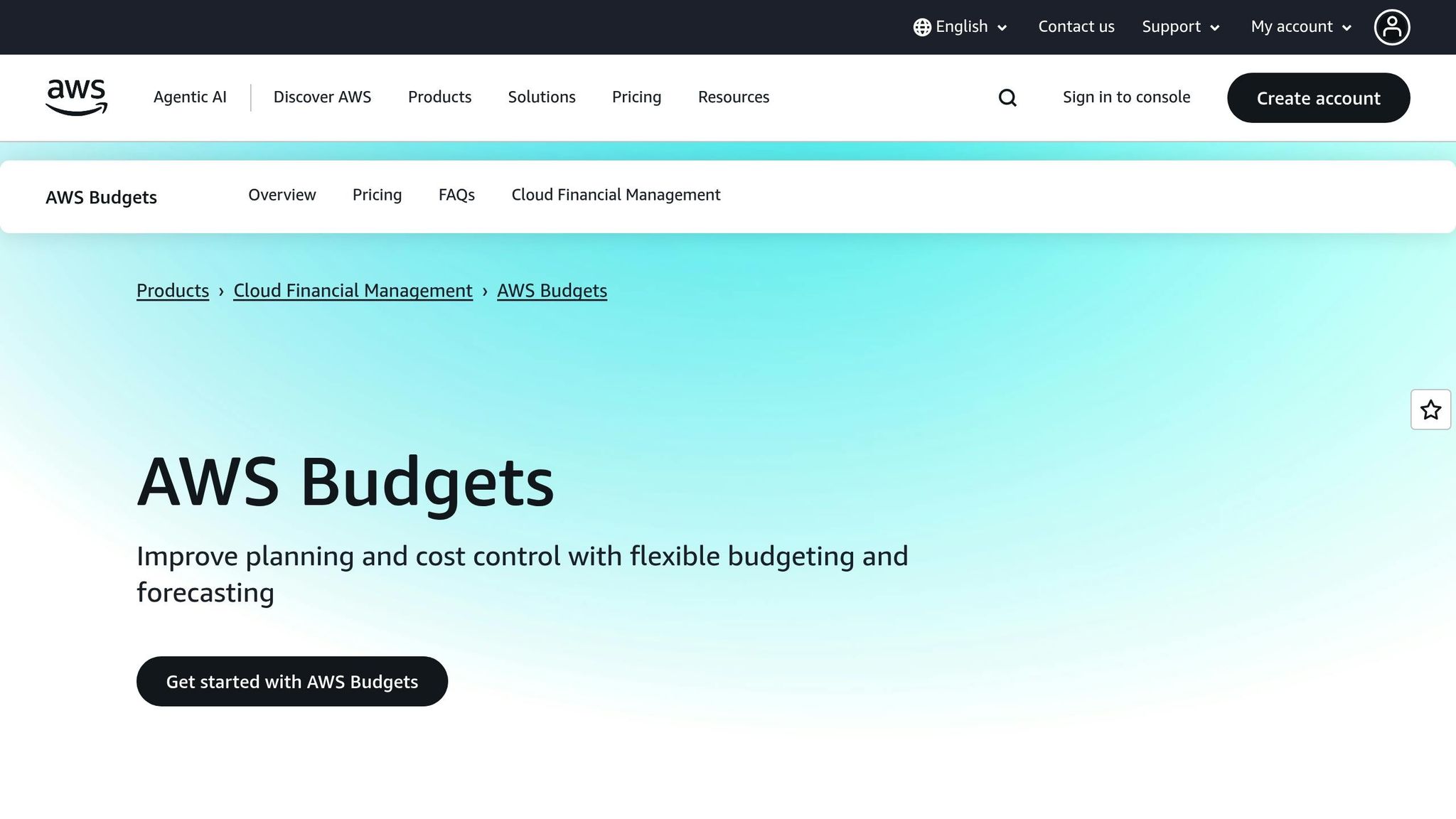
First, log in to the AWS Management Console. Navigate to Billing and Cost Management, then select Budgets. Make sure you're using an IAM user account with billing permissions to access the dashboard.
Define Budget Parameters
Start by creating a cost budget in GBP (£) to track your actual spending. For regular monitoring, set the time period to monthly. However, you can opt for quarterly or yearly intervals if that aligns better with your planning needs. Input your desired budget amount - for instance, if you want to keep your monthly AWS costs under £500, set that as your threshold.
To make your budget more precise, use filters. These can include specific services like EC2 or S3, particular regions, or resource tags. This level of detail is especially useful for tracking spending on individual projects or departments, rather than grouping all expenses into one large total.
Set Notification Alerts
Configure alerts at 50%, 80%, and 100% of your budget. Assign the email addresses of relevant team members to receive these notifications. This system ensures you’re promptly informed of unusual spending patterns, giving you time to investigate and make adjustments before costs get out of hand.
Enable Scheduled Budget Report Delivery
Go to the Budgets Reports section in the Billing and Cost Management console, then click Create budget report. You can include up to 50 budgets in a single report, which is typically sufficient for most small and medium-sized businesses.
Choose how often you want to receive these reports - daily, weekly, or monthly. If you select weekly or monthly, you can specify the day they should be sent. Add recipient email addresses (up to 50, separated by commas) and give your report a clear name, such as Monthly AWS Budget Summary. Reports are sent at 00:00 GMT on the scheduled day.
"What a budget report will do is allow me to be sent weekly or daily or monthly emails about my budget rather than only being notified whenever I exceed my threshold."
– Trevor Spy, Senior Solutions Architect at AWS
Review and Activate the Budget
Before finalising your setup, double-check all your settings. Make sure the budget amount is correct in GBP, confirm that the alert thresholds align with your goals, and verify that the right recipients are listed for notifications and reports. Also, ensure your filters and tags accurately reflect the resources you want to monitor. If you’re managing multiple budgets, check for overlaps to avoid confusion.
Once everything looks good, activate your budget. Keep in mind that each scheduled report delivery costs around £0.01. After activation, your budget monitoring kicks off immediately, and you’ll start receiving reports based on your chosen schedule.
Now that your budget is set up, you’re ready to move on to the next section, where you’ll learn how to monitor and adjust these settings to maintain control over your AWS costs.
Monitoring and Adjusting AWS Budget Reports
Once your budget reports are generated, it's essential to monitor them closely and make adjustments to ensure your spending stays in line with your business objectives.
Review Key Metrics and Trends
Budget reports provide a snapshot of your spending relative to the limits you've set. Pay attention to three critical areas: budget utilisation percentages, month-on-month spending trends, and service-specific cost breakdowns.
Keep an eye out for unexpected spikes in costs for specific services or regions. For instance, if your EC2 expenses jump from £200 to £350 in just one week, investigate the root cause immediately. It could be planned scaling, or it might signal unanticipated usage. Also, take note of forecasted spending figures, which predict how much you'll spend by the end of the month based on current patterns.
These reports will also flag budgets that are nearing their thresholds. For example, if you've already used 90% of your budget halfway through the month, this could indicate either underestimated requirements or inefficient resource usage that needs to be addressed promptly.
Small and medium-sized businesses (SMBs) often see cost increases during activities like product launches, marketing campaigns, or end-of-quarter pushes. Documenting these trends can help you prepare for future budget needs instead of scrambling to react after overspending.
Adjust Budgets and Alerts
After reviewing the key metrics, make adjustments to your budgets and alerts as necessary. If your reports highlight overspending or shifts in usage patterns, you can modify your budget settings through the AWS Billing and Cost Management console.
To update a budget, navigate to the AWS Budgets dashboard, select the relevant budget, and adjust the parameters. This might involve increasing the budget amount, changing the time period, or updating alert thresholds. For example, if your monthly spending hits £600 when your budget was set at £500, consider increasing the limit to £650 and updating your alert percentages to reflect this change.
It's also a good idea to add new recipients to budget alerts when team roles change. If a new project manager is hired or someone takes on responsibility for cloud costs, ensure they start receiving notifications immediately to stay informed.
Plan for Seasonal or Business Changes
Regularly revisiting your budgets can help you align AWS spending with business growth, seasonal fluctuations, or new projects. Scheduling quarterly budget reviews is a practical way to stay on top of these changes.
For instance, business expansion often brings increased costs across multiple AWS services. If you're hiring additional developers, you can expect higher expenses for EC2, S3, and data transfer. It's better to adjust your budgets in advance rather than waiting for overspend alerts.
Similarly, seasonal businesses can benefit from flexible budget adjustments. Retailers, for example, often see a surge in AWS usage during November and December due to Christmas shopping. By increasing budgets by, say, 40% during this period and scaling them back in January, you can maintain better control over costs. Creating separate budgets for peak and off-peak times ensures more accurate tracking.
For project-based spending, consider setting up dedicated budgets. If you're launching a new product feature that requires additional database capacity or content delivery network resources, a separate project budget can help you track these costs without distorting your baseline operational spending.
Best Practices for SMBs Using AWS Budget Reports
Take control of your cloud spending with these practical tips for getting the most out of AWS Budget Reports.
Tag Resources for Detailed Cost Tracking
Tagging your resources is key to understanding where your money is going. Without a solid tagging system, your budget reports will only provide a broad overview of spending, making it tough to figure out which teams, projects, or environments are driving up costs.
Start by creating a clear tagging framework for your organisation. For example, you can tag resources by department (e.g., "marketing", "development", or "operations"), project name, or environment (e.g., "production", "staging", or "development"). Make sure these tags are applied consistently across all your AWS resources, such as EC2 instances, S3 buckets, RDS databases, and Lambda functions.
With proper tagging, you can break down costs by team or project. For instance, you could use tag-based filters to create separate budgets for each department or initiative, giving you a clearer picture of how funds are being spent. Once your tagging strategy is in place, consider integrating historical data to gain a full view of your spending trends.
Combine AWS Cost Explorer with Budgets
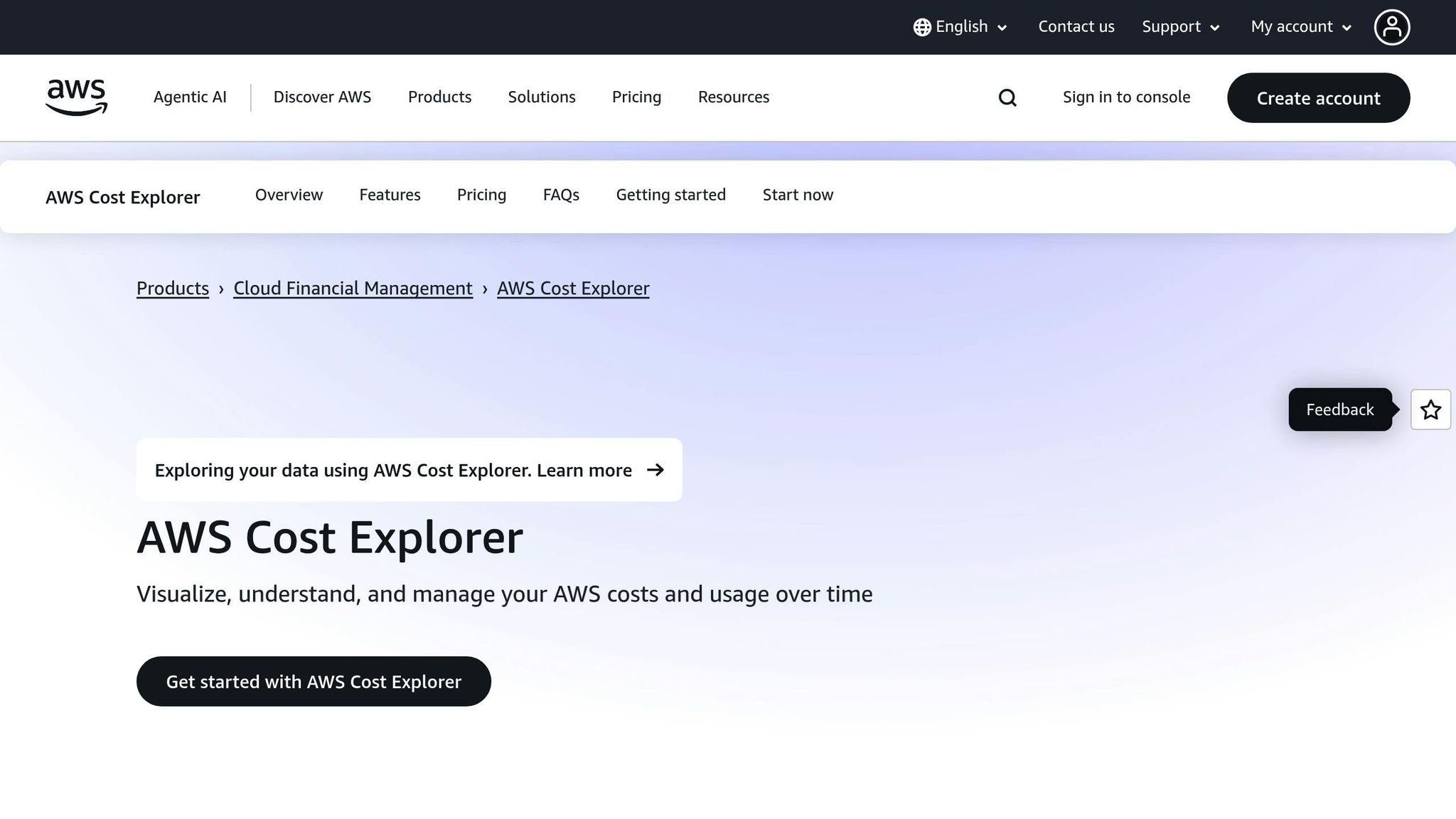
AWS Cost Explorer is an excellent tool to complement your budget reports. It provides historical data and customisable reports, helping you identify the root causes of your spending. For example, if your budget reports show repeated overspending on data transfer, Cost Explorer can pinpoint which services or regions are driving those charges. Similarly, if you notice that your EC2 costs are likely to exceed your budget, you can use Cost Explorer to analyse usage patterns and make adjustments before costs spiral out of control.
This combination of tools not only improves visibility but also lays the groundwork for automating cost management.
Automate Budget Alert Responses
Once you’ve nailed down tracking and analysis, it’s time to automate. Manual responses to budget alerts can be slow and inefficient, so take advantage of AWS Budget Actions to enforce cost-saving measures automatically. For example, you can set up actions to stop non-essential EC2 instances when you hit your budget limit or restrict new EC2 launches by applying stricter IAM policies.
You can even layer multiple actions for better control. Assign an IAM role with the necessary permissions to enable these actions. If your organisation manages multiple AWS accounts, use Service Control Policies to enforce spending limits across all accounts, ensuring no single user can bypass the rules. Additionally, you can integrate budget alerts with tools like ServiceNow to automatically create tickets and notify the relevant teams, embedding cost control into your operational workflow.
Conclusion
Setting up AWS Budget Reports is a simple process. By following the steps - accessing the Budgets dashboard, setting your parameters, configuring alerts, enabling scheduled delivery, and activating your budget - you’ll establish an efficient way to keep track of your cloud expenses.
For small- and medium-sized businesses, AWS Budget Reports offer a way to take charge of cloud costs before they spiral out of control. When paired with proper resource tagging, insights from Cost Explorer, and automated responses, these reports go beyond just tracking expenses. They form part of a broader cost management strategy that grows alongside your business.
As your company expands, launches new projects, or adjusts to seasonal demands, your cloud spending patterns will shift. Regularly reviewing and tweaking your budgets ensures they stay in line with your financial goals and operational needs.
Many businesses find unnecessary costs within the first month of using these tools, while automated alerts help avoid expensive mistakes that could strain cash flow. By configuring AWS Budget Reports correctly, you can minimise billing surprises and focus on driving your business forward. Start monitoring now to keep unexpected charges at bay.
FAQs
How can I make sure AWS budget alerts reach the right team members, and what should I do if someone changes roles?
To make sure AWS budget alerts reach the right team members, start by setting up SNS topics and configuring IAM policies to control who gets notified. Assign individuals to specific SNS subscriptions based on their roles and duties.
When someone’s role changes, don’t forget to update their SNS subscription settings and adjust their IAM permissions to align with their new responsibilities. Regular reviews of these settings help ensure alerts are always directed to the appropriate people, keeping your cloud spending monitoring seamless and uninterrupted.
Why is tagging resources in AWS important, and how does it improve budget reporting?
Tagging resources in AWS plays a key role in keeping costs under control and streamlining budget reporting. By assigning tags, you can organise resources by projects, teams, or environments. This makes it much simpler to monitor and analyse spending as it happens, giving you the insights needed to spot unusual costs early and keep budgets aligned.
On top of that, good tagging practices allow you to generate detailed cost allocation reports with ease. This makes tracking resource usage and expenses far more manageable. For small to medium-sized businesses, this approach can be a game-changer, helping to manage cloud expenses more efficiently and maintain stronger financial oversight.
How can I automatically respond to budget alerts to avoid overspending on AWS services?
AWS Budgets' Budget Actions feature gives you the power to automate responses whenever spending goes beyond your defined limits. With this, you can take steps like halting or terminating resources, enforcing IAM policies, or sending alerts using AWS services such as Lambda or SNS.
For instance, you could set up AWS Lambda to execute custom scripts as soon as a budget threshold is breached. This way, you can implement cost-saving measures automatically without needing constant manual oversight. These tools help you manage your cloud spending effectively and minimise the risk of unexpected costs.