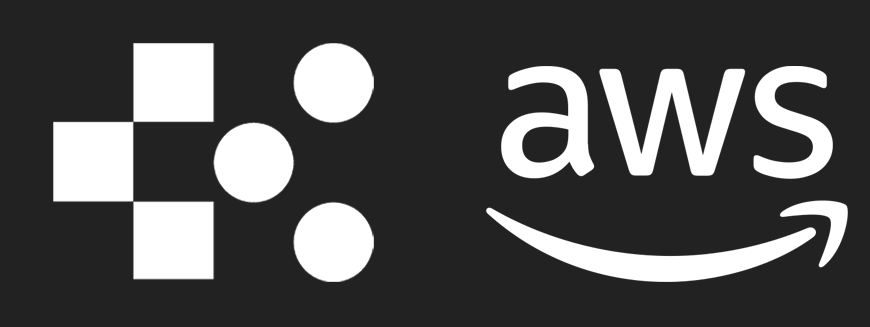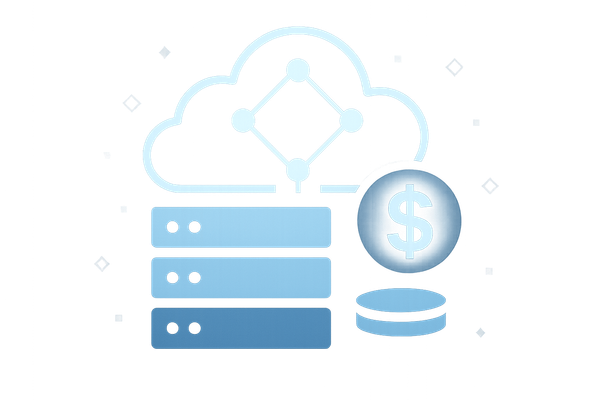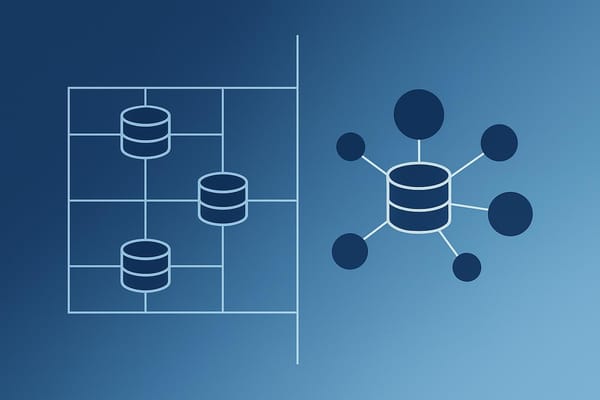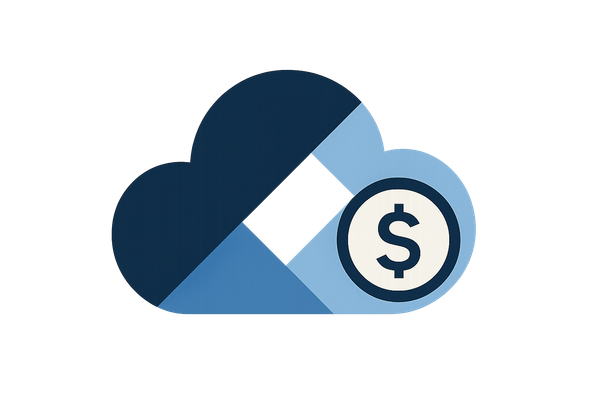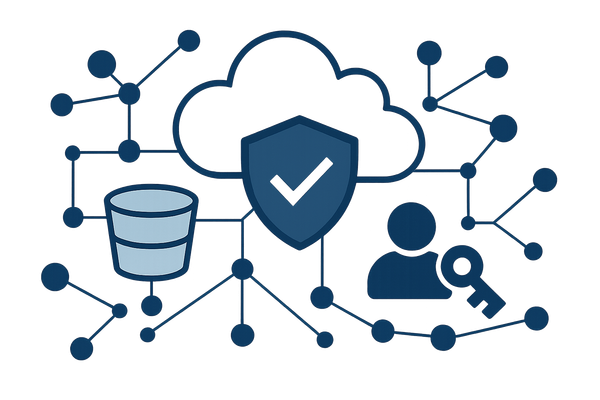10 AWS Monitoring Tips for Cost and Performance
Learn how UK SMBs can effectively monitor AWS costs and performance with 10 actionable tips to optimise their cloud environments.
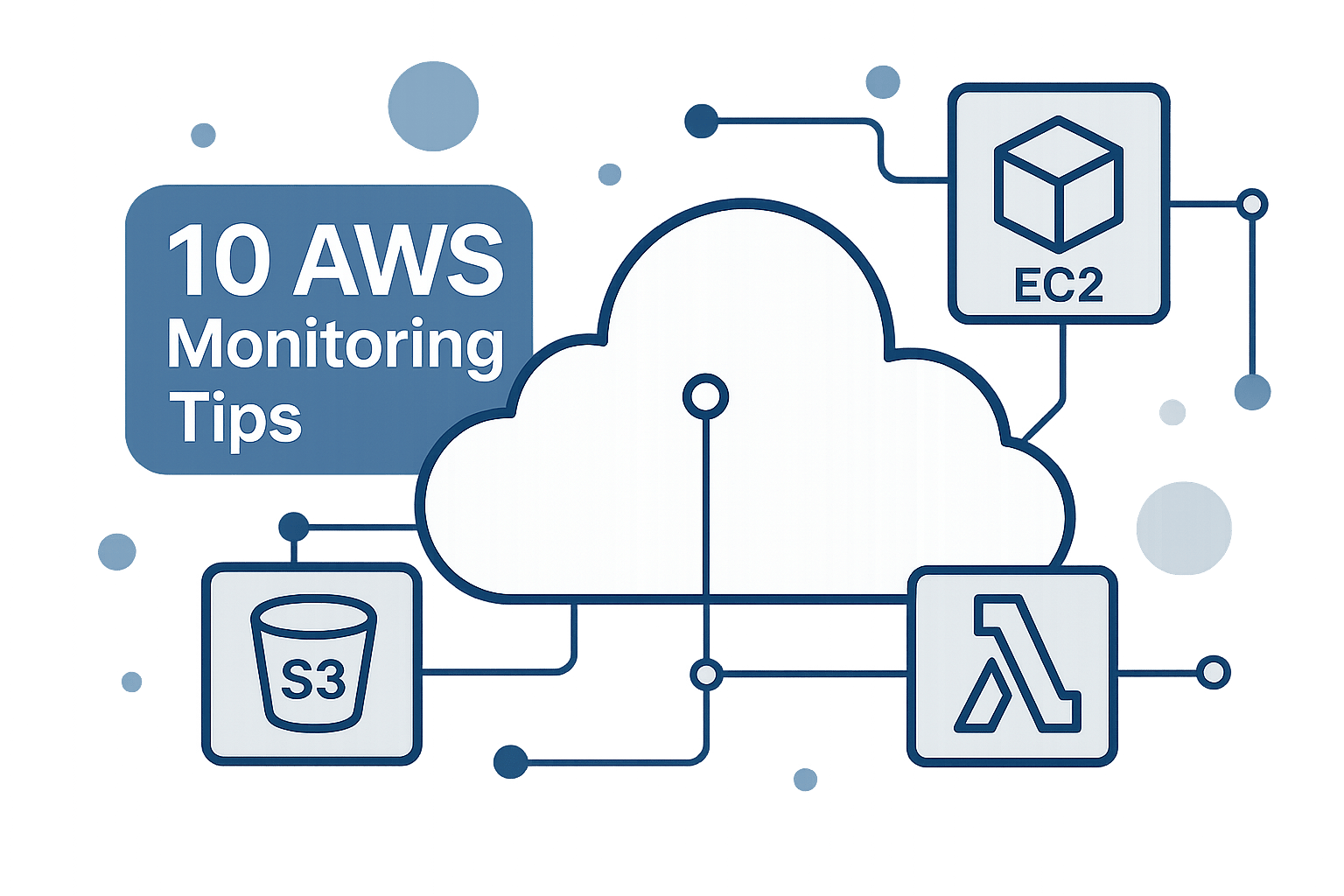
Want to cut AWS costs and boost performance? Here's how:
Managing AWS effectively means keeping costs low without sacrificing performance. This guide gives 10 actionable tips to help UK small and medium-sized businesses (SMBs) optimise their AWS environments. Here's a quick summary:
- Set clear goals: Focus on metrics like CPU usage, database efficiency, and transaction times.
- Use AWS tools: Leverage Cost Explorer, Budgets, and CloudWatch for tracking costs and performance.
- Tag resources: Organise spending by project, department, or environment using tags.
- Set anomaly alerts: Detect unusual AWS cost spikes early with Cost Anomaly Detection.
- Fine-tune CloudWatch settings: Monitor critical metrics without overpaying for unnecessary data.
- Right-size resources: Use AWS Compute Optimizer to adjust overprovisioned instances and storage.
- Automate monitoring: Set up alerts and automated actions with CloudWatch and Lambda.
- Monitor storage and data transfer: Track S3, EBS, and DynamoDB usage to reduce unnecessary expenses.
- Plan Reserved Instances: Save money with Savings Plans or Reserved Instances tailored to your needs.
- Review monthly: Update monitoring rules, thresholds, and tags regularly to stay aligned with your goals.
Quick Comparison of AWS Monitoring Tools
| Tool | Purpose | Key Features |
|---|---|---|
| CloudWatch | Real-time performance data | Metrics, dashboards, and alerts |
| AWS Budgets | Cost tracking and alerts | Spending limits and variance notifications |
| Cost Explorer | Cost analysis and forecasts | Historical trends and resource breakdowns |
Top 5 Cost Optimization Tips Every AWS User Should Know
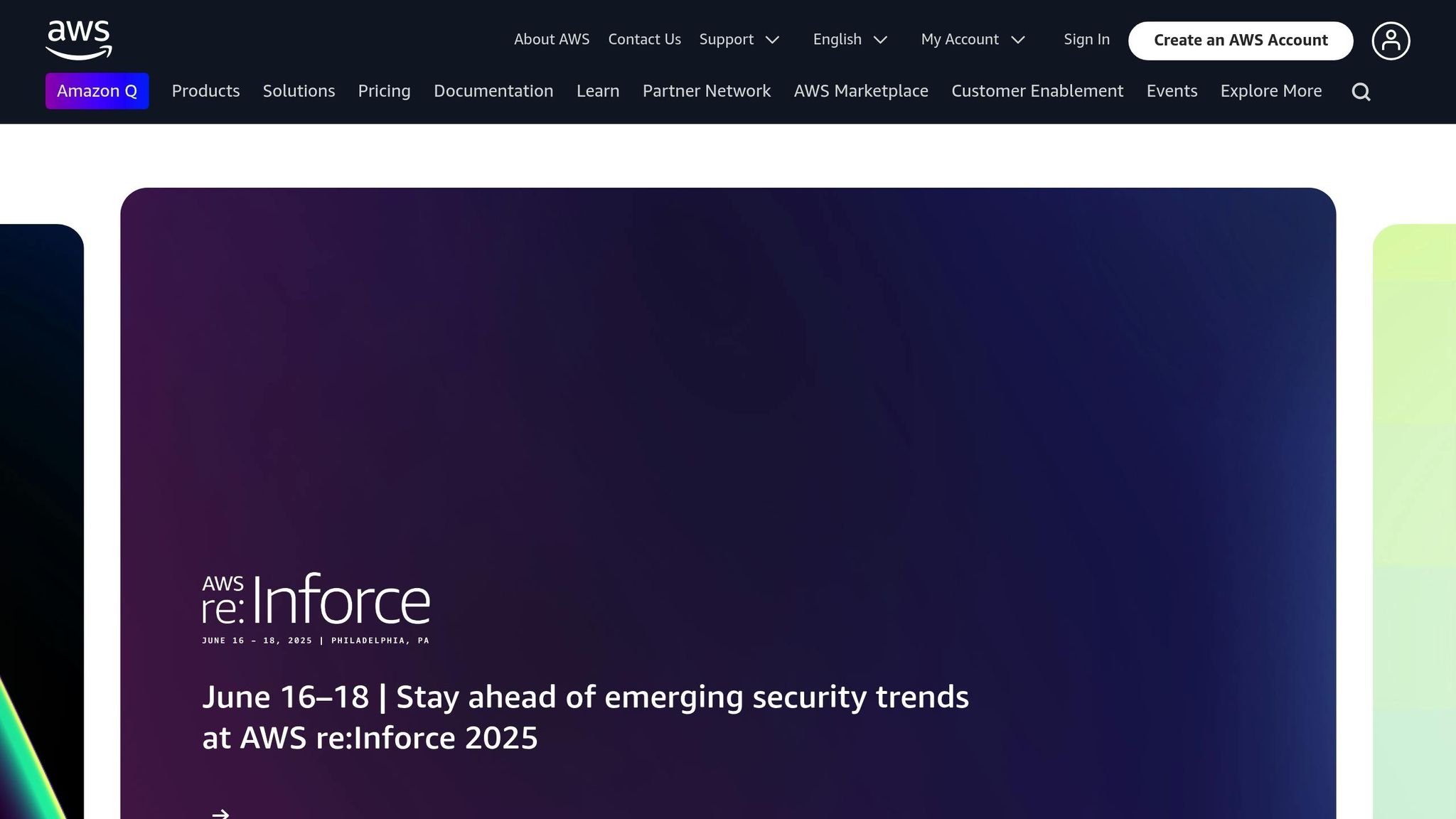
1. Set Clear Business-Aligned Monitoring Goals
To manage AWS costs and performance effectively, it's essential to set goals that align with your business priorities. Focus on metrics that impact your business outcomes directly. Here's how to turn this approach into actionable steps.
Define Key Metrics
Start by identifying the KPIs that are crucial for your operations. For example, consider tracking:
- Transaction response times
- Payment processing success rates
- Database query efficiency
- API endpoint availability
- Resource usage during peak periods
Connect Costs to Business Results
Understand how AWS spending ties back to your business performance. Keep an eye on:
- Cost per customer transaction
- Resource expenses by business unit
- Infrastructure costs compared to revenue
- Peak usage costs versus baseline spending
- Development versus production environment costs
Set Performance Limits
Define thresholds for critical metrics to ensure smooth operations. Use a table like the one below to outline warning and critical levels:
| Metric Type | Warning Threshold | Critical Threshold | Business Impact |
|---|---|---|---|
| CPU Utilisation | 70% | 85% | Service degradation |
| Memory Usage | 75% | 90% | Application slowdown |
| Response Time | 2 seconds | 4 seconds | Reduced customer satisfaction |
| Storage Capacity | 80% | 90% | Risk to system stability |
Regularly Review and Update
Evaluate your goals every quarter to ensure they remain aligned with your business needs. Document any changes to maintain clarity and focus.
2. Use AWS Cost Explorer and Budget Tools
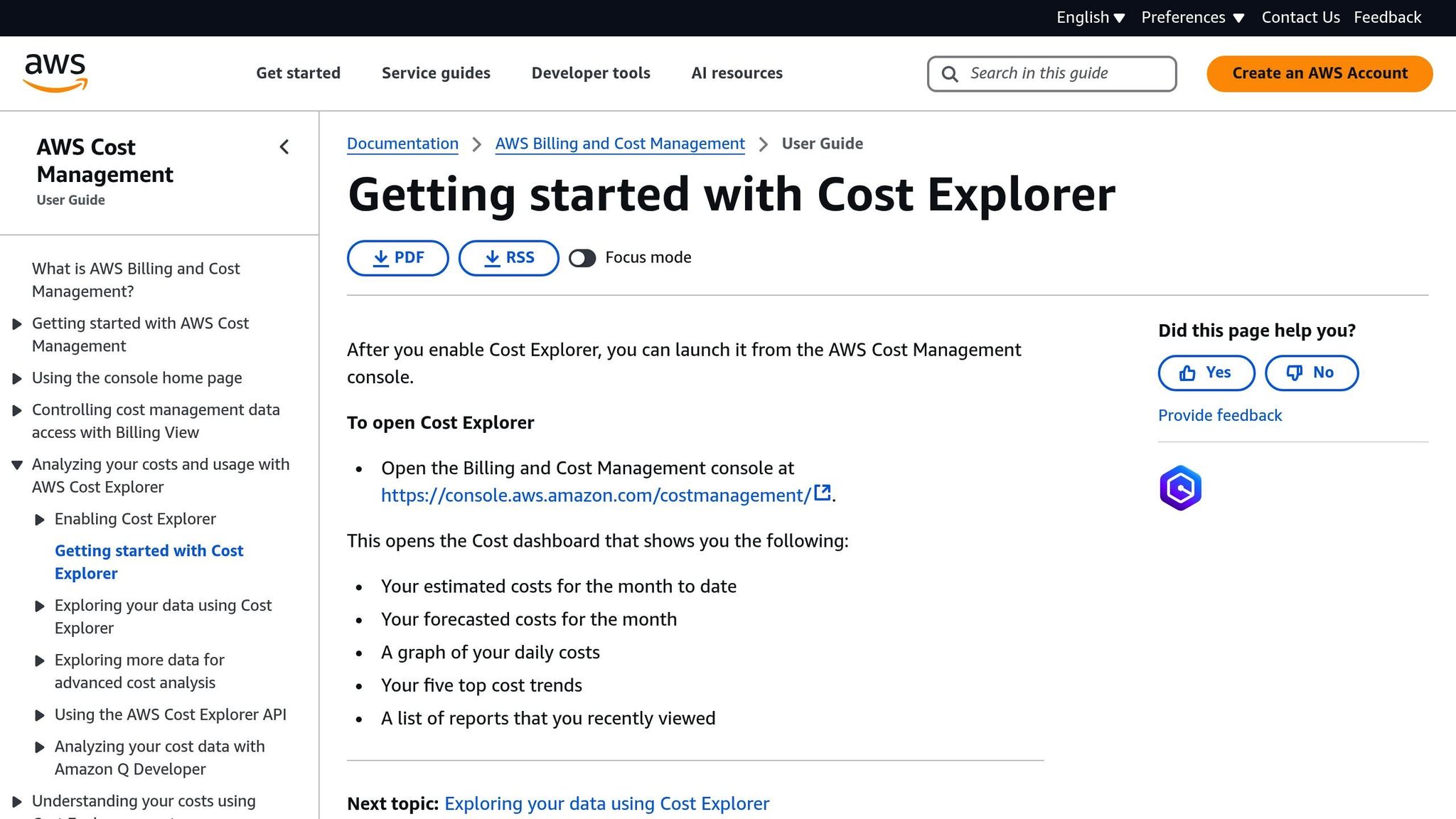
AWS Cost Explorer helps you track spending patterns and identify ways to reduce costs. You can review past expenses and get forecasts, making it easier to optimise how you allocate resources.
AWS Budget Tools let you set spending limits and receive alerts as you approach those limits. This helps you maintain control over expenses, even as your business grows. Take it a step further by setting up custom alerts and tagging resources for better organisation.
3. Set Up Resource Tags for Cost Analysis
After setting up cost monitoring with AWS Cost Explorer, you can take things a step further with resource tags. These tags make it easier for SMBs to track AWS spending by specific projects, departments, or functions. A well-planned tagging system helps break down expenses and pinpoints what’s driving costs.
Here are some useful tags to consider:
- Project codes (e.g., PROJ-2025)
- Department names (e.g., Marketing, Development)
- Environment types (e.g., Production, Testing)
- Cost centres (e.g., CC-001)
- Business functions (e.g., Customer Support)
AWS reporting tools allow you to filter cost reports using these tags, giving you clear and detailed cost insights.
4. Set Up Cost Anomaly Alerts
Keeping track of unexpected AWS costs is important for SMBs. AWS Cost Anomaly Detection can help by identifying unusual spending patterns. Think of it as an extra layer of protection against sudden cost spikes.
Steps to Set Up Alerts
-
Enable AWS Cost Anomaly Detection
Head to the AWS Cost Management console and find the Cost Anomaly Detection section. Follow the prompts to create an alert subscription. -
Configure Alert Thresholds
Define thresholds based on either fixed limits or percentage increases from your usual spending. Set up daily reviews to stay on top of your costs.
You can customise how you receive notifications - via email, daily summaries, or Amazon SNS (which works with AWS Chatbot for platforms like Slack).
Why It Matters
A properly configured system can quickly alert you to issues such as:
- Resources running in non-production environments by mistake
- Unexpected charges from data transfers
- Sudden spikes in service usage
- Misconfigured auto-scaling groups
Adjust your anomaly settings regularly to match your evolving usage patterns.
For more tips on managing AWS costs, check out AWS Optimization Tips, Costs & Best Practices for Small and Medium sized businesses.
Up next: Fine-tune your monitoring with CloudWatch settings.
5. Configure CloudWatch Settings
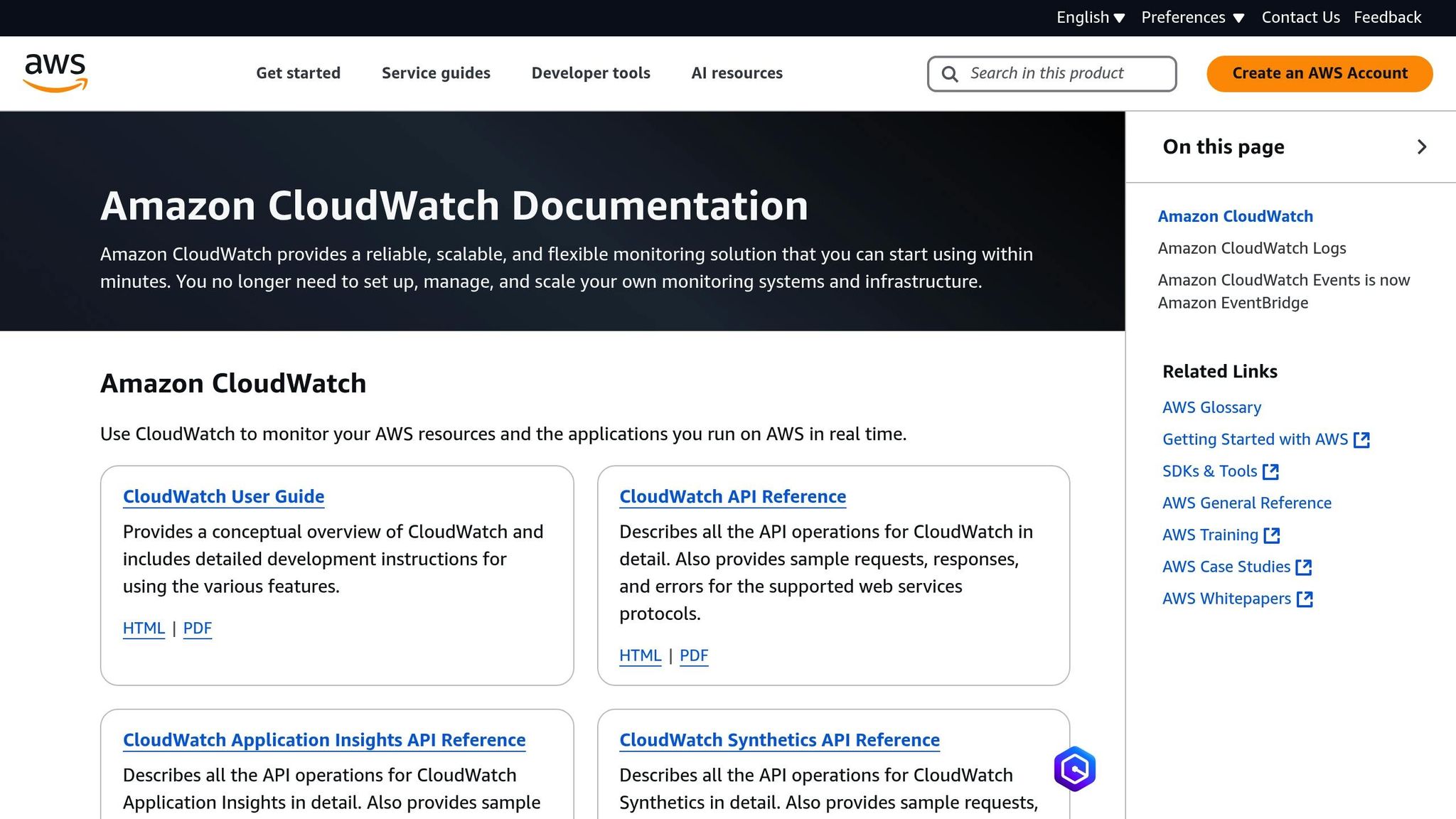
After setting up cost anomaly alerts, it's time to fine-tune CloudWatch to monitor AWS resources effectively while keeping expenses under control. This step ensures precise monitoring tailored to your needs, without overspending.
Basic Metrics Configuration
Start with the essentials. CloudWatch provides free basic monitoring that includes:
- CPU usage
- Disk I/O
- Network traffic
- Status checks
These basic metrics are usually enough for most operations. Save detailed monitoring for critical resources where the added insights justify the cost.
Custom Metrics Strategy
Be selective when creating custom metrics to keep costs manageable. Focus on metrics that provide actionable insights, such as:
- Application Performance: Track response times and error rates.
- Business Metrics: Monitor transaction volumes and success rates.
- Resource Usage: Include memory usage and other application-specific data.
These targeted metrics help improve performance while avoiding unnecessary expenses.
Setting Alert Thresholds
When defining custom metrics, set thresholds that align with actual usage patterns. This prevents over-monitoring and unnecessary alerts. Examples include:
- High, sustained CPU usage.
- RDS capacity nearing critical levels.
- Application-specific performance metrics.
Adjust thresholds and evaluation periods to suit the usual operating ranges of your resources.
Cost-Saving Tips
Here are a few ways to cut costs while maintaining effective monitoring:
- Metric Resolution: Opt for 5-minute intervals whenever possible.
- Log Retention: Keep logs for 7–14 days unless longer retention is required.
- Metric Filters: Create filters to collect only the data you need.
Automating Maintenance
Set up CloudWatch to manage logs and metrics automatically. Archiving or deleting old data can prevent unnecessary storage costs while ensuring compliance. Review and update your CloudWatch settings monthly to:
- Remove unused metrics.
- Adjust alert thresholds.
- Update metric filters.
- Revise retention policies.
Using tools like CloudWatch Logs Insights can streamline log analysis, reducing the need to export all logs. For more tips on optimising CloudWatch for cost and performance, check out AWS Optimization Tips, Costs & Best Practices for Small and Medium sized businesses.
6. Check and Adjust Resource Sizes
Keep an eye on resource allocation to manage costs effectively without compromising performance. According to AWS Compute Optimizer, up to 58% of cloud waste comes from overprovisioned compute resources.
Understanding Resource Usage Patterns
Use CloudWatch to identify opportunities for resizing:
- CPU Usage: Instances running below 40% CPU utilisation over 14–30 days may be downsized.
- Memory Consumption: Monitor RAM usage with custom CloudWatch metrics.
- Storage Performance: Check EBS volumes for unnecessarily high IOPS provisioning.
- Network Traffic: Review bandwidth usage to optimise network resources.
Implementing Right-Sizing Strategies
Analyse usage data to adjust resources for better cost efficiency. For instance, a London-based media company reduced EC2 costs by 31% (£8,500 annually) by making data-informed changes. Their approach included:
- Spotting underused instances with Compute Optimizer.
- Moving workloads to more economical Graviton2 instances.
- Switching GP2 storage volumes to GP3 to align with actual IOPS needs.
Automated Sizing Solutions
Automation helps keep resources optimally sized:
| Time Frame | Action | Tool |
|---|---|---|
| Daily | Scale development environments | Lambda functions |
| Weekly | Check performance metrics | CloudWatch |
| Monthly | Analyse costs | AWS Cost Explorer |
| Quarterly | Conduct full audits | Compute Optimizer |
Regular fine-tuning ensures you stay on top of costs and performance, paving the way for automated monitoring in upcoming steps.
Common Pitfalls to Avoid
A logistics company in Leeds faced latency issues after reducing an EC2 instance without accounting for their Java application's memory requirements. To avoid such problems, they now monitor for 7–10 days after any adjustments to ensure stability.
Best Practices for Resource Adjustment
- Use AWS Compute Optimizer for informed sizing suggestions.
- Track resource usage for 14–30 days before making changes.
- Test any adjustments in a staging environment before rolling out to production.
- Set up CloudWatch alerts for critical performance indicators.
- Reassess Reserved Instance commitments every quarter.
For more tips on optimising resources, visit AWS Optimization Tips, Costs & Best Practices for Small and Medium sized businesses.
7. Set Up Automated Monitoring
Expanding on your CloudWatch and cost alert configurations, automated monitoring helps you avoid expensive performance issues while cutting down on manual work. Here's a breakdown of key components to include in your monitoring setup:
| Component | Purpose | Key Metrics to Monitor |
|---|---|---|
| CloudWatch Alarms | Tracks performance | CPU, memory, and disk usage |
| Config Rules | Ensures configuration compliance | Resource changes and policy violations |
| Trusted Advisor | Provides cost insights | Underused resources and pricing tips |
| Lambda Functions | Enables automated responses | Alert handling and resource scaling |
Automated Responses and Remediation
Set up your system to take automatic actions, such as adding EC2 instances when usage exceeds limits or scaling down underused resources using AWS Lambda. Notifications should also be sent to administrators for transparency. Common automated responses include:
- Shutting down non-production instances after hours
- Moving rarely accessed data to more affordable storage options
- Adjusting Auto Scaling settings based on usage trends
Integration Strategy
Combine these automated actions with CloudWatch to create a unified, self-managing monitoring system. By linking metrics and alerts, you can ensure smooth integration with other AWS tools and services.
Best Practices for Automation
- Test automated responses in a staging environment before deployment
- Keep detailed documentation of all automated actions
- Implement automation rules gradually to minimise disruptions
- Include manual override options for critical scenarios
- Regularly review and update your automation rules to stay aligned with evolving needs
8. Track Storage and Data Transfer
Keeping an eye on your data storage and transfer is key to managing AWS expenses. Building on earlier monitoring advice, tracking these areas gives you a clearer picture of AWS costs.
Storage Monitoring Basics
Use CloudWatch to monitor these key storage metrics:
| Metric Type | What to Monitor | Why It Matters |
|---|---|---|
| S3 Storage | BucketSizeBytes | Understand total storage use and growth |
| EBS Volumes | VolumeReadBytes, VolumeWriteBytes | Track throughput patterns |
| DynamoDB | ConsumedReadCapacityUnits | Measure database usage |
After that, evaluate how data transfer costs are affecting your overall AWS spending.
Analysing Data Transfer Costs
Data transfer costs depend on direction and location. For example, transferring data between Availability Zones in the same region costs £0.007 per GB, while cross-region transfers range from £0.014 to £0.021 per GB.
A 2023 AWS Storage Blog case study highlights how Dr Helen Zhou’s team optimised transfers. By using four DataSync agents in parallel, they fully utilised a 10Gbps connection, transferring 18TB in just 48 hours - down from an estimated 7 days with a single-threaded approach.
Strategies to Lower Transfer Costs
Here are some ways to cut down on data transfer expenses:
-
Leverage CloudFront Caching
Set up CloudFront to cache static assets at Edge locations. This can reduce origin fetches by 40–60%, lowering transfer costs and improving performance. -
Minimise Cross-Region Traffic Fees
Use VPC Peering for inter-service communication to avoid the £0.007 per GB cross-AZ fees. For large-scale migrations, AWS DataSync can save up to 60% compared to manual S3 transfers. -
Monitor Transfer Patterns
Set CloudWatch alarms for when NetworkOut exceeds 80% of historical baselines. Additionally, configure AWS Budgets alerts with a 10% variance threshold to catch unexpected spikes in Data Transfer-Out costs.
Storage Class Adjustments
Adjusting storage classes based on usage patterns can lead to cost savings. For instance:
- Intelligent-Tiering: Automatically moves objects between tiers, but keep an eye on S3-INTELLIGENT_TIERING metrics.
- Glacier Deep Archive: Offers low-cost storage, but retrieval costs vary. Bulk retrievals (12-hour wait) cost £0.0025 per GB, while expedited retrievals cost £0.015 per GB.
A SaaS company in Manchester cut storage costs by 35% by:
- Moving rarely accessed data to more suitable storage tiers.
- Using S3 Inventory to identify unclassified objects.
- Enabling lifecycle policies to automate data transitions.
Setting Up Alerts
To stay on top of costs, configure the following alerts:
- CloudWatch alarms: Trigger when NetworkOut exceeds 80% of historical baselines.
- AWS Budgets alerts: Notify you of a 10% variance in Data Transfer-Out costs.
- Glacier retrieval alerts: Set notifications for over 500 retrieval requests per day.
9. Plan Reserved Instances and Savings
To keep your AWS costs in check, it's worth considering Reserved Instances and Savings Plans. These options can help you save money by aligning with your long-term compute needs. Here's a quick comparison to help you understand the differences:
| Savings Option | Commitment | Flexibility | Best For |
|---|---|---|---|
| Reserved Instances | 1–3 years, specific instance type | Limited to the chosen instance and Availability Zone | Stable, predictable workloads |
| Compute Savings Plans | 1–3 years, commitment measured in £/hour | Applies to EC2, Lambda, and Fargate usage | Variable workloads |
| Instance Savings Plans | 1–3 years, instance family commitment | Tied to a specific instance family within a region | Region-specific requirements |
Choosing the Right Approach
For small and medium-sized businesses (SMBs), Compute Savings Plans often strike the right balance. They allow for discounts across EC2, Lambda, and Fargate without locking you into specific instance types.
- Reserved Instances: Best for predictable workloads, offering the highest discounts.
- Savings Plans: Ideal if you're planning for growth, as they offer flexibility for changing needs.
- Instance Savings Plans: Suitable for workloads tied to specific regions or instance families.
By understanding your workload and future needs, you can adjust your commitments over time to maximise savings.
Implementation Strategy
Start by analysing your AWS usage to establish a baseline. Then follow a phased approach:
- Begin with a modest commitment using Savings Plans.
- Use CloudWatch metrics to monitor and adjust based on demand.
- Gradually fine-tune your strategy as your usage patterns evolve.
Monitoring Best Practices
To maintain cost efficiency, keep an eye on your Reserved Instances and Savings Plans with these tips:
- Use AWS Cost Explorer to track utilisation.
- Set up alerts for any significant deviations in coverage.
- Regularly review usage patterns to identify areas for improvement.
Make it a habit to update your monitoring rules each month to stay on top of your cost-saving efforts.
Source: AWS Optimization Tips, Costs & Best Practices for Small and Medium sized businesses
10. Update Monitoring Rules Monthly
Reviewing and updating your monitoring rules every month helps keep costs under control while ensuring optimal performance. According to data, 42% of CloudWatch users operate with outdated alarms, leading to missed infrastructure changes or unnecessary expenses.
Key Areas to Review Monthly
Focus on these areas during your monthly monitoring reviews:
| Review Area | Action Items | Impact |
|---|---|---|
| Metric Relevance | Remove metrics inactive for over 30 days | Lower monitoring costs |
| Alarm Thresholds | Adjust thresholds to match current usage | Minimise false alerts |
| Resource Tags | Update tags for newly added resources | Improve cost tracking |
| Storage Classes | Review log retention policies in CloudWatch | Reduce storage expenses |
These steps not only control costs but also create a foundation for further automation and efficiency improvements.
Opportunities for Optimisation
For instance, optimising monitoring for EKS clusters can cut metrics from over 320 to 240, significantly lowering monthly costs. This aligns well with earlier suggestions about fine-tuning CloudWatch settings and resizing resources effectively.
Automating the Review Process
To streamline these reviews, consider implementing automation:
- AWS Config Rules: Ensure compliance with monitoring policies.
- CloudWatch Metrics Insights: Evaluate the effectiveness of your alarms.
- Cost Explorer Tracking: Keep an eye on monitoring-related expenses.
"AWS customers who conduct monthly monitoring reviews see 18% faster incident response times", according to findings from the AWS Well-Architected Tool in 2024.
Consistent monthly reviews work hand in hand with continuous updates to your AWS monitoring setup.
Cost-Saving Tips
- Adjust metric collection intervals to suit your needs.
- Change alarm evaluation periods from 3/3 to 4/5 to cut down on false alarms.
- Audit custom metrics usage (£0.30 per metric monthly).
For Lambda functions, reducing monitored metrics from 8 to 5 per function can result in a 37.5% cost saving.
Compliance for UK Businesses
UK businesses should also incorporate GDPR-related monitoring into their reviews. Using AWS Audit Manager for access pattern monitoring ensures regulatory compliance while managing costs effectively.
AWS Monitoring Tools Comparison
Here’s a side-by-side look at the main AWS tools that help monitor and manage your cloud environment. This builds on earlier discussions about tool settings and cost management strategies.
Core Monitoring Tools Overview
| Tool | Main Use | Key Features |
|---|---|---|
| CloudWatch | Real-time performance monitoring | Real-time metrics, custom dashboards, automated actions |
| AWS Budgets | Cost tracking and forecasting | Budget alerts, cost breakdowns, proactive forecasting |
| Cost Explorer | Detailed cost analysis | Historical trends, resource-level breakdowns, future cost projections |
CloudWatch Breakdown
CloudWatch offers several advanced features to monitor AWS resources effectively:
- Free-tier basic monitoring
- Custom metrics and log storage
- Near real-time performance tracking across multiple EC2 instances
AWS Budgets Highlights
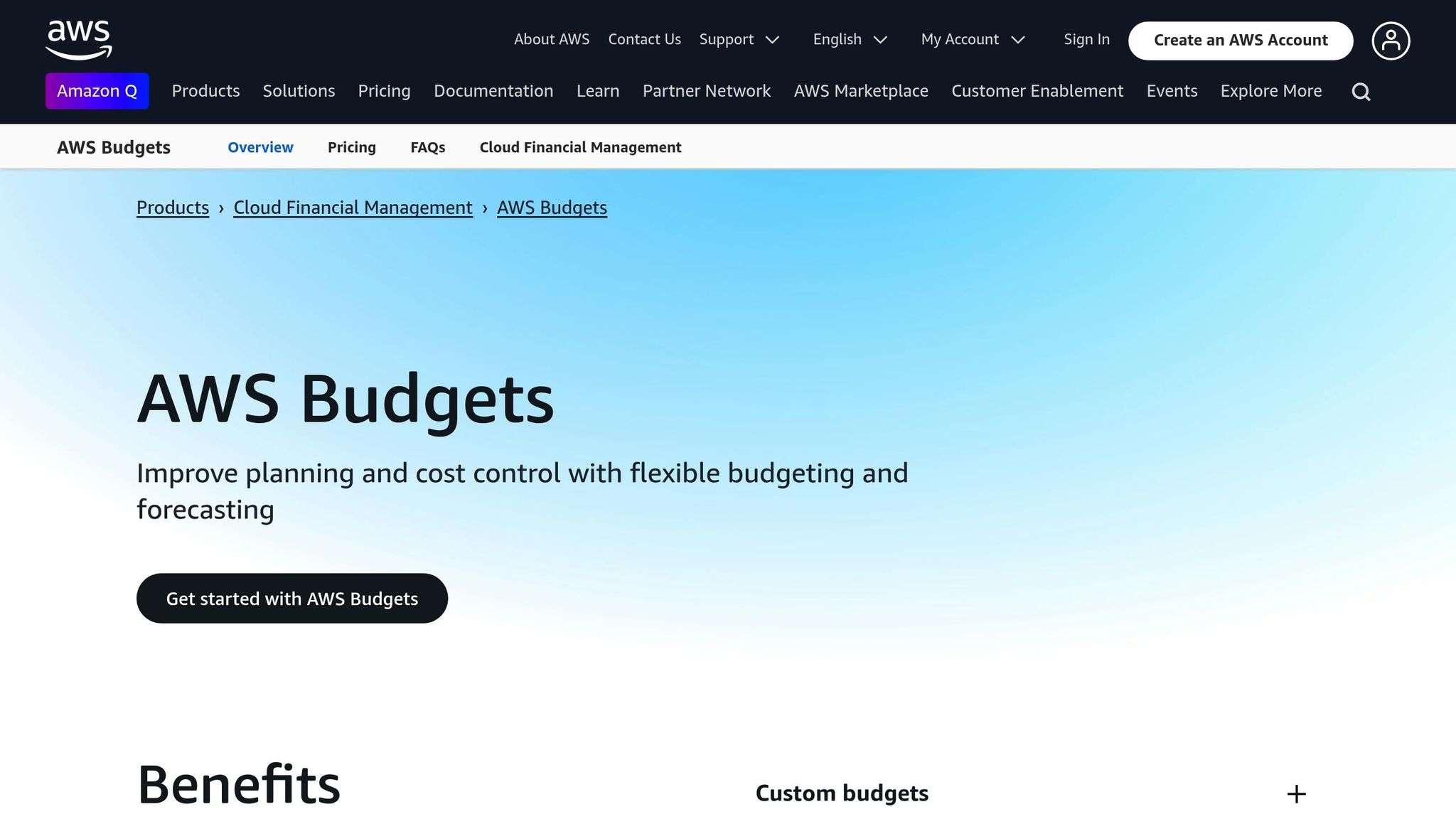
AWS Budgets supports managing costs proactively by providing:
- Different budget types (cost, usage, and reservation)
- Spending controls across various cost centres
- Built-in alert systems for spending thresholds
Cost Explorer Features
Cost Explorer simplifies cost management with:
- Programmatic access for generating custom reports
- Detailed filtering for precise cost insights
- Forecasting tools for financial planning
- Recommendations for optimising reserved instances
These features can help you decide which tool aligns best with your business goals.
Tool Selection Guidelines
| Business Need | Recommended Tool | Why? |
|---|---|---|
| Real-time performance | CloudWatch | Provides immediate metrics and responsive actions |
| Cost tracking | AWS Budgets | Helps control spending with forward-looking tools |
| Detailed cost analysis | Cost Explorer | Offers in-depth analysis and reporting options |
Cost-Effective Implementation
To make the most of these tools:
- Use AWS Budgets for tracking expenses.
- Set up CloudWatch for critical resource monitoring.
- Analyse spending patterns with Cost Explorer.
- Scale your monitoring setup as your business grows.
Integration Benefits
These tools work together seamlessly. For example, CloudWatch metrics can trigger alerts in AWS Budgets, while Cost Explorer provides the data needed for long-term planning and optimisation.
UK-Specific Considerations
For businesses in the UK, these tools offer tailored benefits:
- VAT-inclusive reporting for accurate cost tracking
- GBP-based billing across all tools
- Insights specific to the EU (London) region
- Built-in support for GDPR compliance
For more expert tips on improving AWS usage for small and medium-sized businesses, check out AWS Optimization Tips, Costs & Best Practices for Small and Medium sized businesses.
Conclusion
This guide has provided practical AWS monitoring strategies specifically designed for UK SMBs. Keeping a close eye on AWS performance and costs is essential for businesses aiming to maintain efficiency and control expenses.
By starting with clear business goals and using AWS tools like CloudWatch, AWS Budgets, Cost Explorer, and proper resource tagging, you can minimise manual work while improving cost management. Scheduling monthly reviews helps ensure your setup stays efficient and adapts to your business's changing needs. Don't forget to consider VAT-inclusive costs, region-specific pricing for EU (London), and data transfer fees. Evaluating reserved instance opportunities in GBP can also lead to further savings.
Monitoring AWS is not a "set it and forget it" task. It requires consistent updates and adjustments as your business grows and operational needs evolve.
For more detailed advice on improving your AWS infrastructure, check out AWS Optimization Tips, Costs & Best Practices for Small and Medium sized businesses. Keep refining your approach to stay on top of AWS performance and cost optimisation.
FAQs
How can UK small and medium-sized businesses monitor AWS effectively while managing costs and performance?
To effectively monitor AWS while balancing costs and performance, UK small and medium-sized businesses should focus on key practices that optimise resource usage and minimise waste. Start by selecting AWS monitoring tools like CloudWatch to track performance metrics and billing data in real-time. Configure alerts for unusual spending or resource utilisation to avoid unexpected costs.
Additionally, right-size your resources by analysing usage patterns and scaling services up or down as needed. Implement tagging for all resources to improve cost allocation and identify inefficiencies. Regularly review AWS Trusted Advisor recommendations to ensure you're following best practices for performance and cost optimisation.
These steps can help SMBs in the UK achieve a balance between performance and affordability while staying agile in their AWS environments.
What’s the difference between AWS Reserved Instances and Savings Plans, and how can they help reduce costs?
AWS Reserved Instances (RIs) and Savings Plans are both cost-saving options designed to help businesses optimise their AWS spending, but they work in slightly different ways. Reserved Instances allow you to commit to using specific instance types in a particular region for a 1- or 3-year term, offering significant discounts compared to on-demand pricing. This is ideal if your workload requirements are predictable and consistent.
Savings Plans, on the other hand, provide more flexibility. Instead of committing to a specific instance type, you commit to a set amount of usage (measured in £/hour) over a 1- or 3-year term. This allows you to save across multiple instance types, regions, and even services like AWS Lambda or Fargate.
Both options can reduce costs by up to 72%, depending on your usage patterns. For SMBs, Savings Plans are often more versatile, while Reserved Instances may suit those with stable, long-term workloads.
How can tagging AWS resources help manage costs and optimise performance?
Tagging AWS resources is a simple yet powerful way to improve cost management and performance optimisation. By assigning custom tags (e.g., department, project, or environment) to your AWS resources, you can easily track usage, allocate costs, and identify inefficiencies. This is especially useful for small and medium-sized businesses aiming to maintain a balance between performance and budget.
Tags also enable better organisation and visibility. For example, you can filter resources by tags in AWS Cost Explorer to analyse spending trends or use them to automate tasks like scaling or shutting down unused instances. Ultimately, tagging helps you make data-driven decisions, ensuring your AWS environment stays efficient and cost-effective.